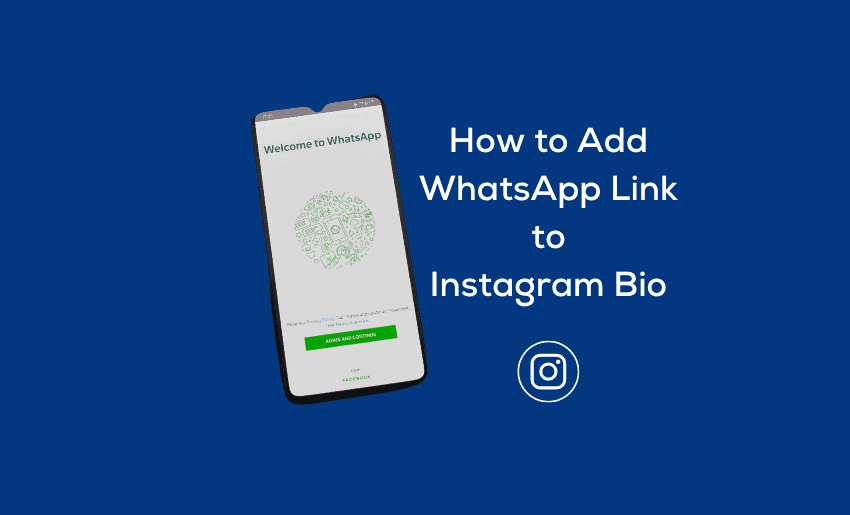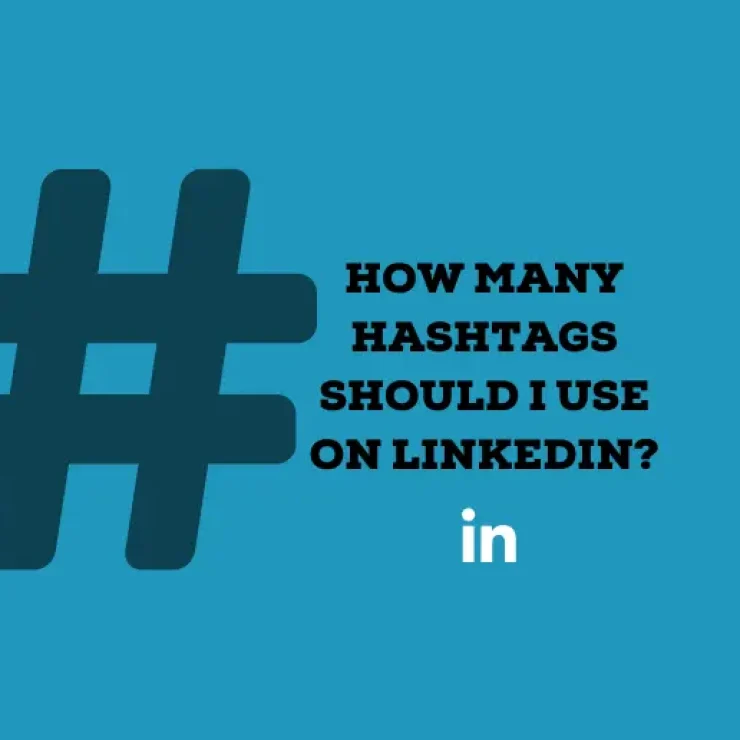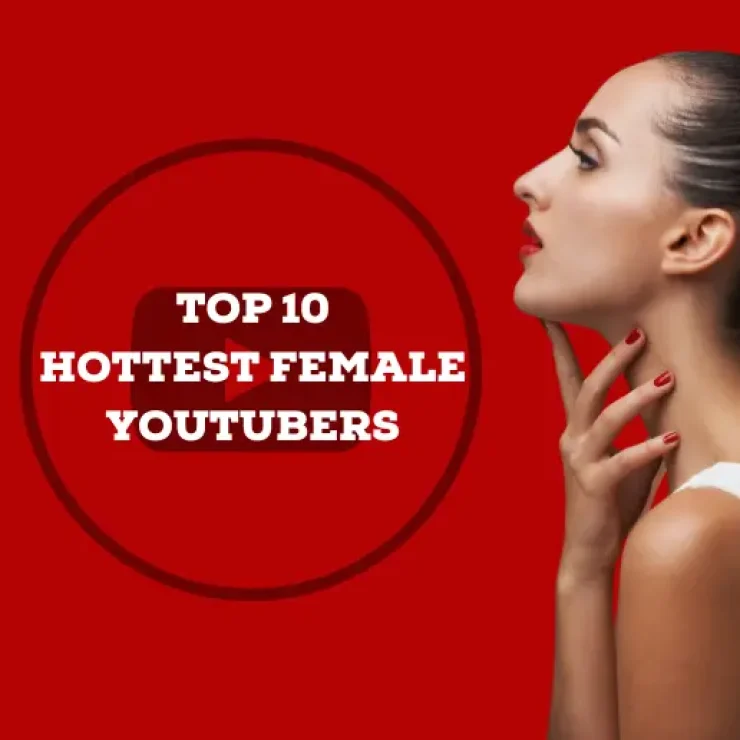No doubt, Instagram is a powerful marketing tool that can help content creators connect with potential customers, clients, or followers. One way to make it even more powerful is by adding a WhatsApp link to your Instagram bio. This can be especially useful for businesses, freelancers, and entrepreneurs who want to provide customer support, schedule appointments, or make sales.
Adding a WhatsApp link to your Instagram bio is a simple process, but it’s important to do it correctly to make sure that your link is working and that people are using it. In this blog post, we’ll show you how to add WhatsApp link to Instagram bio and give you some tips and best practices to make sure that your link is effective.
3 ways to find and copy your WhatsApp link
When it comes to how to put WhatsApp link on Instagram bio, the first step will be to get your WhatsApp link. Thankfully, there are a few ways to get your WhatsApp link to add to your Instagram bio:
1. Using a WhatsApp link template with your phone number
One simple yet straightforward way to get your WhatsApp link is to use a link template and add your WhatsApp number to it. This is often one of the fastest means when it comes to how to create direct WhatsApp link
Here is how to get it done:
- Type https://wa.me/withyourWhatsAppregisteredphonenumber. For instance, https://wa.me/1xxxxxxxxx
- Enter your phone number in international dialing format without the “+” symbol in front or spaces between each digit.
For best results, it’s good to always include a pre-filled message. To a message text to the WhatsApp link, you’ve just created. Type in the code “/?text=” after your phone number. After this, enter the text and separate words with “%20” before ending with a forward slash “/” icon.
Here is an example of a link with a pre-filled message “Hello! Create awesome landing pages with Pushbio”
https://wa.me/1xxxxxxxxx/?text=Hello!%20create%20awesome%20landing%20pages%20with%20pushbio/
After creating your link, you can now share it on Instagram or other platforms.
2. Copying WhatsApp link from WhatsApp Business
Another way to get your WhatsApp link is to copy it directly from your WhatsApp business app. However, to use this method, you must have and use the WhatsApp Business app. Also, if you switch back to the Messenger version, your link becomes invalid.
To get your link from the WhatsApp Business app, follow the steps highlighted below:
- Open your WhatsApp Business app on your device;
- Tap the three vertical dots at the top right corner of the page;
- Scroll to and click on the Business tools option;
- Click on the three vertical dots on the next page;
- Choose a Short link from the list of options displayed;
- You can add a pre-filled message. Do this by tapping on the Message toggle to make it green. Then type the words in the message field.
- Click the created WhatsApp link at the top of the page to copy it.
3. Using the WhatsApp link generator tool on Pushbio
Pushbio is a link-in-bio tool that comes with a WhatsApp direct message link generator. This tool lets you create unique URLs for WhatsApp messages which you can share on other platforms. One of the advantages of using this method is that you get a WhatsApp link with pre filled message. To use the native wa.me WhatsApp link generator tool on Pushbio, open an account, then, follow these steps:
- Click on your Profile on the user dashboard;
- Scroll to the Tools tab and click on it;
- Click on the “WhatsApp link generator” tool;
- Input your phone number preceded by your country code;
- Enter a message into the “Prefilled Message” section;
- Your WhatsApp link is automatically generated in the “Results” field;
- Copy the result by clicking on the copy icon and start sharing.
How to put WhatsApp link in Instagram bio
Now that you know how to create WhatsApp link for Instagram bio, it becomes easier to proceed with ways you can add the link to your Instagram bio.
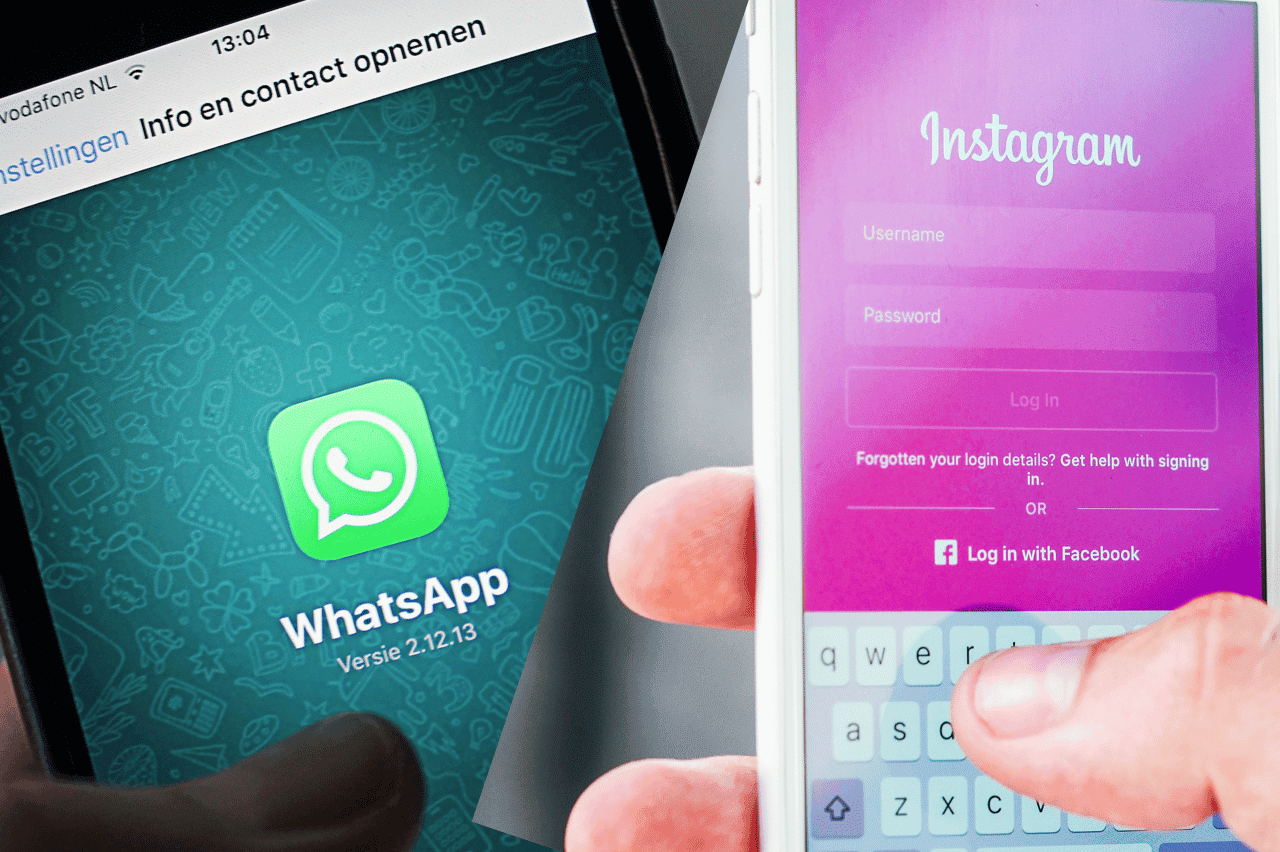
Here are a couple of ways you can include your WhatsApp link to your Instagram bio:
1. Add WhatsApp link to your Instagram bio directly
If you have a personal Instagram account, you can add your WhatsApp link to your bio section by using this method. The WhatsApp link you include in the link field in your personal Instagram profile settings will be clickable.
To use this method, follow the steps below:
- Open the Instagram app on your mobile device;
- Tap on the profile photo icon at the bottom right corner of the page;
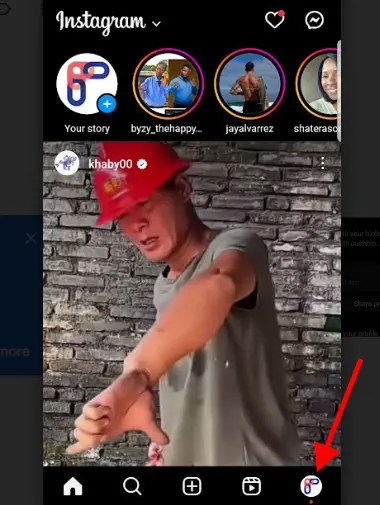
- Click on the Edit profile button;
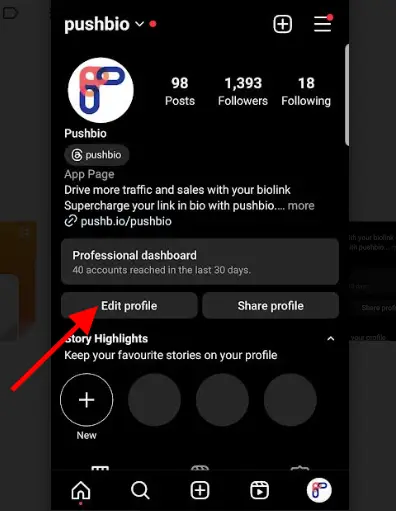
- Scroll to the link option and click on it;

- Paste your already copied link into the field with the link icon;
- Tap the Check Mark icon at the top of the page to add your WhatsApp link to your Instagram bio.
2. Add a WhatsApp button to your Instagram bio
If you have a professional Instagram account, you can add an action button to link WhatsApp on your Instagram bio. You can also switch from a personal account to a professional or business Instagram account.
To add a WhatsApp button to your Instagram bio, follow these steps:
- Open Instagram on your device;
- Go to your profile page;
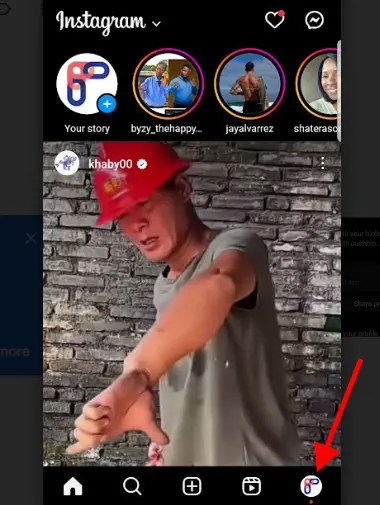
- Tap on the Edit profile option;
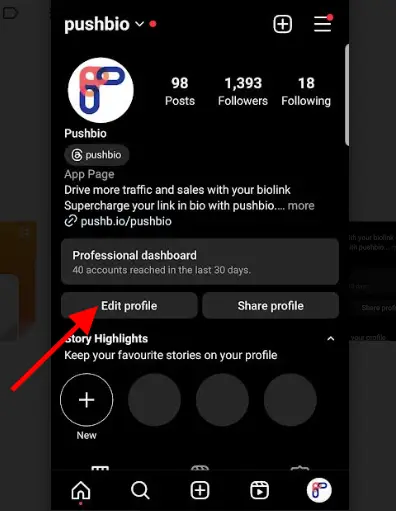
- Click on the Contact options;
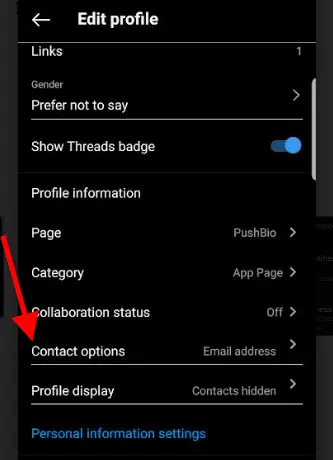
- Tap WhatsApp business phone number;
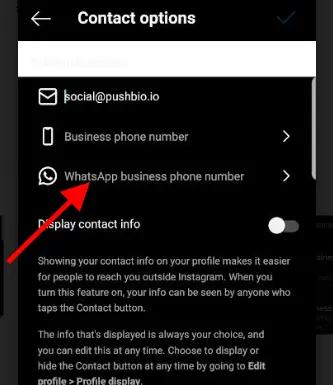
- Input your WhatsApp phone number;
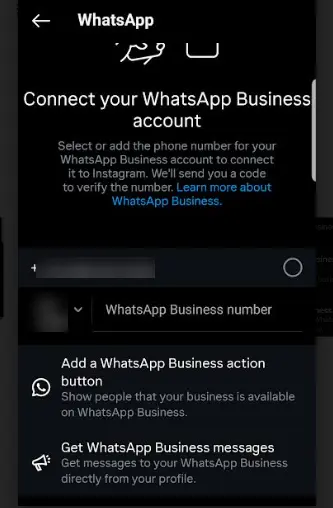
- Click on Send Code to get a verification code for the number. Once the code is delivered, input it into the field provided on Instagram;
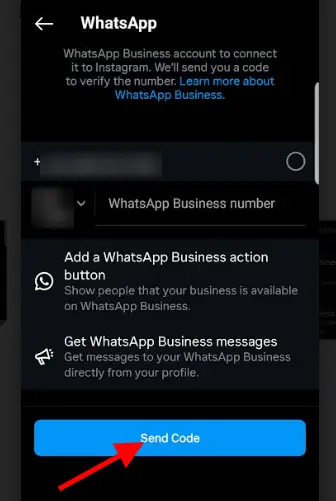
- Set the Display contact info button to active.
- Click on the Done button to finalize the process.
Once you save your edit, the WhatsApp button will appear on your Instagram bio. If you wish to ensure that only your WhatsApp button appears, you must leave the other contact options such as phone number and email blank.
How to link WhatsApp to Instagram bio using Pushbio
Instagram’s limitation of allowing the addition of just one link to the bio section can be a cause for concern. However, you can rely on link-in-bio tools such as Pushbio to help you get around this.
With Pushbio, you can add multiple links to your Instagram bio by creating a bio link page. This is the page you link to in your bio. To use Pushbio, you need to create an account and design your unique bio link page. After this, you can add your WhatsApp link by any of these methods:
1. Using the Link block
The Link block on Pushbio allows you to add links to your bio link page. They come with several customization options which give you more control over your link. Here is how to add your WhatsApp link to your Pushbio bio link page:
- From the user dashboard, click on the “Total Bio links” button;
- Click on the Biolink page name you just created to house your Whatsapp link;
- This takes you to the Biolink settings page, from where you can click on the “Add block“;
- A drop-down menu of available blocks is displayed;
- Click on the Link block;
- Paste your already copied WhatsApp link into the field marked Destination URL;
- Input a relevant name into the field marked Name;
- Click on submit to add your WhatsApp link to your Bio link page.
Once an audience clicks the bio link page URL on your Instagram bio, they will be greeted with a host of your links including the WhatsApp link you just added.
2. Using the Social block
Pushbio’s Social block lets you connect your social media accounts to your bio link page. This means you can add your WhatsApp link as a social icon to your bio link page and share the page URL on Instagram. To use this method, follow the guide below:
- From your dashboard, click on the total bio links tab;
- Tap on the bio link page you want to add the WhatsApp link to;
- Click on the “Add Blocks” button;
- Scroll to the Socials tab and click on it;
- A pop-up box displays the list of social media platforms that you can add;
- Paste your WhatsApp link into the box marked WhatsApp;
- Click on the Submit button to add a WhatsApp link to your bio link page.
Once you’ve added your link, you can also set the color and size you wish your social icon to display. Additionally, you can add multiple social media links using the Socials block.
How to add WhatsApp link to Instagram Story
Asides from your Instagram bio, there are other ways you can get your WhatsApp link on Instagram. Here are a few methods to consider.
By default, Instagram stories have a life span of 24 hours after which it is removed. However, you can save stories containing your WhatsApp link in the highlight section of your profile. These will stay pinned between your bio and content grid.
Here is how you can add a WhatsApp link to Instagram Story:
- Open your Instagram app from your device.
- Tap on the “+” symbol, then click on the “Story” option.
- Select the chain icon at the top of your screen.
- Tap the URL option, and paste your WhatsApp link;
- Click on “Done.”
- Set your publicity to reflect either Your Story or Close Friends before publishing.
Alternatively, you can share WhatsApp link on Instagram by using the Instagram Story sticker link button instead:
- Paste your WhatsApp link into the URL box.
- Customize your sticker text to your taste.
- When done, share it with Your Story or Close Friends.
For increased efficiency when using IG Stories, it’s best to always Name the highlight so your audience can easily relate to it. However, know that there is a 15-character limit for naming IG Highlight.
How to put WhatsApp link in Instagram Direct messages
You can also rely on Instagram direct messages to create a more personalized way of getting your WhatsApp link to your Instagram audience. You can customize a message with your WhatsApp link to target each audience.
Follow these steps to include a WhatsApp link in a direct message on Instagram:
- Open your Instagram app;
- Click on the paper airplane icon at the top right corner of the page;
- Search for the profile you want to send a direct message to;
- After seeing the profile, click on it;
- Input the body of your message;
- Paste your already copied WhatsApp link into the message;
- Click send.
Your WhatsApp link will be sent to the account and the receiver can click on it from their DM.
5 reasons you should add a WhatsApp link to your Instagram bio
Adding a WhatsApp link to your Instagram bio holds several advantages for your presence on both platforms. Here are the top reasons for you to consider adding WhatsApp to Instagram:
1. Direct customer support
A WhatsApp link in your Instagram bio makes it easy for customers to contact you directly with any questions or issues they may have. This can save you time and make your customer support more efficient.
2. Increased lead generation
By providing a WhatsApp link in your Instagram bio, you are making it easy for potential clients or customers to contact you to schedule a consultation or make a purchase. This can help increase lead generation and conversions.
3. Greater audience engagement
By allowing your audience to contact you directly through WhatsApp, you are fostering a more personal connection with them. This can lead to greater engagement and loyalty from your followers.
4. Improved customer satisfaction
Being able to respond quickly to customer inquiries can lead to a better customer experience and greater satisfaction. By including a WhatsApp link in your Instagram bio, you are providing your audience with an easy way to get in touch with you, improving their experience with your brand.
5. Better sales opportunities
By having a WhatsApp link in your Instagram bio, you can easily reach out to your customers through WhatsApp, you can quickly send any promotional or flash deals to them which can increase your sales. Also, you can chat with your customers in real-time, understand their requirements and provide them with better service which can help you to increase your sales.
Best practices for adding a WhatsApp link to your Instagram bio
Adding a WhatsApp link to your Instagram bio alone is not enough. You still have to employ best practices to ensure that your WhatsApp link is effective at helping you connect with your audience:
1. Ensure your link works
Before adding a WhatsApp link to your Instagram bio, test it to make sure that it’s working correctly. This will ensure that people who click on the link will be able to start a conversation with you on WhatsApp.
2. Use a powerful call-to-action
When adding a WhatsApp link to your Instagram bio, include a call-to-action (CTA) in the link’s caption. For example, you can say “Contact us on WhatsApp” or “Book a consultation on WhatsApp”. This will encourage people to click on the link and start a conversation with you.
3. Keep your link updated
Make sure to regularly check and update your WhatsApp link in your Instagram bio. This will ensure that your customers can reach you and avoid any confusion.
4. Use a trackable link
Adding tracking parameters to your WhatsApp link can help you keep track of how many people are clicking on the link. Thankfully, you can include UTM parameters and Google Analytics to your link via Pushbio. You also get to have an idea about how many are starting a conversation, which can help you to improve your communication and customer service.
5. Use WhatsApp Business account
If you are using WhatsApp for business purposes, create a WhatsApp Business account which helps to get a WhatsApp verified business account, these accounts will have a green tick badge, which will increase the trust of your customers.
6. Mention your WhatsApp Number
In your Instagram bio, include your WhatsApp number to give you more visibility. Additionally, this can help people to reach you in case they are not able to use the link. Adding your WhatsApp phone number also gives users the chance to choose how they wish to contact you.
Conclusion
Adding a WhatsApp link to your Instagram bio is a simple but effective way to connect with your audience and provide them with an easy way to reach you. Whether you are a business, freelancer, or individual, including a WhatsApp link in your Instagram bio can help you increase lead generation, improve customer satisfaction, and foster greater engagement with your followers.