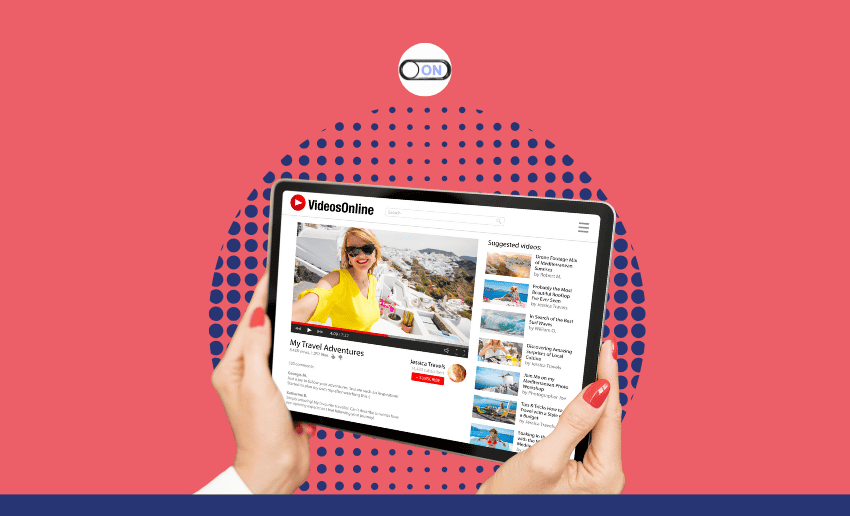Comments are one of the most important ways YouTube creators connect with their audience. They allow viewers to ask questions, share opinions, and give feedback. This in turn helps creators to grow their channel and build a loyal community. Generally, YouTube comments are enabled by default. However, creator preference can turn them off.
And accounts having multiple managers means one can easily turn off comments while another wants it on. Also, there are instances where your video comment is turned off by YouTube. This can happen for several reasons. Your video might be marked as “Made for Kids,” or your channel settings may block comments without you knowing. In other cases, YouTube automatically disables comments to protect users or comply with policies.
If you’re wondering why your audience can’t interact or how to fix it, this guide will help. Whether you’re new to uploading or just noticed comments missing, we’ll show you step by step how to turn on comments on YouTube so your viewers can join the conversation.
Why YouTube comments are important to creators
Having YouTube comments on is a way to engage with your audience and grow your channel. Asides from this, there are other reasons why a creator needs the comment feature on YouTube to stay on.
These include:
- Comments provide an opportunity for creators to interact with their audience. Responding or liking comments makes viewers feel heard and valued, fostering a loyal community around your content.
- More comments increase engagement, which helps your video rank higher in YouTube’s algorithm. Enabling comments can lead to more recommendations and visibility for your content.
- Viewers often share what they loved or didn’t enjoy. This valuable feedback can help a creator refine his content to better meet audience expectations.
- Comment sections create a space for discussions, where viewers can ask questions, share experiences, and engage with each other. These conversations can inspire fresh ideas and keep your audience coming back.
- Viewers often suggest content ideas or share questions in the comments. These insights can guide your future videos, helping you create content that your audience truly wants to see.
- A busy comment section creates social proof, making new visitors feel more confident in watching and subscribing. It helps position your channel as active and trustworthy.
- Supports community building and brand loyalty: Engaging with comments allows you to foster relationships with your audience, building a loyal community that supports your content and spreads the word about your channel.
Why are my YouTube comments turned off?
Your YouTube comments feature might be turned off for a number of reasons.
Below are some of the main reasons why this might happen:
- Content marked “Made for Kids”: If your video is set as made for kids, YouTube automatically disables the comment section to comply with the Children’s Online Privacy Protection Act (COPPA). This rule is in place to protect younger audiences, and unfortunately, you can’t turn comments back on for these videos.
- Default channel settings: Sometimes, your channel’s upload settings might be set to disable comments on all new videos. If you’ve ever changed these defaults, it’s possible comments are turned off automatically every time you post.
- YouTube’s community guidelines: If a video is flagged for violating YouTube’s community standards such as containing harmful content or abusive behavior, YouTube may turn off comments to prevent misuse.
- Video privacy settings: If your video is set to “private,” comments are turned off by default. Only public and unlisted videos can receive comments.
Knowing the reason behind why your YouTube comment is off is the first step to fixing it.
How to enable comments on YouTube
Google, the parent company of YouTube, allows creators to enable comments in two ways. Creators can either choose to apply the setting to all future videos or update it for each video one at a time, depending on what works best for you.
How to turn on comments on YouTube videos (Desktop)
To allow comments on all your current and future uploads:
- Open YouTube Studio on a desktop browser.
- Click Settings in the left sidebar.
- Choose Community from the menu.
- Go to the Defaults tab.
- Under Comments on your channel, select Allow all comments.
- Click Save to confirm your changes.
How to turn on comments for a single video (Mobile)
To adjust comment settings for one video using the YouTube Studio app:
- Launch the YouTube Studio app.
- Tap Content.
- Select the video you want to update.
- Hit the pencil icon at the top.
- Scroll down and tap More options.
- Under Comments, choose Allow all comments.
- Save your changes.
How to enable comments for one video (Desktop)
If you’re working on a desktop and want to update the comment setting for just one video:
- Open YouTube Studio in your browser.
- Click Content from the left menu.
- Choose the video you want to update.
- Under the Audience section, click Show more.
- Scroll to Comments and ratings.
- Select Allow all comments, then save.
How to disable comments on YouTube
While comments can boost engagement, they can also become difficult to manage. Creators often face spam, harassment, and even toxic reactions from fans and critics. Other times, a creator might simply not have time to moderate, thereby leaving fans unanswered.
In such instances, turning off comments might be necessary. Below, you’ll find different ways to disable YouTube comments based on your situation.
How to disable comments on a specific video (Mobile)
If just one video is receiving too much negative attention, you can disable comments for that video alone using the YouTube Studio mobile app:
- Open the YouTube Studio app.
- Tap Content.
- Select the video by tapping its thumbnail.
- Tap the pencil icon (edit).
- Scroll and tap More options.
- Under Comments, choose Disable comments.
How to turn off comments on YouTube for a specific video (Desktop)
To turn off comments on a single video from your computer:
- Go to YouTube Studio on a desktop.
- In the left menu, click Content.
- Select the video you want to edit.
- Click Show more under the Audience section.
- Scroll to Comments and ratings.
- Select Disable comments from the options.
How to disable comments on your entire channel
If you need a break from managing comments or are handling a sensitive issue like a PR crisis, disabling comments channel-wide is an option.
To do this:
- Open YouTube Studio on desktop
- Click Settings
- Go to Community
- Select the Defaults tab
- Under Comments on your channel, choose Disable comments
Keep in mind, this action affects all videos and should be considered a temporary fix when moderation isn’t possible. Disabling comments can help protect your space, but it’s always best to weigh the impact on community interaction before applying changes.
How to hold YouTube comments for review
Instead of disabling comments completely, you can choose to review them before they appear:
- Available on both desktop and mobile
- Select Hold all comments for review under the Comments section
- Allows you to manually approve each comment
This is ideal if you want more control without silencing your audience entirely.
Best practices when turning on comments on YouTube
1. Set clear guidelines for your audience
To avoid any confusion, it’s a good idea to set clear expectations for what’s acceptable in the YouTube comment section. Outline rules about inappropriate language, spam, and personal attacks. By establishing guidelines, you create a positive environment where viewers feel safe to express themselves and engage in meaningful conversations.
2. Engage with your audience regularly
One of the best parts of enabling YouTube comments is the opportunity to interact with your viewers. Responding to questions, acknowledging praise, or even just liking comments helps build a strong connection with your audience. Engaging with your community shows them that you value their input and fosters a more loyal fanbase.
3. Use pinned comments to highlight key information
Pinning important comments is an excellent way to guide the conversation or share important information. Whether it’s directing viewers to check out other content, reminding them to subscribe, or highlighting a comment that adds value, pinned comments can improve the flow of engagement and keep your audience informed.
4. Encourage constructive criticism
Not all comments will be positive, but that doesn’t mean they can’t be helpful. Encourage your viewers to leave constructive feedback in the YouTube comment section. This helps you improve your content while also showing your audience that you’re open to suggestions and willing to grow as a creator.
In the end
Turning on YouTube comments is a reliable way to engage with your audience and create a thriving community around your content. Plus the flexibility to either enable comments for individual videos or set a default for all future uploads gives creators the space to truly control the interactions around their content.
Customizing your settings allows you to control how your viewers interact with your videos, ensuring a positive environment for everyone. Enabling YouTube comments lets you open the door to valuable feedback, conversations, and deeper connections with your audience.