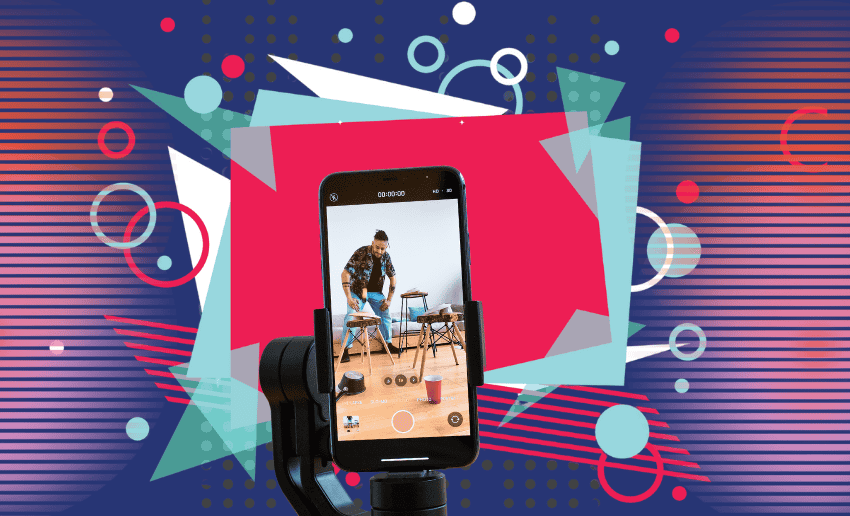TikTok filters are fun tools that help users change the look of their videos. With just one tap, you can smooth your skin, change the color tone, or even add fun effects. While filters can make content look polished, many users are now looking for ways to remove TikTok filters and show a more natural or original version of their videos.
This is because trends shift and now everyone on TikTok wants to show a real side of themselves rather than the perfect paintings filters and effects give. If you’re trying to match your brand style, keep things authentic, or simply don’t like how a filter looks, learning how to turn off the filter on a TikTok video can be a handy skill.
In this guide, we’ll walk you through the simple steps to remove TikTok filters from your videos in no time.
Can you remove TikTok filters?
If you’ve already posted the video on TikTok, there’s no way to remove the filter afterward. Once a video is uploaded and live, any filters, effects, or enhancements become part of the final file. TikTok doesn’t offer a feature to edit or reverse filters on published videos.
However, if the video is still in your Drafts, you’re in luck. You can go back into the draft, tap the editing options, and remove or change the filter before posting. This includes turning off the filter on a TikTok video or reducing the beauty enhancements
How to remove TikTok filters
If you’ve already started creating a TikTok video and added filters or effects, you still have time to make changes. Here’s how to take filters off both from saved drafts and while you’re recording:
How to remove TikTok filters from drafts
Drafts are your workspace before a video goes live. To clean up your draft and get rid of unwanted filters or effects:
- Open the TikTok app on your smartphone.
- Go to your profile by tapping the Profile icon in the bottom-right corner.
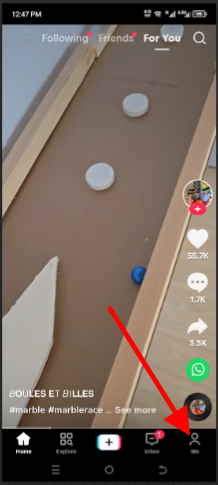
- Access your drafts by selecting the “Drafts” tab located just below your bio.
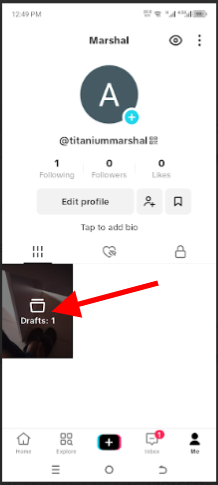
- Choose the draft that contains the filter you want to remove. This opens the editing page for that video.
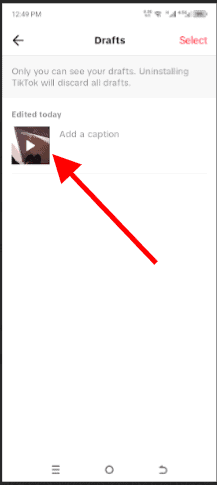
- On the right-hand menu, tap “Effects” or click on “Filters” depending on which you want to remove.
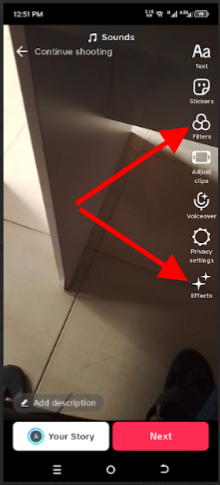
- To undo any effects, tap the cancel icon to remove recently applied visual effects then click save to update the change.
- For filters, tap “Filters” and then select the cancel icon (⨉) or choose the “Normal” option to clear any applied style.
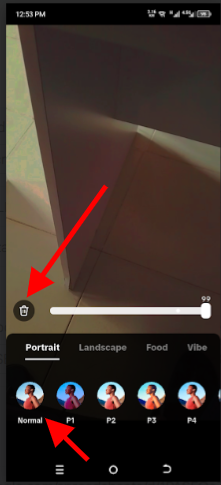
- For beauty filters, reduce all enhancement sliders to zero.
- Tap “Save” to keep your changes.
- Hit “Next” to move forward. You can now choose to either:
- Tap “Drafts” to save the updated version without filters, or
- Tap “Post” to share your clean video immediately.
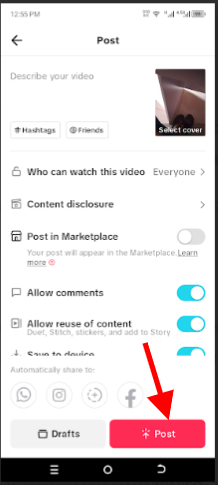
Removing TikTok filters while creating a video
If you catch the filter before or during recording, you can remove it immediately using these steps:
- Open the TikTok app on your phone.
- Tap the “+” button at the bottom center of the screen to start creating a new video.
- To remove an effect:
- Tap the Effects icon.
- If an effect is currently applied, tap it again to remove or deselect it.
- To remove a filter:
- Tap Filters on the right-side panel.
- A small filter menu will appear. Tap the cancel (X) icon to clear the selected filter.
- Once you’re satisfied:
- Tap the red check mark to move forward.
- Choose Next to proceed.
- Tap Drafts to save it for later or Post to publish your video.
These methods let you take full control of your content’s appearance on TikTok. For creators who prefer a natural aesthetic video content, making these changes early ensures your video is posted exactly how you want it, without unwanted edits or enhancements.
How to record a TikTok video without any filters
Filters and Effects are added features of TikTok. This means you are not mandated to use them when creating a video on the platform. If you want to create a clean, unfiltered video on TikTok by aiming for a natural look or just want full creative control, you can easily record a video without using any filters or enhancements.
Here’s how:
- Open the TikTok app on your mobile device.
- Tap the “+” button at the bottom center to start a new recording.
- Before you begin:
- Tap “Beauty” and slide all settings to 0.
- Avoid selecting any filters by tapping the “Filters” button on the right and choosing “Normal”.
- Press and hold the Record button to capture your video without any effects.
- Once done, you can:
- Add music, captions, text, or stickers to personalize your video.
- Tap Next to move to the final screen.
- Write a caption, set your privacy options, and tap Post to share your raw, filter-free content.
This method ensures your video shows the real you, no filters, no edits, just authentic content.
Can you remove TikTok filters from other people’s videos?
No, you cannot remove filters from someone else’s TikTok video. Once a creator posts a video with filters or effects, those visual edits are part of the final content. TikTok does not provide any tools or permissions that allow viewers to strip away filters, beauty modes, or effects from another user’s upload.
FAQs
Can I remove the Rotoscope filter after recording?
No, once the Rotoscope filter is applied and the video is posted, it becomes a permanent part of the video. TikTok does not currently offer an option to remove it after recording. To avoid this, always double-check your effects before saving or uploading.
Is it possible to edit out filters with another app?
In most cases, no. Filters, especially those that alter appearance, color, or use AR are baked into the final video file. Video editing apps might let you adjust brightness, contrast, or apply a new filter over the video, but they can’t fully “undo” the original TikTok filter.
Do filters affect video quality?
Yes, filters can slightly impact video quality. Some filters may soften details, change lighting, or lower resolution depending on the effect used. While many filters are designed to enhance visuals, overuse can lead to a less natural or lower-quality appearance.
Finally
Knowing how to remove TikTok filters gives you more control over how your videos look and feel. From creators aiming for a natural style, to those wanting to simply explore different editing options, it’s important to understand how filters and effects work.
You can easily remove filter effects from a TikTok video in your drafts or turn off filters before you even start recording. However, once a video is posted, TikTok doesn’t allow any filter removal from the final upload. If you prefer a clean, unedited appearance, always double-check that no filters or beauty settings are applied before filming.