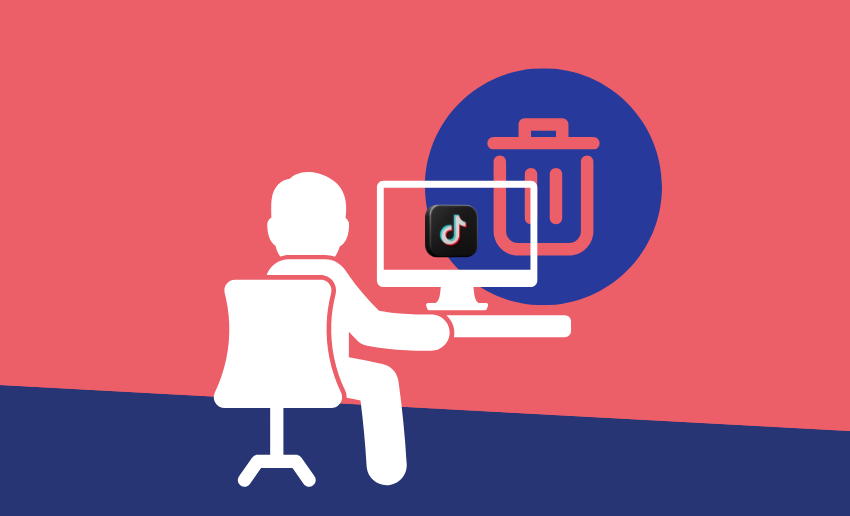Not everything you post on TikTok will turn out to be your brightest idea. Sometimes, some will fail, other times, you might even outgrow some content and it no longer fits your current vibe. In other cases, you might even be looking for a total clean up of your profile. Regardless of the reason, knowing how to delete a TikTok video can help you stay in control of your content and keep your page looking just the way you want.
Thankfully, deleting a video on TikTok is quick and easy. You don’t need to be a tech expert to do it, and the whole process takes less than a minute. In this piece, we’ll show you exactly how to delete a TikTok video step by step. We’ll also throw in some helpful tips to make sure you don’t lose anything important.
What happens when you delete a TikTok video?
Before you hit that delete button, it’s important to know exactly what happens when you delete a TikTok video. First, deletion is not immediately permanent on TikTok. Once you delete a video, it is moved to your ‘recently deleted’ section and you can restore it within a 30-day grace period.
When you delete a video, it is immediately removed from your profile, meaning your followers and viewers will no longer see it. It also disappears from the For You page, search results, and any hashtags it was tagged under. Even if someone saved the video to a collection, they won’t be able to view it anymore.
All likes, comments, and shares connected to that video will be permanently lost as well. So, if the video had good engagement or sentimental value, consider saving a copy to your phone before deleting it.
TikTok’s ‘recently deleted’ feature only allows you to view and restore deleted contents within a 30-day grace period. Once this period elapses, you can no longer retrieve deleted videos. so make sure you’re 100% sure before removing it.
How to delete a TikTok video
TikTok allows creators to delete videos either using the app or their web browser. So, regardless of the device you are using, there is always a way for you to delete your videos on TikTok.
How to delete a TikTok video on mobile (Android and iOS)
If you’re ready to remove a video from your TikTok profile on the mobile app, just follow these simple steps. This guide works on both Android and iOS devices.
- Start by opening the TikTok app on your phone.
- Then, tap the profile icon in the bottom right corner of the screen. Only videos on the active account can be deleted.
- Scroll through your videos and find the one you want to remove. Tap on the video to open it in full screen.
- On the right side of the video, you’ll see a three-dot icon (sometimes shown as “More” or an arrow). Tap it to open a menu of actions you can take on the video.
- In the menu that appears, scroll to find the “Delete” or trash bin icon. It’s usually located near the bottom of the list. Tap it once.
- TikTok will show a pop-up asking if you’re sure you want to delete the video.
- Tap “Delete” again to confirm. Once deleted, the video will be removed from your profile and taken to the ‘Recently deleted’ section where it will be for the next 30 days.
- After the 30-day grace period, the deleted video will be permanently removed from TikTok and won’t be recoverable again.
How to delete a TikTok video on desktop
If you’re using TikTok from a desktop and need to remove a video, the process is just as straightforward as on mobile. Here’s how to do it from your web browser:
- Go to tiktok.com and log in to your account.
- Click the profile icon at the top right corner and choose “View profile” from the dropdown.
- Find the video you want to remove and open it.
- In the upper-right corner of the video, click the three-dot icon.
- From the menu that appears, select “Delete”.
- When prompted, confirm your decision by clicking “Delete” again.
Once deleted, the video will be removed from your profile and moved to the ‘Recently deleted’ section where it will be for the next 30 days. After the 30-day grace period, the deleted video will be permanently removed from TikTok and won’t be recoverable again..
How to delete all TikTok videos at once
As of now, TikTok does not offer a built-in option to delete all your videos at once. If you want to clear your profile, you’ll need to delete each video one by one, following the process described above.
That said, if the goal is to prevent others from seeing your video, you can set them to private. That way, they are only visible to you alone.
To change a video’s visibility:
- Open the TikTok app and tap the Profile icon to access your videos.
- Select the video you want to hide.
- Tap the three dots icon on the right-hand side.
- Choose “Privacy settings.”
- Set the video visibility to “Only me.”
Once saved, the video will no longer be viewable by others. Repeat these steps for any additional videos you’d like to keep hidden but not deleted.
Alternatively, you can choose to delete your entire TikTok account. If you’re looking for a complete reset and don’t mind losing access to everything tied to your TikTok profile, deleting your account is a permanent way to erase all your content. This action will remove your videos, followers, likes, and all other account-related data for good.
Here’s how to do it:
- Open the TikTok app and head to your profile.
- Tap the three-line icon in the top-right corner to open the menu.
- Choose Manage Account from the settings list.
- Scroll down and select Delete Account.
- Follow the on-screen instructions to confirm your choice.
Once confirmed, TikTok will begin the deletion process. After that, your account and its data will be gone permanently. Deleted accounts cannot be recovered. Only choose this route if you’re absolutely sure you want to remove everything and start over.
Can I recover a deleted TikTok video?
Yes, but only if the video is still available in the “Recently deleted” section of the platform. This means the video is still within the 30-day grace period and can be recovered. TikTok gives users a short window to change their mind and restore content before it’s permanently erased.
Here’s how to check and recover your deleted TikTok video:
- Open the TikTok app and tap on your Profile.
- Tap the Menu icon (☰) in the top-right corner, then choose Settings and privacy.
- Go to the ‘Activity Center,’ then select ‘Recently deleted.’
- Browse through the list of deleted posts (only available for the last 30 days).
- Tap the video you want to bring back.
- Hit Restore, and the video will return to your profile, including its likes and comments.
If more than 30 days have passed, the video will be removed from the ‘Recently deleted folder’ and it cannot be recovered.
FAQs
Can you delete someone else’s TikTok video?
No, you cannot delete videos posted by other users. However, if a video violates TikTok’s guidelines, you can report it. TikTok’s moderation team will review the report and take action if necessary.
Does TikTok notify followers when you delete a video?
No, TikTok does not send notifications to your followers when you delete a video. It will simply disappear from your profile and their feeds without any alert.
Can people see deleted TikTok videos?
Once a video is deleted, it’s completely removed from TikTok. No one including you will be able to view it anymore. It will no longer appear on your profile, in searches, or on the For You page.
Will deleting a video affect my TikTok analytics?
Yes, deleting a video will erase all related analytics, including views, likes, shares, and comments. This can slightly affect your overall account stats, especially if the video had high engagement.
Final words
Deleting a TikTok video is a simple process that takes just a few taps, whether you’re using a phone or desktop. From cleaning up your content, fixing a mistake, to starting fresh, TikTok makes it easy to manage your videos.
However, since deletion is permanent after the 30-day grace period, it’s always a good idea to double-check before removing anything. If you’re unsure, consider saving the video or setting it to private instead.