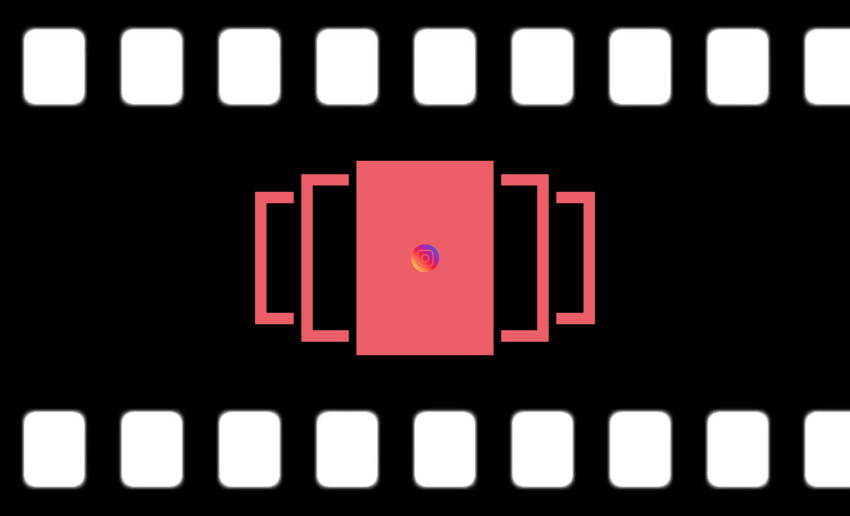Instagram is one of the most popular social media platforms in the world, with millions of users sharing photos and videos every day. From birthday celebrations, travel adventures, to behind-the-scenes moments, people love using Instagram to capture and share memories. While this is great, one picture is sometimes not enough to tell the full story. To remedy this, creators can now post multiple photos on Instagram as a single post.
Instead of flooding your feed with individual pictures, you can neatly combine them into one post. This is what is now known as Instagram carousel and it helps you keep your profile clean and lets your followers swipe through a full experience.
In this guide, you’ll learn exactly how to post multiple photos on Instagram in just a few simple steps.
What does it mean to post multiple photos on Instagram?
When you post multiple photos on Instagram, you’re creating what’s called a carousel post. A carousel post allows you to add up to 20 photos and/or videos in a single Instagram post. Your followers can swipe left to view each image or clip one at a time, all within the same post.
This feature is perfect when one photo can’t fully tell your story. Whether you’re sharing highlights from a vacation, showcasing a product from different angles, or telling a short visual story, carousel posts help you do more without overcrowding your feed.
One of the biggest benefits of using a carousel is that it saves space. Instead of uploading ten separate posts, you combine them all into one. It also helps you engage more viewers, since swiping keeps people interacting longer. Finally, it allows you to tell a better story, with a beginning, middle, and end all in one post.
How to post multiple photos on Instagram
One photo sometimes isn’t enough on Instagram. That’s why many users love the option to post multiple photos in one go. Carousel posts make it easy to achieve this. Creators can choose to post a carousel on mobile or a pc giving them more flexibility to work with.
Post multiple pictures on Instagram on mobile (iPhone and Android)
If you want to post multiple photos on Instagram using your mobile phone, follow these simple steps. This method works the same way for both iPhone and Android devices.
- Launch the app and make sure you’re logged into your account.
- Tap the “+” icon at the bottom center of your screen (or at the top if you’re using a newer version).
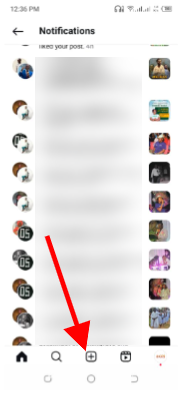
- Choose “Post” from the options like Reel, Story, or Live.
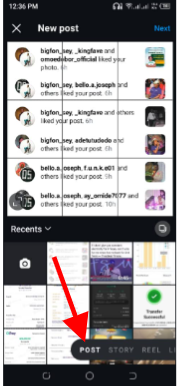
- Tap the “Select multiple” icon which looks like a stack of squares. Tap it to enable multiple photo selection.
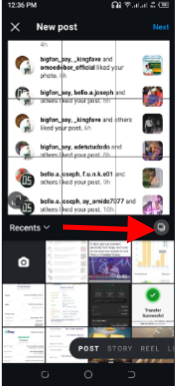
- Choose up to 20 photos by tapping the photos you want to include, in the order you want them to appear.
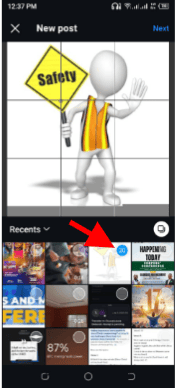
- You can hold and drag to rearrange them before moving on.
- You can edit each photo individually, add filters, write your caption, tag people, and choose a location.
- Once you’re satisfied, tap “Share” to publish your post.
Post multiple photos on Instagram via PC
Creators using a laptop are not also out of the game. You can easily post multiple photos or videos to Instagram from your computer using these simple steps:
- Go to Instagram.com (desktop version).
- Click “Create” or “Create Post” on the left sidebar.
- Select “Post” and then click “Select from computer” to upload your photos or videos.
- Click the multi-select icon to upload up to 10 photos or videos.
- Drag each photo or video to adjust how it fits in the frame (square, portrait, or landscape).
- Click Next when you’re done adjusting.
- Drag and drop to change the order of your images or videos.
- To remove one, click the “X” or “Close” icon next to it.
- Click Next again to move to the editing screen.
- Apply a filter to all photos/videos at once, or edit them one by one.
- Add a caption, location, and tags (you can tag different people in each photo).
- Click “Share” to publish your post.
Once shared, only the first photo or video will appear in your feed, but viewers can swipe left to see the rest in your carousel post.
Can I add multiple photos to Instagram Stories?
Yes, you can add multiple photos to Instagram Stories. There are a couple of ways to do this either by posting several story slides at once or placing multiple images on a single story slide. Both options help you tell a richer story, whether you’re sharing a day in your life or creating a creative collage.
Here’s how both options work:
Add multiple photos as separate story slides
- Open Instagram and swipe right to access the Stories camera.
- Tap the gallery icon (bottom-left corner) to open your photo library.
- Tap “Select” or long-press one photo, then select multiple images.
- Tap “Next”.
- Edit each slide with stickers, text, or filters.
- Tap “Next” again, then “Share” to post all stories at once.
Add multiple photos on one story slide (Collage Style)
- Start a new Story and upload a background photo or use a solid color.
- Tap the sticker icon at the top.
- Choose the “Photo” sticker (you may need to scroll to find it).
- Select a photo, and repeat the process to add more.
- Resize, move, or rotate each image freely to create a collage.
- Add text, music, or GIFs, then post as usual.
Best practices for posting multiple photos
Posting multiple images on Instagram as a single post is a great way to share more without overwhelming your feed. Carousel posts help you organize your content in a clean and engaging way. But to get the best results, you need to do more than just upload random images.
Here are five smart tips to help you post multiple photos on Instagram the right way:
1. Tell a story with your photos
When you post multiple pictures on Instagram, think of them as scenes in a story. Start with a strong image, then use the next photos to build interest or show progress. This keeps your followers engaged from the first swipe to the last.
2. Keep the photo quality consistent
Make sure all the photos you use are clear, bright, and visually similar. When you make a post with multiple images on Instagram, poor-quality or blurry pictures can make your entire post look less professional.
3. Use the same filter or editing style
Using the same filter or editing style across all photos makes your post look clean and well put together. It also helps your Instagram carousel post feel more cohesive and appealing to your audience.
4. Arrange photos in the right order
Always upload your photos in a way that makes sense visually or tells a better story. Since viewers swipe left to go through your post, the flow matters when you add multiple pictures to your Instagram carousel.
5. Don’t overload your carousel
It can be tempting to use all 20 photo slots, but only include the best shots. A shorter, high-quality Instagram carousel is more effective than one filled with similar or repetitive photos. Quality always beats quantity.
FAQ
How many photos can I add to an Instagram carousel?
You can add up to 20 photos or videos in a single carousel post on Instagram. This feature lets your followers swipe through the content in one post, making it perfect when you want to post multiple photos on Instagram without cluttering your feed.
Can I add more photos to an existing post?
No, once you publish a post, Instagram doesn’t allow you to add more photos to it. If you forgot to include something, you’ll need to delete the post and upload a new one with all the images you want.
Can I mix videos and photos in a carousel post?
Yes, you can make a post with multiple images and videos on Instagram in one carousel. You can upload a mix of up to 20 items total. Even if you choose your media in the wrong order, you can always rearrange it to the order you want them to appear before posting.
Why is Instagram cropping my photos when I post multiple?
When posting multiple images, Instagram uses the same aspect ratio for all photos in the carousel. If your photos are different sizes (like portrait and landscape), they will be cropped to match the first image’s shape. To avoid this, try cropping your photos to the same size before uploading.
In the end
Knowing how to post multiple photos on Instagram is simple once you learn the steps. Whether you’re using an iPhone, Android, or your desktop, you can easily create a carousel. You can also arrange them in order, and add captions, filters, or tags.
Additionally, this feature is also available on Instagram Stories where you can create fun collages for even more creative expression. Instagram Carousels let you tell fuller stories, showcase more details, and keep your followers engaged for longer.