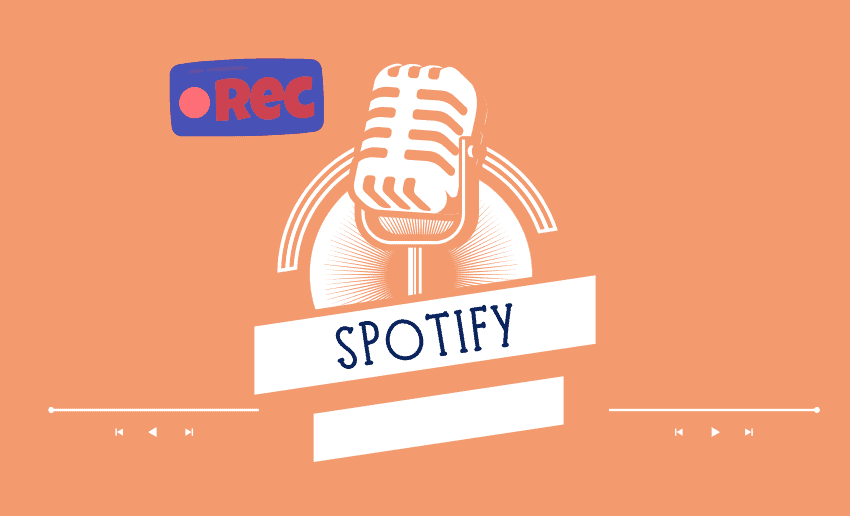If you want more people to hear your podcast, Spotify is one of the best platforms to use. With millions of active listeners around the world, Spotify has quickly become a go-to place for podcasts of all kinds. Today, experienced podcasters of business, or lifestyle to upcoming podcasters of comedy and storytelling now know that learning how to upload a podcast to Spotify is an important step in growing their audience.
While this might sound like a task for just tech savvy creators, Spotify makes it easy as you don’t need to be a tech expert to make it happen. In fact, the process is simpler than most people think. Once your podcast is ready and hosted, you can publish your podcast on Spotify in just a few easy steps.
In addition, Spotify also provides you with tools to record both audio and video podcasts with its integration with Riverside (a podcast hosting platform). In this guide, we’ll walk you through exactly how to upload a podcast on Spotify.
Spotify podcast requirements
Before you can successfully upload or publish a podcast on Spotify, your content needs to meet a few technical guidelines. Meeting these requirements ensures that your podcast uploads smoothly and delivers a great experience to Spotify listeners.
Here’s a breakdown of what you need to know:
1. Audio file guidelines
Spotify supports MP3, M4A, and WAV formats. While there’s no strict file size limit, smaller files will upload faster. For the best audio quality, Spotify recommends:
- Bitrate: 128 kbps or higher for MP3s and MP4s using AAC-LC
- Episode Length: Maximum of 12 hours per episode (approximately 2 GB at 320 kbps)
2. Podcast cover art requirements
Your podcast cover is the first thing people see, so it must meet these standards:
- Formats: JPEG, PNG, or TIFF
- Dimensions: Square aspect ratio (1:1), between 640px and 10,000px in width/height
- Color Profile: sRGB, 24 bits per pixel
Use the highest resolution possible for a sharp, professional look.
3. Video podcast specifications
If you’re uploading video content, it must be in MOV or MP4 format with just one video and one audio track. Recommended video settings include:
- Encoding: H.264 High Profile
- Aspect Ratio: 16:9
- Resolution: 1080p (Full HD)
- Bitrate: Up to 25 Mbps for 1080p or 35 Mbps for 4K
- Color: 8-bit depth with 4:2:0 chroma subsampling
- Length: Maximum duration of 12 hours
4. Metadata and RSS feed essentials
To appear on Spotify correctly, your RSS feed must include:
- A unique podcast title
- Cover artwork
- Description for your show and at least one episode
- Uploaded audio file
Additionally, titles or other consumer-facing text (like episode names) should not exceed 20 characters to maintain display compatibility.
How to upload a podcast to Spotify
Uploading your podcast to Spotify is a straightforward process. You can do so by using an RSS feed from a podcast host or uploading content directly. Spotify supports both audio and video podcasts and offers a free and powerful platform for reaching a global audience.
To upload an existing podcast to Spotify, follow these steps:

1. Create or log in to a Spotify account
Go to Spotify for Podcasters and sign in and if you don’t have an account, create one. For optimum result, consider setting up a separate account for your podcast brand rather than using a personal Spotify profile.
2. Accept the terms
Once logged in, click the “Get Started” button. You’ll be prompted to review Spotify’s Terms & Conditions. Enter your name, adjust your email preferences if needed, and accept the agreement to move forward.
3. Add your RSS feed
If your podcast is hosted on another platform such as Buzzsprout, PodBean, or other platforms, copy your RSS feed link and paste it into the required field on Spotify.

After you click “Next,” Spotify will pull information such as your show’s title, episodes, and artwork. If your show isn’t hosted elsewhere yet, Spotify also offers direct uploading through compatible services like Riverside.
4. Verify ownership of your podcast
To confirm that you own the podcast, Spotify sends an 8-digit verification code to the email linked with your RSS feed. Check your inbox and enter the code on the Spotify dashboard. This step ensures your content is secure and under your control.
5. Add podcast details
Now, enter important details about your show, including:
- Country of origin
- Primary language
- Hosting platform name
- Main category and up to three subcategories
Choosing the right categories helps Spotify recommend your podcast to the right audience.
6. Review and Submit
Before finalizing, carefully review all the information you’ve entered. Double-check your show title, description, artwork, and episode info. Once submitted, Spotify will process your podcast, this usually takes a few hours.
When your podcast is live, you’ll receive a unique Spotify link that you can share on social media, your website, and with potential listeners.
How to create a new audio podcast on Spotify
Alternatively, you can start a podcast directly on Spotify by combining the power of Spotify for Podcasters and Riverside. Regardless of your level of expertise, you can record, edit, and upload your audio podcast directly to Spotify in just a few steps.
This is what you have to do:
1. Set up your Spotify account

Begin by visiting the Spotify for Podcasters website and clicking “Get Started.” Log into your existing account, or click “Sign up for Spotify” to create a new one. After signing up, you’ll be asked if you’re starting a new show or uploading an existing one. Select “I want to start a new podcast.” This will guide you through the setup process from the very beginning.
2. Configure your podcast details
Once inside the dashboard, click “Go to podcast setup.” You’ll need to enter the following details:
- Podcast name
- Description
- Language
- Category
After completing this information, click “Continue” to proceed to the episode upload section.
3. Add your first episode
Under the “Add your first episode” section, click “Let’s do it.” You have two options:
- Upload an existing file (audio or video)
- Record a new episode using Riverside by selecting “Go to Riverside”
After selecting the Riverside option, a pop-up will appear, click “Let’s go” to enter the recording studio.
4. Record your podcast with Riverside

Log into Riverside or create a new account. Then:
- Hover over “Record episode”
- Choose “Record audio only”
Inside the studio, you can invite guests by sharing the link or sending an email invite. Click “Record” when everyone is ready. Each participant’s audio will be captured on separate tracks, making post-production easier.
Once you’re done, hit “Stop” and allow the recordings to upload. Click “Start editing” to move into post-production.
5. Edit your audio episode
Riverside offers two editing options:
- Text-based editor: Highlight parts of the transcript to delete, or rearrange using the drag-and-drop feature.
- Waveform editor: Use the timeline to split, move, or insert new clips. Chapters and color-coding help with navigation.
You can also enhance your episode using AI Producer tools:
- Silence removal: Speeds up conversations
- Magic Audio: Automatically cleans background noise and balances volume levels
You can also add music by clicking on the “Music” button, upload or choose a track, and insert it using the “+” icon.
6. Export and upload to Spotify
When your episode is ready:
- Click the “Export” button
- Choose the “Audio” tab
- Select “MP3” as the format (Spotify-compatible)
- Click “Export audio to Spotify”
Your podcast will begin uploading directly to your Spotify for Podcasters dashboard. Head back to Spotify for Podcasters to fill in any remaining episode information, such as:
- Episode title
- Description
- Season and episode number
- Publish date
Once complete, click “Publish” and your audio podcast will be live on Spotify for the world to hear.
How to create a video podcast on Spotify
Spotify supports video podcasts, allowing creators to share rich, visual content with their audience. Thanks to the Riverside integration, producing and uploading a video podcast is now possible from your browser or mobile device.
Below is a breakdown of how to create a video podcast using Riverside and publish it directly to Spotify.
1. Start by selecting video recording
Once logged into Riverside via Spotify for Podcasters, you’ll be asked to choose a recording type.
 To record a video podcast:
To record a video podcast:
- Hover over “Record episode”
- Select “Record video & audio” instead of audio-only
This takes you to the Riverside lobby, where you’ll grant access to your camera and mic and choose your recording equipment.
2. Join the studio and begin recording
Inside the studio, your webcam will be visible on-screen. You can:
- Share your screen using the “Share” button
- Add visual or music files via the “Media” button
- Click “Invite” to send a guest link
- Use “Record” to begin and “Stop” to end your session
The recording experience closely mirrors the standard audio workflow, but with added visual elements.
3. Customize your video podcast
After recording, you can enhance your video using powerful editing tools. Riverside’s editor includes:
- Captions: Add and style dynamic subtitles
- Text & Image Overlays: Use lower thirds or branded visuals
- Branding Tools: Upload logos and choose custom backgrounds
- Layouts: Select between speaker view, grid layout, and more
These tools help make your video podcast stand out and align with your visual identity.
4. Export and upload to Spotify
When you’re ready to publish:
- Click the “Export” button in the top right corner
- Under the Video tab, adjust settings like resolution, watermark removal, and audio normalization.
- Click “Export video”
- In the pop-up, select “Go to Exports”
- Hover over your file and click “Download”
Your video podcast will automatically sync to Spotify. You also have the option to export the video as an audio-only file if you prefer.
FAQ
How long does it take for a new podcast episode to appear on Spotify?
After you upload and submit a new episode, it typically becomes available on Spotify within a few hours, but it can take up to 24 hours. This delay depends on factors like system traffic and verification processes.
How much does it cost to have a podcast on Spotify?
There’s no charge to list your podcast on Spotify. The platform streams your content from your hosting provider, so no hosting fees are involved unless you’re using a third-party host.
Do Spotify podcasts make money?
Spotify doesn’t offer direct payments for podcast plays, but you can earn through its monetization features. These include ad placements, listener subscriptions, and tipping or donation options available via Spotify for Podcasters.
Finally
Spotify’s global reach and creator-friendly tools make it an ideal platform to start a podcast on Spotify and grow your audience far beyond your local circle. Uploading a podcast to Spotify is a simple and rewarding process that even beginners can navigate with ease.
From setting up your account to recording, editing, and publishing, each step is designed to help creators focus more on their content and less on technical barriers. With Spotify for podcasters, you can share personal stories, expert insights, or creative audio series. This means Spotify gives you the tools to bring your vision to life.