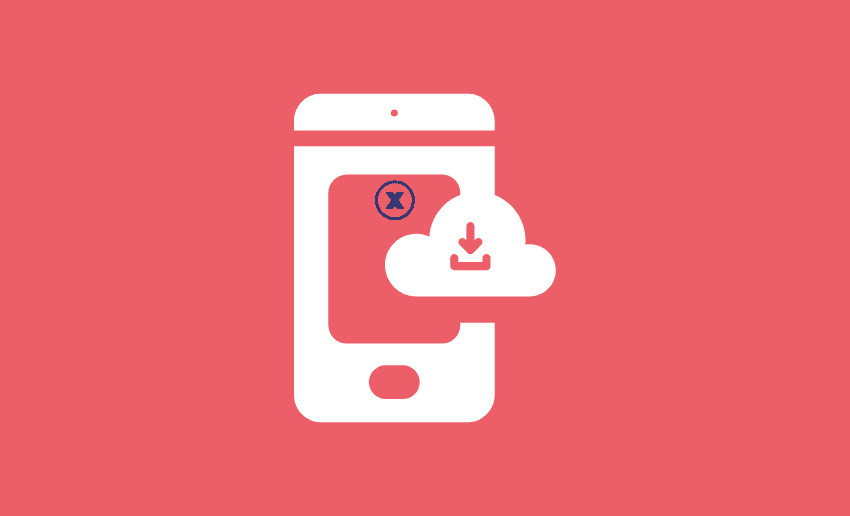Twitter is a goldmine for funny, emotional, and creative GIFs. Whether it’s a reaction GIF from a viral tweet or a quick animation that fits your content perfectly, sometimes you just want to save it for later. That’s when you come to the realization that saving GIFs on Twitter isn’t as easy as right-clicking and hitting “save”. Unlike regular images, Twitter GIFs are actually uploaded as short video files, which means you can’t download them the usual way.
If you’re a content creator, social media manager, or someone who just loves collecting great GIFs, then you’ve probably wondered; how do I download GIFs from Twitter? This piece will answer this query for you.
In this guide, we’ll show you simple, step-by-step methods on how to save GIFs from Twitter, using free tools and apps that work on both mobile and desktop.
Understanding how Twitter supports GIFs
Twitter allows users to post and view GIFs, but the way it handles them is a bit different from traditional platforms. When you upload a GIF to Twitter, it doesn’t stay in its original GIF format. Instead, Twitter automatically converts the GIF into a video file (usually MP4). This helps Twitter reduce file sizes and improve loading times, especially on mobile devices.
For users, this means you can easily watch Twitter GIFs with smooth playback, and they loop automatically; just like regular GIFs. But for creators or anyone who wants to save GIFs from Twitter, this creates a small challenge. Since the file is technically a video, you can’t just right-click and download it like you would on other websites.
However, because Twitter doesn’t offer a direct way to save these video-style GIFs, it can be tricky to keep them. That’s why many people use third-party tools to help download them more easily.
Methods to Download GIFs from Twitter
If you’re looking to save GIFs from Twitter, there are several easy ways to do it depending on your preference. Whether you prefer online tools, or browser extensions, here’s how you can get started.
1. Use online tools and websites
Online downloaders are great for quick and easy GIF saving since they require no software installation. The challenge with this method however is finding the right online tool or website to use. This is because there are hundreds of such tools. That said, their principle of operation remains almost the same.
In general, you will have to:
- Find the tweet with the GIF you want. Click the “Share” button and choose “Copy link to Tweet.”
- Visit a Twitter GIF downloader website like TwitterVideoDownloader.com or EZGIF.com.
- Paste the copied link into the input box.
- Choose your preferred video quality and click Download.
- The file will be saved to your device, usually in MP4 format.
It’s important to note that some online tools and websites let you convert the MP4 file back into a traditional GIF format. So yes, you will be downloading a video which you can then change to GIF.
2. Try Browser extensions
If you regularly save GIFs, browser extensions can speed things up by skipping the copy-paste step:
- Search for tools like Video DownloadHelper or Twitter Media Downloader in your browser’s extension store.
- Install your preferred extension.
- While browsing Twitter, click on a GIF, and the extension will provide a direct download option.
Extensions are especially helpful if you download GIFs often as they simplify the entire process.
How to save GIFs from Twitter
As earlier mentioned, if you want to save GIFs from Twitter, you’ll need to use another tool. That’s because Twitter changes GIFs into short videos, so you can’t save them like normal images.
To get around this, you’ll need to use a special app or website made for downloading GIFs. The good news is, there are many easy options available. Regardless of if you are using an iPhone, Android device, or using Twitter on a computer, there’s a simple way to get the job done.
How to save a GIF from Twitter on iPhone
If you’re using an iPhone, GIFwrapped is a great app for saving Twitter GIFs. It’s free to download and use, with optional upgrades that remove ads and offer extra features.
Here’s how to save a Twitter GIF using GIFwrapped:
- Download and open the GIFwrapped app from the App Store.
- Find the tweet with the GIF you want to keep.
- Tap the downward arrow at the top-right corner of the tweet.
- Select “Share Tweet via” and choose “Copy link to Tweet.”
- Switch to the GIFwrapped app and go to the search tab.
- Paste the copied link into the search bar and tap Search.
- Once the GIF loads:
- Tap the arrow icon in the bottom-left corner.
- Select “Share Photo”, then choose “Save Image” to store it in your Photos.
Now the GIF is saved and ready for use in your camera roll in future tweets, reactions, or creative projects.
How to save a GIF from Twitter on Android
For android users, you can save GIFs from twitter using the Tweet2GIF app. It’s free and available on the Google Play Store. After installing it, ensure to grant media access so it can save files to your device:
- Open Twitter and find the tweet with the GIF you want.
- Tap the Share icon (three connected dots or lines).
- Choose Tweet2GIF from the list of sharing options.
- Tap Download GIF, and the file will be saved to your phone.
This method is quick and doesn’t require you to copy and paste any links. Once downloaded, the GIF will be available in your phone’s gallery, ready to be shared or added to your content.
How to save a GIF from Twitter on Desktop
Saving a GIF from Twitter on your computer takes a few simple steps using free online tools. Since Twitter stores GIFs as video files, you’ll need to convert them back into GIF format.
Here’s a step-by-step guide:
- Right-click on the GIF you want to save in the tweet.
- Select “Copy GIF Address” or “Copy video address” (depending on your browser).
- Visit a download site like twittervideodownloader.com.
- Paste the copied link into the box and click Download.
- The file will be saved as an MP4 video.
- Head over to the EZGIF Video to GIF tool.
- Click Choose File, then locate and select the downloaded MP4 video.
- Hit Upload.
- Once uploaded, you’ll see a preview of the file.
- You can optionally adjust settings like the start and end time to trim your GIF.
- Scroll down and click Convert to GIF.
- After conversion, scroll again to see the final version.
- If everything looks good, click the Save button in the corner to download your new GIF.
This method works well for saving high-quality GIFs from Twitter using only your browser—no extra software required.
Are GIFs and Memes the same on Twitter?
Not exactly. GIFs and memes are both popular ways to express emotions or reactions on Twitter, but they’re not the same thing.
- A GIF (Graphics Interchange Format) is a short, looping animation usually a few seconds long. It can come from movies, shows, or even original content. On Twitter, GIFs are often used to react to tweets with humor, sarcasm, or emotion.
- A meme, on the other hand, is a broader term. It’s usually an image, or text that spreads quickly online and carries cultural meaning or humor. A meme can be a still image with funny text, or even a GIF. So in simple terms: a GIF can be a meme, but not all memes are GIFs.
On Twitter, users often use both GIFs and memes to get laughs, make a point, or join trending conversations but they serve slightly different purposes.
5 Tips to pick the perfect platform for saving GIFs from Twitter
When choosing the best platform for saving Twitter GIFs, you want something that suits your needs and makes the process easy and efficient. This means users have to consider a number of factors before settling on a GIF downloader platform to use.
To this end, here are five key tips to guide you in selecting the right tool or app:
1. Ease of use
Look for platforms that are user-friendly and easy to navigate. Whether it’s a website or mobile app, you want a tool that doesn’t require a lot of steps to get the job done. Simple interfaces make it easier to save GIFs quickly without confusion or unnecessary complications.
2. Supported formats
Some platforms save GIFs as video files (MP4), while others convert them back into the GIF format. If you specifically need a true GIF file, make sure the platform supports this. Tools like EZGIF let you convert video files back into GIFs, giving you more flexibility.
3. Device compatibility
Choose a platform that works on your preferred device. If you are use a mobile phone or desktop, make sure the tool is compatible with your system. Mobile apps like GIFwrapped (iOS) and Tweet2GIF (Android) are perfect for on-the-go use, while desktop websites are great for bulk downloading.
4. Download speed and reliability
Speed matters, especially if you plan to download many GIFs. Fast download speeds can save you time, while a reliable platform ensures that the tool doesn’t crash or freeze during use. Check user reviews to ensure the platform performs well and is consistently available.
5. Additional features
Some platforms offer extra features, such as the ability to organize and manage your saved GIFs. If you’re a content creator, having access to tools that let you categorize or tag GIFs can be a big bonus. Also, check if the platform supports features like batch downloads or automatic conversion.
Conclusion
Saving Twitter GIFs might seem tricky at first, but with the right tools, it’s actually quite simple. Regardless of if you prefer using online websites, mobile apps, or browser extensions, there’s a solution for everyone.
For creators, having a collection of your favorite Twitter GIFs can be a powerful way to add personality and engagement to your content. From quick reactions to unique replies, a solid GIF library can help you stand out and connect with your audience more effectively.