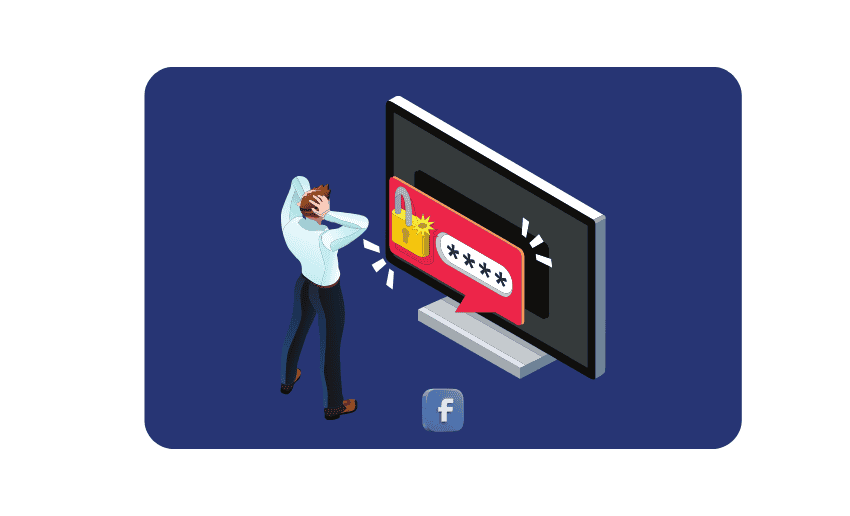Facebook is one of the most popular social media platforms, and it holds a lot of personal information. From your photos and messages to your contact details. With so much data about you available on the platform, your ability to keep it safe often comes down to using safe and secure passwords. Even with the most secure password, you still need to know how to change your Facebook password; just in case.
There are many reasons why you might need to change your password. The biggest reasons often include logging into Facebook on a public computer, receiving a security alert, or simply forgetting your current password. In any case, it’s smart to change your password regularly to keep hackers out and your data safe.
Whatever the case might be, this guide will walk you through every step of changing your Facebook password as well as resetting your password in case you forget.
How to change your Facebook password
Changing your Facebook password is an important step to keep your account secure. Be it you want to update your password or need to reset it after suspicious activity, Facebook makes the process simple. With a little bit of guidance, you’ll be able to change your password on both mobile devices and desktop computers.
How to change your Facebook password on mobile
If you’re using the Facebook app on your phone, changing your password is quick and easy. Follow these steps for both Android and iPhone:
- Open the Facebook app and make sure you’re logged in.
- Tap the Menu icon (three horizontal lines). It’s usually at the bottom right (iPhone) or top right (Android).
- Scroll down and tap Settings & Privacy.
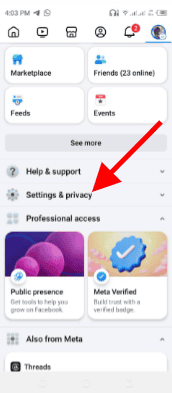
- Next, tap Settings.
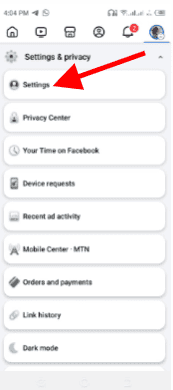
- Click on the Account Center option.
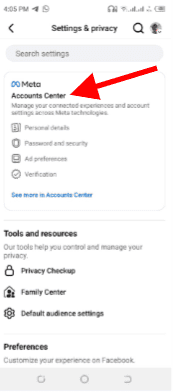
- Tap Password and Security.
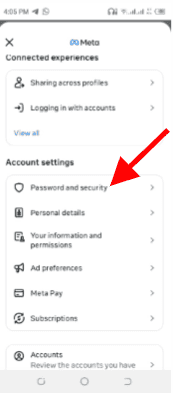
- Select Change Password.
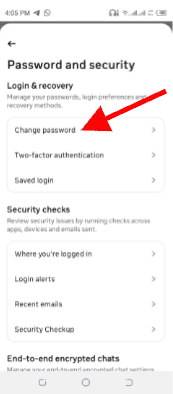
- Select the account for which you want to change your passowrd.
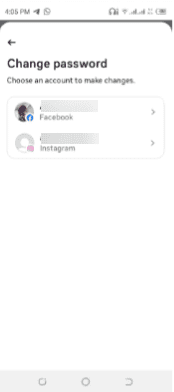
- Enter your current password, then type your new password twice to confirm it.
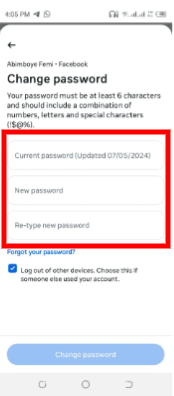
- To complete the process, tap Change password.
Once done, Facebook may log you out of other devices for security. This ensures no one else can access your account using the old password.
How to change your Facebook password on desktop
If you’re on a laptop or desktop, follow these steps to change your Facebook password through a web browser:
- Go to www.facebook.com and log in to your account.
- Click the drop-down arrow in the top right corner of the screen beneath your profile picture.
- Select Settings & Privacy, then click Settings.
- In the left-hand menu, click Account center.
- Next, click on Password and Security.
- Click on Change Password and select the account which you want to change the password
- Enter your current password, followed by your new password (twice to confirm).
- Click Save Changes.
Facebook will offer the option to review other devices where you’re logged in. Choose to stay logged in or log out everywhere else if you think your account may have been compromised.
How to reset your password on Facebook
If you can’t remember your Facebook password, you can reset it in just a few steps. The easiest way is by using the “Forgot password?” option, but you’ll need access to the phone number or email address linked to your account.
Here’s how to reset your password using the Facebook app:
- Launch the Facebook app on your device.
- On the login screen, tap “Forgot password?”
- Facebook will ask where you’d like to receive a verification code either your registered email or phone number.
- Select your preferred option and tap “Continue.”
- Without closing the app, check your inbox or messages for the code (it might take a minute or two).
- Once you have the code, return to Facebook and enter it when prompted.
- Tap “Continue” to complete the process.
After entering the code, you’ll be able to create a new password and log back into your account securely.
When should you change your Facebook password?
Changing your Facebook password regularly is a smart way to protect your account from unauthorized access. However, that is not the only situation a change of password is applicable to. Here are some situations where it’s especially important to update your password:
1. If you suspect your account has been hacked
If you notice suspicious posts, messages you didn’t send, or unfamiliar logins, it’s a strong sign someone else may have accessed your account. In this case, changing your Facebook password immediately can stop further misuse.
2. After logging in on a public or shared device
Using Facebook on a public computer (like in a library or café) or a shared device can expose your login details. Even if you log out, your data might be saved by the browser or seen by others. It’s a good idea to change your password afterward just to be safe.
3. When facebook notifies you of unusual activity
Facebook often sends security alerts if it detects a new login from an unknown location or device. If you receive such a notification and it wasn’t you, change your password immediately to protect your information.
4. As part of good Cybersecurity habits
Experts recommend changing your passwords every few months even if nothing seems wrong. This reduces the risk of long-term exposure in case of a data breach, especially if you use the same password across multiple sites.
6 Tips for creating a strong Facebook password
Creating a secure password is one of the best ways to protect your Facebook account. You can use these tips to build a strong password that’s hard to guess but easy for you to remember:
- Combine uppercase and lowercase letters, numbers, and special symbols like @, #, or %. A complex blend of characters makes your Facebook password much harder to crack.
- Stay away from using your name, birthday, or any easily guessed details. Hackers often try common info first when attempting to break into Facebook accounts.
- The longer your password, the better. Aim for at least 12 characters to add an extra layer of protection to your Facebook login.
- Reusing passwords across websites increases your risk if one of them gets hacked. Your Facebook password should be unique to help keep your account secure.
- Consider combining random words or a short sentence only you would understand. A creative passphrase can be easier to remember and still very strong.
- Changing your Facebook password every few months helps prevent long-term exposure to cyber threats. It’s a simple habit that can greatly boost your overall security.
FAQs
Can Facebook send you a copy of your Facebook password?
No, Facebook does not store or send passwords in readable form. For security reasons, if you forget your password, you’ll need to reset it using the “Forgot Password?” option.
How do I change my Facebook password after being hacked?
If you no longer have access to the email or phone number linked to your account, there are still steps you can take to recover it. You can use the hacked account link to try and regain access to your account. Alternatively, you can use any of the other account recovery steps provided by Facebook.
Why won’t Facebook send me a code?
If you’re not receiving the reset code, check your spam or junk folders. Make sure your email or phone number is correct and has an active signal or internet connection. Delays can also happen if Facebook is experiencing server issues.
Does changing my Facebook password affect my Messenger password?
Yes, it does. Facebook and Messenger share the same login credentials, so updating your Facebook password automatically updates the one used for Messenger as well.
Finally
Your Facebook password is the first line of defense against unauthorized access. Keeping it strong and secure helps protect your personal information, messages, and photos from falling into the wrong hands. A strong, regularly updated password helps guard against hackers, phishing attempts, and unauthorized access to your account. A few minutes spent improving your account security can save you from major headaches down the line.