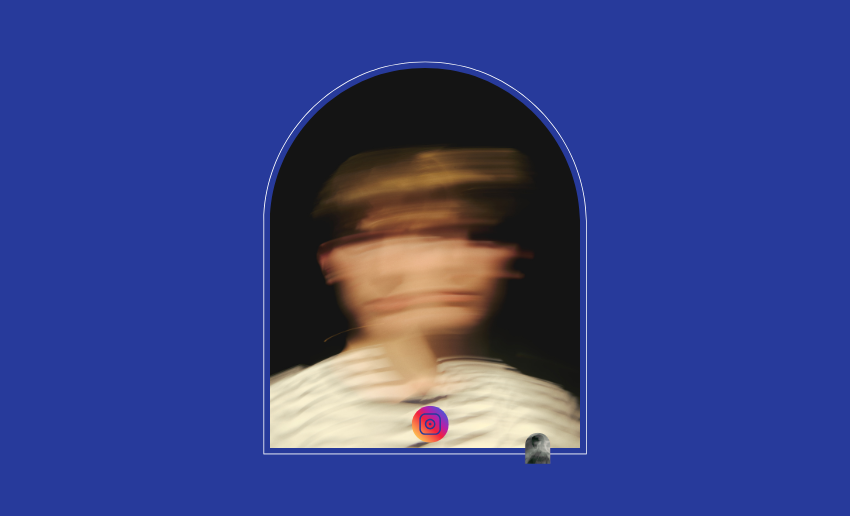Instagram is all about visuals. It’s a platform where clear, sharp images grab attention, boost engagement, and get necessary conversions. Businesses, influencers, and casual users, understand that the quality of their photos plays a big role in how people see them. That said, you can likely run into a frustrating scenario of blurry Instagram photos.
This means, your carefully edited picture that looks perfect on your phone, can appear pixelated, dull, or completely unclear once it’s posted. This issue can harm your professional image, reduce likes or comments, and even make your brand look less trustworthy. Thankfully, this situation can be corrected.
In this guide, we’ll explain exactly how to fix blurry Instagram photos, why this happens in the first place, and what steps you can take to make sure your content always looks sharp.
Why are my Instagram photos blurry?
If your Instagram photos are looking blurry, there could be several reasons behind it. Instagram uses compression to make images load faster and save data, but that can sometimes hurt photo quality.
Below are the most common causes of blurry Instagram photos:
1. Compression by Instagram
One of the biggest reasons Instagram images are displaying blurry or pixelated is because of Instagram’s automatic compression. When you upload a photo, Instagram reduces the file size so it can load faster on people’s devices. But this process often lowers the image quality. Even if your photo looks perfect before uploading, Instagram may make it look less sharp.
2. Uploading low-resolution images
If your photo is already low in quality before uploading, Instagram will only make it worse. Low-resolution images (especially those below 1080 pixels wide) tend to look blurry or pixelated after being resized. Instagram expects a certain level of quality, and anything below that standard gets stretched or compressed in a way that ruins the detail.
3. Wrong image dimensions
Instagram prefers specific aspect ratios for photos like square (1:1), portrait (4:5), or landscape (1.91:1). If your photo doesn’t match these dimensions, Instagram may crop or resize it automatically. This resizing often causes blur or distortion. Many users find their Instagram images are displaying blurry or pixelated simply because the dimensions were off.
4. Poor internet connection
A weak or unstable internet connection can mess with your upload. When this happens, Instagram might not fully process the photo or may upload a lower-quality version. This is an issue many people don’t think about, but it can cause noticeable blur.
5. Screenshot or zoomed-in images
Photos that are taken as screenshots or zoomed in too far usually lose clarity. This happens because the resolution drops when you enlarge or copy an image this way. Instagram then compresses it further, making the blur even worse. If your Instagram images are displaying blurry or pixelated, it could be because you didn’t use the original file.
6. Using third-party editing apps
Not all photo editing apps produce quality images as some lower the resolution of your photo when saving it. This is even more evident when using free apps or those not optimized for Instagram. Also, if you use multiple apps to edit the same photo, each save can further reduce the quality.
How to fix blurry Instagram photos
Blurry photos on Instagram can ruin your posts and lower engagement. To avoid this, there are a few things you can do to keep your content looking sharp and professional.
1. Recognize Instagram’s image upload requirements
Before uploading, make sure your image meets Instagram’s basic upload standards:
- Minimum width: 1080 pixels
- Aspect ratios: 1:1 (square), 4:5 (portrait), or 1.91:1 (landscape)
- File type: JPEG or PNG
- File size: Under 30MB
Uploading outside these limits can trigger Instagram’s compression algorithm, which may make your photo blurry. A more detailed breakdown is shown below:
| S/N | Content Type | Recommended Size (px) |
| 1 | Instagram Photo (Square) | 1080 × 1080 |
| 2 | Instagram Photo (Portrait) | 1080 × 1350 |
| 3 | Instagram Photo (Landscape) | 1080 × 608 |
| 4 | Instagram Video (Carousel) | 600 × 600 |
| 5 | Instagram Stories | 1080 × 1920 |
| 6 | Reels Cover Photo | 1080 × 1920 |
Knowing these requirements is your first step in learning how to fix blurry photos on Instagram.
2. Use high-resolution images
Instagram prefers high-resolution photos. Anything lower than 1080px wide will be stretched and lose quality. When editing or exporting your images, ensure:
- Width is 1080px or more
- Image is saved in sRGB color profile
This helps preserve the image quality during upload.
3. Enable high-quality uploads
Instagram has a setting to allow high-quality uploads, but it’s often turned off by default. Creators can easily switch this feature on to help them upload high quality pictures:
- Open the Instagram app
- Go to your profile
- Tap the three horizontal lines (menu) in the top right corner
- Scroll to Data usage and media quality
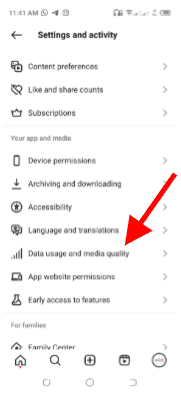
- By default, the ‘Upload highest quality’ will be turned off
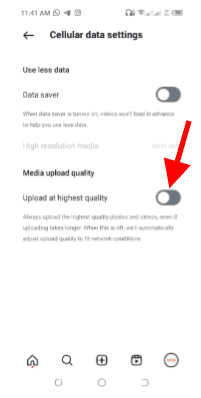
- Toggle on Upload at highest quality
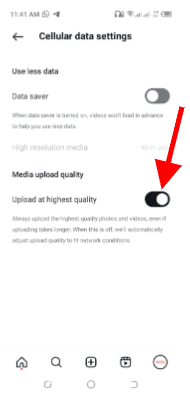
This ensures Instagram doesn’t compress your uploads more than necessary.
4. Turn off data saver
The Data Saver option can reduce upload quality to save bandwidth, which may cause your photos to appear blurry.
- Open the Instagram app
- Go to your profile
- Tap the menu icon
- Tap on Data usage and media quality
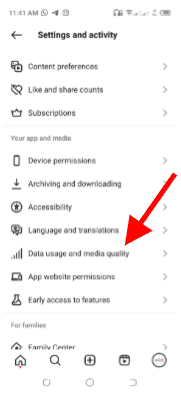
- If your ‘Data Saver’ settings is turned on, the toggle switch will have a black color.
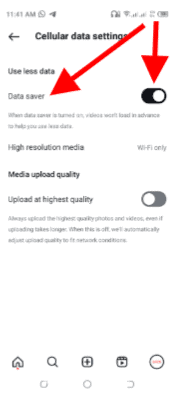
- To turn it off, simple toggle on it to turn the color grey.
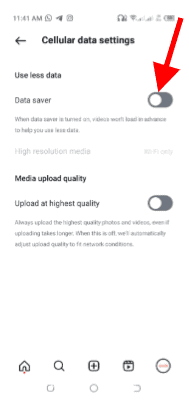
This allows Instagram to use your full connection to upload in higher quality.
5. Clear Instagram’s cache
Sometimes, a full cache can cause the app to behave oddly, including loading or uploading blurry images.
- Go to Settings on your phone
- Tap Apps or Application Manager
- Find and select Instagram
- Tap Storage
- Tap Clear Cache
iPhones don’t allow clearing cache this way. For iOS users, deleting and reinstalling the app is the alternative. Since iOS doesn’t allow clearing cache like Android, you can reinstall the app:
- Tap and hold the Instagram app icon
- Select Remove App > Delete App
- Go to the App Store, search Instagram, and reinstall it
- Log back into your account
This can fix bugs or glitches that may affect photo quality during uploads.
6. Use the original file
Screenshots often reduce image quality, especially when taken from social media or chats. Instead:
- Use the original photo from your camera or editing app
- Avoid zooming in before taking the photo
- Save directly from cloud or editing software without multiple downloads
This helps you avoid uploading already blurry or compressed images.
7. Upload via Instagram’s mobile app instead of desktop
Instagram’s desktop upload feature is limited and can result in lower image quality. For best results:
- Always upload using the Instagram mobile app (iOS or Android)
- Ensure the app is updated to the latest version
- Mobile uploads are optimized for Instagram’s compression tools
This simple switch can help improve image clarity significantly.
8. Use Instagram’s built-in editing tools
Instead of using third-party apps that may reduce image quality, try editing directly within Instagram:
- Use filters, brightness, contrast, and structure tools sparingly
- Avoid over-sharpening, which can exaggerate blur
- After editing, preview your post before uploading
Instagram’s tools are designed to maintain compatibility with their image settings.
9. Optimize your phone’s camera settings
Your camera settings affect photo quality before uploading. Try the following:
- Enable HDR mode for better contrast and clarity
- Set photo resolution to maximum in your camera settings
- Turn off zoom when capturing photos
- Clean your camera lens before shooting
Using the best possible camera settings reduces the risk of your photo being blurry before it even hits Instagram.
10. Check the internet connection
A weak or unstable internet connection can affect upload quality. Instagram may process the image poorly if the upload fails halfway.
Tips:
- Use a strong Wi-Fi connection over mobile data
- Avoid uploading when signal strength is low
- Try uploading again if the image looks off
Reliable connection ensures your photo uploads cleanly without unexpected compression.
FAQ
Does Instagram ruin all photo quality?
Not exactly. Instagram does compress every image to reduce file size and speed up loading, but that doesn’t mean your photo has to look terrible. If you upload high-resolution images, use the correct aspect ratio, and enable high-quality uploads in your settings, you can keep your photos looking sharp.
Do I need to upload in 4K to get good photo quality on Instagram?
No, uploading in 4K is unnecessary and Instagram will likely compress it anyway. Instagram’s recommended image width is 1080 pixels. Uploading anything far beyond that (like 4K) won’t make a difference in how it displays. Instead, focus on correct dimensions, sharpness, and using tools that export in high quality.
Are blurry photos only a problem on Android devices?
While some users report more issues with blurry uploads on Android than iOS, it’s not just an Android problem. Blurry Instagram photos can happen on any device if the image is too small, improperly edited, or uploaded with low settings.
Finally
Blurry Instagram photos can be frustrating, especially when you’ve taken the time to create beautiful content. Thankfully, there are simple steps you can take to avoid this issue. From using high-resolution images and correct dimensions to enabling high-quality uploads and checking your internet connection, these fixes can make a big difference.