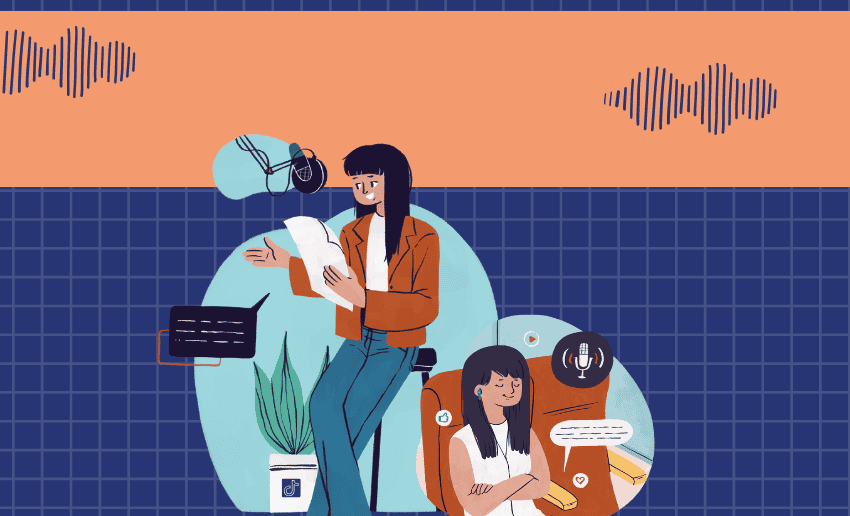Sound is one of the most important parts of a TikTok video. Whether you’re doing a voiceover, lip-syncing, or adding background music, your audio needs to line up perfectly with the video. But sometimes, TikTok doesn’t get it right. You may notice your voice or sound is playing too early or too late. When this happens, it is known as an audio delay.
If you’re a TikTok creator or avid user, this can be very frustrating. A delay in sound can ruin the flow of your content and make your videos look unprofessional. Viewers may even scroll past your video if the sound doesn’t match the visuals.
This guide is for anyone trying to fix TikTok audio delay or correct sound delay on TikTok videos, regardless of device. We’ll walk you through simple and effective steps to solve the problem from checking your internet connection to using TikTok’s built-in tools.
What causes audio delay on TikTok?
Audio delay on TikTok happens when the sound doesn’t match the video. This can be annoying for both creators and viewers, especially for any content that relies on timing. Here are some common reasons this happens:
- If your Wi-Fi or mobile data is weak, TikTok might struggle to load or upload your video properly.
- Using an old version of TikTok may lead to bugs or glitches, including sound issues.
- Phones with low storage, too many apps running, or outdated software can cause lag while recording.
- If you edit your video outside TikTok using another app, the exported file may not sync properly when uploaded to TikTok.
- Sometimes, TikTok itself may have temporary glitches. These can happen even if your device and internet are fine.
- Finally, using filters, effects, or certain recording speeds may lead to delay if the app.
Understanding what causes the problem is the first step to fixing it.
How to fix TikTok audio delay
Audio delay on TikTok can be frustrating. This makes knowing how to work around this issue a vital skill for anyone using the TokTok platform. Now that you are aware of the potential causes, here are simple and effective ways to fix TikTok audio delay and get your videos back in perfect sync:
1. Check your internet connection
A stable internet connection is essential when using TikTok. If your Wi-Fi or mobile data is slow or inconsistent, your videos might not upload or play correctly, leading to audio delay or out-of-sync sound.
How to test your connection speed:
Visit a free speed test site like speedtest.net or use your phone’s built-in network tools to check if your download and upload speeds are strong and steady.
Quick tips:
- Try switching between Wi-Fi and mobile data.
- Move closer to your router or reset it.
- Toggle airplane mode on and off to refresh your signal.
2. Close and reopen the TikTok app
Sometimes, TikTok just needs a quick reset which can be done by simply closing the app and reopening it. Background glitches can cause delays in sound or video playback.
How to force-close the app:
- On iPhone: Swipe up from the bottom and swipe TikTok away.
- On Android: Open the app switcher and swipe TikTok away or go to Settings > Apps > TikTok > Force Stop.
Once you perform the above steps, reopen TikTok and see if the audio delay is fixed.
3. Clear TikTok cache
TikTok stores temporary files (cache) that help the app run faster. But when the cache gets too full or corrupted, it can lead to lag and audio problems. To use this method to fix TikTok audio delay, follow these steps:
- Open TikTok
- Go to Profile > Settings and Privacy > Free up space
- Tap Clear next to “Cache”
This can fix glitches without deleting your account or videos. Use this method if TikTok starts lagging or behaving strangely.
4. Restart your device
Restarting your phone can solve many temporary issues, including TikTok audio delays. It clears background processes and frees up memory, giving your phone a fresh start.
When to use this:
If you’ve been using your phone for a long stretch or running multiple apps, a simple restart might fix the delay. After rebooting, open TikTok and test it again.
5. Update the TikTok app
Using an outdated version of TikTok can lead to bugs that cause audio and video syncing problems. Therefore, you can try updating your app to ensure it’s running on the most recent version.
How to check for updates:
- On iPhone: Open the App Store > Tap your profile > Scroll to TikTok > Tap “Update”
- On Android: Open Google Play Store > Search “TikTok” > Tap “Update” if available
Staying updated ensures you have the latest fixes, features, and performance improvements.
6. Use TikTok’s built-In editing tools
If you’re using third-party editing apps before uploading to TikTok, the audio might not sync correctly. TikTok’s built-in tools are designed to prevent these issues.
Tips to stay in sync:
- Use the “Adjust Clips” feature to align audio and video
- Try “Voice Effects” and “Voiceover” options for better control
- Preview your video before posting to make sure it sounds right
7. Record audio and video separately
If you want perfect sync, especially for music or voiceover videos, consider recording the audio and video separately and editing them together.
Tools like CapCut, or InShot allow you to fine-tune your audio and video timing, then export and upload to TikTok with fewer sync issues.
8. Report the problem to Support
If none of these solutions work, the issue might be a deeper technical bug. Your final chance to fix TikTok audio delay is to report the problem to Support.
How to report a problem:
- Go to Profile > Settings and Privacy > Report a problem
- Select “Video and Sound” > “Out of sync/Audio delay”
- Add details and screenshots if possible
TikTok’s support team may investigate and push a fix in a future update.
How to sync audio on TikTok using the ‘Sound Sync’ feature
TikTok’s Sound Sync feature makes it easy to automatically align your video clips with a chosen sound or music track. It’s especially helpful when creating slideshows or combining multiple video clips.
Here’s how to use it:
- Open TikTok and tap the “+” (plus) button to create a new video.
- Tap “Upload” to select multiple photos or video clips from your gallery.
- After selecting your media, TikTok will take you to the editing screen.
- At the bottom, select “Sound Sync” (you may need to switch from “Default” if it doesn’t appear right away).
- Choose a sound or music from TikTok’s library.
- TikTok will automatically sync your clips to match the beat of the audio.
- You can preview the result and adjust the clips if needed.
- Once satisfied, tap “Next” and continue with your caption and post.
FAQ
Why is TikTok delaying my audio?
TikTok audio delay can happen due to a slow internet connection, outdated app version, low device memory, or background apps interfering with recording. It can also be caused by bugs within the app itself or when uploading videos edited in third-party apps.
Does TikTok have audio effects?
Yes, TikTok offers built-in audio effects. You can add voice filters like “Chipmunk,” “Echo,” “Robot,” or “Deep” after recording by tapping Voice Effects on the editing screen. These effects let you get creative with your videos and change the way your voice sounds.
Is it possible to change the sound for a posted TikTok video?
Unfortunately, TikTok doesn’t allow you to change the sound of a video after it’s been posted. If you need to replace or sync audio differently, you’ll have to delete the video, edit it again, and re-upload it with the correct sound.
In the end
Audio delay can ruin a great TikTok video, but the good news is most sound issues on TikTok can be fixed quickly with the right steps. From dealing with a glitch, a slow internet connection, or editing mistakes, there are simple ways to fix TikTok audio delay and get your content back on track. Each solution helps you correct sound delay on TikTok videos without stress.