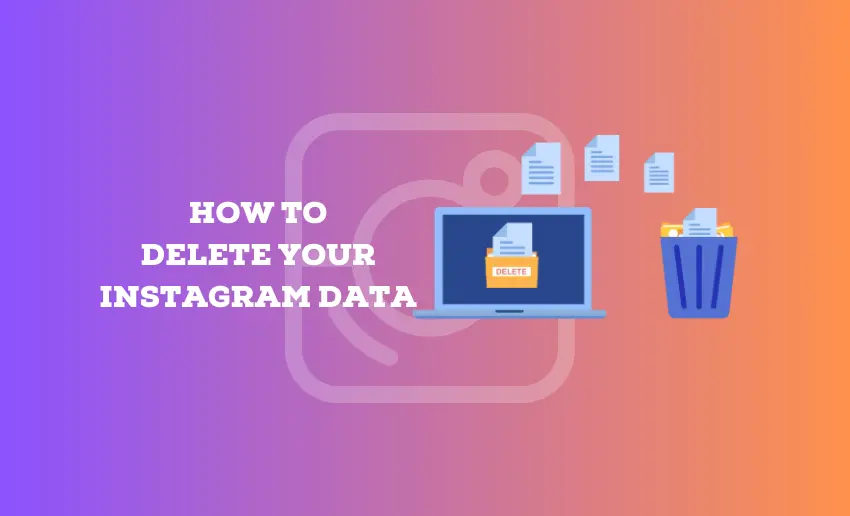When users sign up for social media platforms such as Instagram, they often skip reading the Privacy Policy, which talks about data storage. Consequently, these platforms accumulate vast amounts of personal information over time. Over the years, Instagram has gained notoriety for its extensive data collection practices.
Today, Instagram ranks high among apps labeled “invasive,” gathering data ranging from browsing history to banking details. This information can be shared with third parties without your knowledge. While there are very few things that can be done, it’s generally impossible to stop Instagram from saving your data so long as you use the platform.
However, if you’re concerned about your privacy, you should know how to delete your Instagram data. In this guide, we’ll walk you through the process step by step.
Can I delete my data from Instagram?
Yes, you can delete your data from Instagram. When you delete your Instagram data, the platform removes all the information associated with your account. This includes your photos, videos, comments, and personal details.
How to delete your Instagram data
When you wish to delete your Instagram data, you can do so from both the web and app versions of the platform.
1. Deleting your Instagram data from the Web
To permanently delete your Instagram data, follow these steps:
- Open Instagram’s account deletion page in your web browser by clicking here;
- Log in with your account details;
- Select a reason for deleting your account from the dropdown menu;
- Enter your password to confirm your identity;
- Click on “Delete Your Account.”
2. Deleting your Instagram data from the app
To delete your account permanently from the Accounts Centre, follow these steps:
- From your Instagram profile, tap on “Hamburger” icon in the top right corner of the screen;
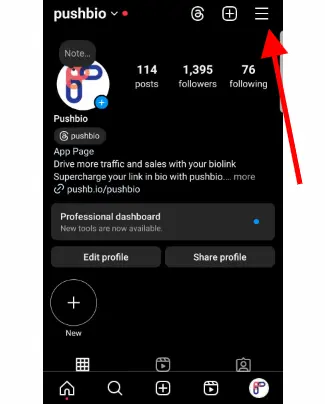
- Choose “Accounts Centre” and then click on “Personal details.”
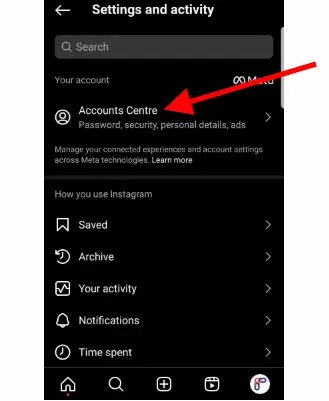
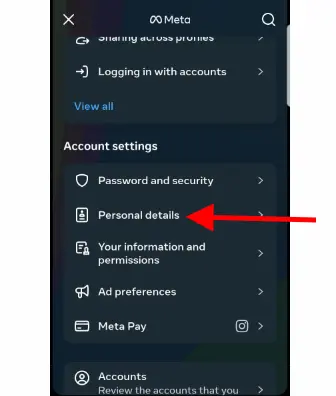
- Next, click on “Account ownership and control”
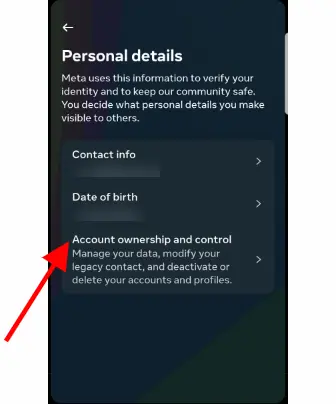
- Then select “Deactivation or deletion.”
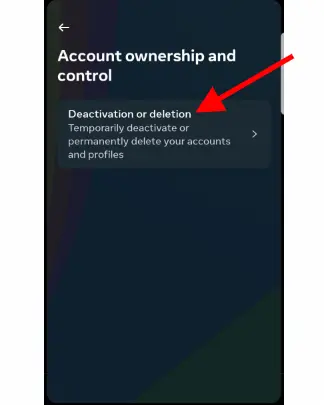
- Find the account you want to delete permanently and click on it;
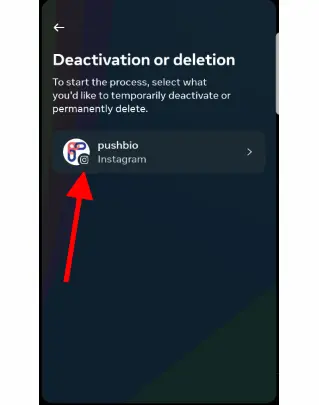
- Click on “Delete account,” and then click “Continue.”
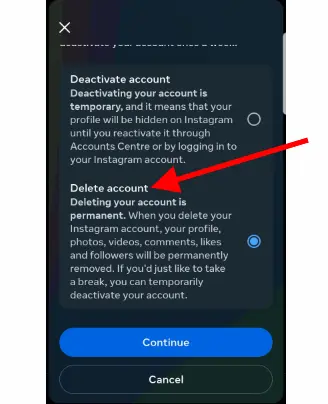
- Select a reason for wanting to delete your account;
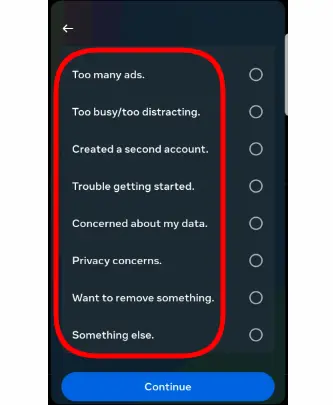
- Depending on your reason, you will be greeted with several workaround options;
- Click on Continue to go ahead with your account deletion;
- Finalize the process by confirming you wish to delete your account and all the associated data by entering your password.
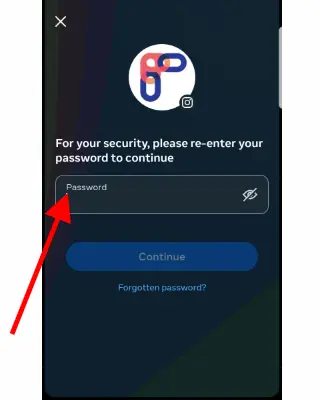
Regardless of the method used, Instagram will wait for 30 days before permanently deleting your data. During this period, your profile will be hidden from other users.
Does Instagram actually delete your data?
It’s mandatory by law for Instagram to delete your data once they receive your data deletion request. One month after your request to delete your account, Instagram will permanently erase both your account and all associated information.
However, it’s important to note that some residual data may remain in backups or logs for a certain period before it’s completely erased. Additionally, Instagram may retain some information for legal or security reasons even after account deletion. Therefore, while Instagram strives to delete your data, it’s difficult to guarantee the complete removal of all your information from their systems.
Can I view my Instagram data?
On Instagram, every action you take, from viewing posts to interacting with ads, is tracked and stored by the platform. IG users can view their data on the platform by requesting a file that contains all the data associated with their account.
This feature allows users to be aware of the information they have shared with the platform and can act on removing it if they so wish.
To view your data from the Instagram app, follow these simple steps:
- Open the Instagram app on your iPhone or Android smartphone;
- Go to your profile by tapping on your profile picture;
- Tap on the menu icon (three horizontal lines) at the top right corner;
- Select “Settings” from the menu;
- Choose “Security” and then tap on “Access Data.”
- Here, you can explore various categories like connections, account activity, and ad interests to view your data.
If you are on the web version, you can still view your data by using these steps:
- Log in to your Instagram account through a web browser;
- Click on your profile picture at the top right corner;
- Select “Settings”
- Navigate to the “Privacy and Security” tab on the left side;
- Scroll down to the “Account Data” section and click on “View Account Data” to see the information you’ve shared on Instagram.
Can I download my Instagram data?
The Data download tool on Instagram allows users to obtain a copy of the data they’ve shared with the platform. With this feature, you can request a file containing your photos, comments, profile details, and additional information.
1. How to download your Instagram data from a mobile app
If you are using the mobile app version of Instagram, you can follow the steps below to download a copy of your data:
- Open the Instagram app on your Android or iPhone.
- Go to “Settings” and then to “Security.”
- Tap on “Download Data” under “Data and History.”
- Enter your email address and tap on “Request Download.”
- Verify your Instagram password and tap “Next.”
- Once the request is submitted, you’ll receive an email within 48 hours with a download link for your data.
2. How to download Instagram data from a PC
- Log in to Instagram on your web browser.
- Go to “Settings” and then to “Privacy and Security.”
- Click on “Request Download” in the “Data Download” section.
- Enter your email address and choose your preferred file format.
- Verify your identity with your Instagram password and click on “Request.”
- You’ll receive an email with the download link once your data is ready.
Will deleting the Instagram app delete my data?
Deleting the Instagram app from your device will not delete your data from Instagram’s servers. Your account and associated information will still be stored on Instagram’s servers even if you uninstall the app.
If you want to delete your data from Instagram, you need to follow the account deletion process outlined above. This will permanently remove your account and associated data from their servers.
Can a permanently deleted Instagram account be recovered?
Once you have permanently deleted your Instagram account, it is generally not possible to recover it. Instagram typically removes all associated data and information from its servers.
Therefore, it’s crucial to consider this decision carefully before proceeding with the deletion process. Once your account is permanently deleted, you won’t be able to retrieve its contents.
In Summary
Deleting your Instagram data not only protects your privacy but also gives you peace of mind, knowing that you have control over what information is stored and shared by the platform. Following the steps outlined in this guide allows you to view, download, and delete your Instagram data. This ensures that your information is not being shared or used without your consent.