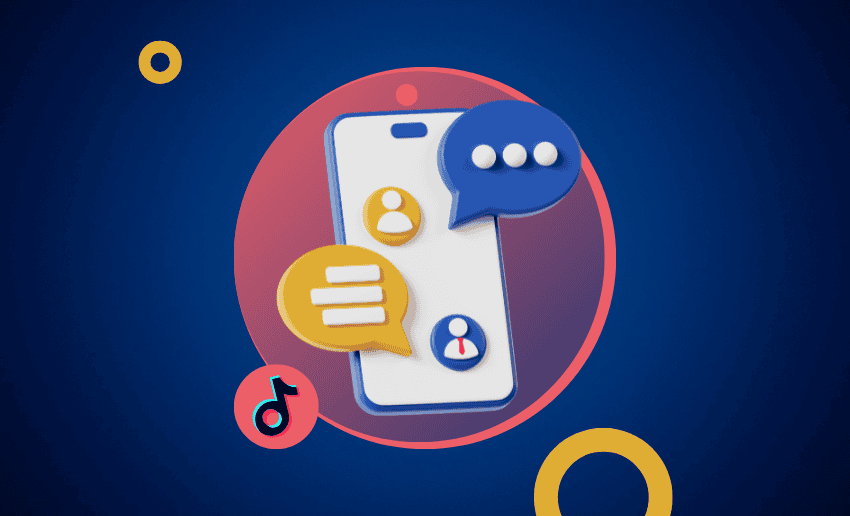Every day, millions of people use Tiktok not only to watch entertaining clips but also to connect, share ideas, and stay updated on the latest trends.
For many users, their focus is on creating and watching videos. However, TikTok also has a private messaging feature called direct messages (DMs). These allow you to have one-on-one conversations, share videos privately, or even discuss collaborations.
With this feature, you can chat with friends, respond to followers, or coordinate with brands. This makes knowing how to send and how to check direct messages in TikTok an essential platform skill. That’s why this article will show you everything you need to know about accessing and reading your TikTok messages.
Understanding TikTok direct messages
Direct Messages (DMs) on TikTok are private chats that let you communicate directly with other users without posting publicly. You can use them to share videos, exchange ideas, plan collaborations, or simply have personal conversations away from the public eye.
This feature works much like messaging on other social media apps, but with TikTok’s own rules and privacy settings. Not everyone on TikTok can send or receive DMs freely. The platform has certain eligibility and privacy restrictions to keep interactions safe.
For example, if you are 18 or older, any messages from mutual friends and accounts you follow will appear directly in your inbox. Messages from people you might know, potential connections, or other TikTok users will show up as message requests instead. These users can only send you one message request unless you choose to accept it.
How to manage your TikTok direct messages
TikTok’s messaging system makes it easier to connect and chat with others. With this, you can now receive direct messages from any registered user, not just from people on your friends list.
If you prefer to limit who can contact you, TikTok allows you to adjust your message settings to suit your privacy needs. Here’s how to do it:
- Open the TikTok app and sign in to your account.
- Tap the Profile icon in the bottom-right corner.
- On your profile page, tap the three horizontal lines (menu icon) in the top-right corner and select Settings and privacy.
- Go to Privacy, then select Direct messages.
- Under Who can send you direct messages, choose one of these options:
- Everyone: Any TikTok user can message you.
- Suggested friends: Includes followers you follow back, suggested contacts, and Facebook friends.
- Mutual friends: Followers you follow back and people you’ve previously messaged.
- No one: Blocks all direct messages.
For younger users, parents can also manage DM privacy through TikTok’s Family Pairing feature, ensuring a safer online experience.
How to check direct messages on TikTok
Checking your direct messages on TikTok is simple once you know where to look. This feature lets you read, reply, and manage private conversations with other users.
- Launch the TikTok app on your phone.
- If you’re not already signed in, enter your username, email, or phone number along with your password to access your account.
- On the home screen, look at the bottom navigation bar and tap the Inbox icon, which is usually represented by a speech bubble.
- Inside the Inbox, you’ll see different activity notifications. Select the Messages tab to view your direct message list.
- Browse through your chats and tap on the one you want to open. This will display your message history with that user.
- Type your reply in the text box or manage your messages by deleting, reporting, or blocking if necessary.
How to send direct messages on TikTok
TikTok allows you to share videos, effects, hashtags, and sounds privately through direct messages. You can also send text, emojis, stickers, or GIFs to friends and connections.
1. How to send content through a direct message
If you want to send content from your feed to a friend, you can use the DM feature on TikTok by following these steps:
- Open the TikTok app and find the video, effect, hashtag, or sound you want to share.
- To search, tap the Search icon at the top and enter your keyword.
- You can also tap directly on an effect, hashtag, or sound from a video.
- Tap the Share button (or press and hold a video).
- Select the profile photo(s) of the recipient(s).
- Add an optional message.
- Tap Send.
While you can share content via this method, it’s important to remember that private videos cannot be shared. If a creator changes their video from public to private after you’ve shared it, it will no longer be viewable.
2. How to send a message from your inbox
To send direct messages from your inbox, follow these steps:
- Open the Inbox tab in the TikTok app.
- Start a chat by:
- Tapping an existing conversation.
- Using the Chat button to search for mutual friends.
- Alternatively, you can tap ‘Message’ from someone’s profile if you both follow each other.
- Choose how to send your message:
- Type in the message bar.
- Tap the Emoji button to send GIFs, stickers, or emojis.
- Press and hold a message to react, reply, forward, or send an avatar.
- Select a suggested reply above the message bar or below a shared video.
- Once satisfied, tap ‘Send’.
All TikTok direct messages are encrypted while being sent and stored, ensuring your conversations remain private and secure
How to send a message request on TikTok
If someone doesn’t follow you, your message will be sent as a request for approval. This is TikTok’s way of keeping the platform safe for all. This means the receiver has the power to decide to either receive your messages or decline them.
To send a message request, here is what you need to do:
- Open the Inbox tab.
- You can also use the Search icon to find their profile.
- Or go directly to their profile and tap Message.
- Type your message or use the Emoji button to send GIFs, emojis, or stickers.
- Tap Send.
In other to use the ‘Message Requests’ feature on TikTok, there are a few things to be aware of:
- You must be at least 16 to receive message requests.
- Users under 18 have requests turned off by default but can change this in privacy settings.
- If you’re 18 or older, requests from followers or other TikTok users will appear in your inbox unless you disable them.
- Only one request can be sent until it’s accepted.
- If declined or ignored, you can’t send another message.
- You can’t send requests if:
- You’re banned from direct messaging.
- The recipient blocked you.
- Their settings are set to “Don’t receive message requests.”
How to control ‘Read Status’ on TikTok
The read status feature shows whether someone has opened your direct message, and it also lets them see if you’ve viewed theirs. While this feature is great, some consider it an invasion of privacy. For this reason, TikTok allows you to exercise full control over it.
To enable or disable this option:
- Open TikTok and go to Profile at the bottom of the screen.
- Tap the Menu (☰) icon in the top corner and choose Settings and privacy.
- Select Privacy.
- Go to Direct messages and toggle the Read status switch on or off. (For users 18 and older, it’s turned on automatically.)
Message read receipts on TikTok are only visible if both the sender and receiver have this feature activated.
How to do a group chat on TikTok
TikTok allows you to send messages to multiple people at once through group chats. You can start your own group or join one that someone else created.
Before you can create or join a Group chat on TikTok, there are a few rules to be aware of. These includes:
- Only mutual friends can invite you to a group chat.
- If you’re under 18 and have disabled messages from friends, you can’t join.
- Under-18 users receiving a group chat link must have at least one mutual friend in the group and have their DM setting for friends set to Inbox.
- If you’re under 18 and start a group, you must approve all members before they join.
- All messages must follow TikTok’s Community Guidelines. Users can report any inappropriate accounts or content.
Once you satisfy all the above criteria, you can proceed to create and/or Join a Group chat.
To create a Group chat
From your Inbox:
- Open the TikTok app and tap Inbox at the bottom.
- Tap the Chat icon at the top. You can also open an existing conversation from the Messages list.
- Tap More options (… ), and select to start a group.
- Choose the friends you want to include (only mutually followed friends can be added).
- Tap Start group chat.
From a Post:
- Go to the TikTok video you want to share.
- Tap the Share button or press and hold the video for more options.
- Select Create group chat with friends, then pick up to 31 people.
- Add an optional message and tap Send.
How to join a Group chat
- In the TikTok app, tap Inbox.
- Open the invitation.
- Tap Join group.
How to report a direct message on TikTok
If you come across a message that may violate TikTok’s Community Guidelines, you can flag it for review. TikTok allows its users to flag messages they find offensive to them.
To report a message on TikTok, here is what you should do:
- Open the TikTok app and go to Inbox.
- On iOS: Swipe the chat, tap Report, and follow the prompts.
- On Android: Press and hold the chat, select Report, and follow the instructions.
- Inside a chat, you can:
- Tap the Report button at the top.
- Use the More options (… ) menu, then choose Report.
- Press and hold a specific message, then select Report (you may need to scroll to find the option).
- Complete the steps provided to submit your report.
How to block someone from messaging you
Blocking a user stops them from sending you DMs or viewing your videos.
How to block from your Inbox:
- Open Inbox in the TikTok app.
- On iOS: Swipe the chat, tap More, then choose Block.
- On Android: Press and hold the chat, then tap Block.
- Confirm by tapping Block again.
You can also block from within a chat by opening More options and switching the Block setting on. TikTok clearly marks blocked chats.
Why can’t I send or receive TikTok direct messages?
If you’re having trouble sending or receiving messages on TikTok, it may be due to a reported message, flagged content, or a temporary account restriction. TikTok enforces its Community Guidelines to keep the platform safe and enjoyable for everyone.
Messages that break these rules can be automatically blocked, or if reported, reviewed by TikTok’s Safety team. Depending on the situation, TikTok may take different actions, such as:
- First-time warning: You’ll get an in-app notification if your content breaks the rules for the first time.
- Final warning before a ban: Repeated violations may lead to a permanent account ban.
- Temporary messaging ban: Your ability to send DMs may be paused for 24–48 hours, depending on the severity and history of violations.
- View-only restriction: Your account can be limited to viewing content only, usually for 72 hours to one week.
- Permanent ban: For violations under TikTok’s zero-tolerance policies.
Wrapping up
Checking your TikTok direct messages is quick and easy; simply open the app, tap the Inbox icon, go to the Messages section, and select the conversation you want to view. Whether you’re connecting with friends, chatting with followers, or discussing brand collaborations, knowing how to access and manage your DMs ensures you never miss an important message.