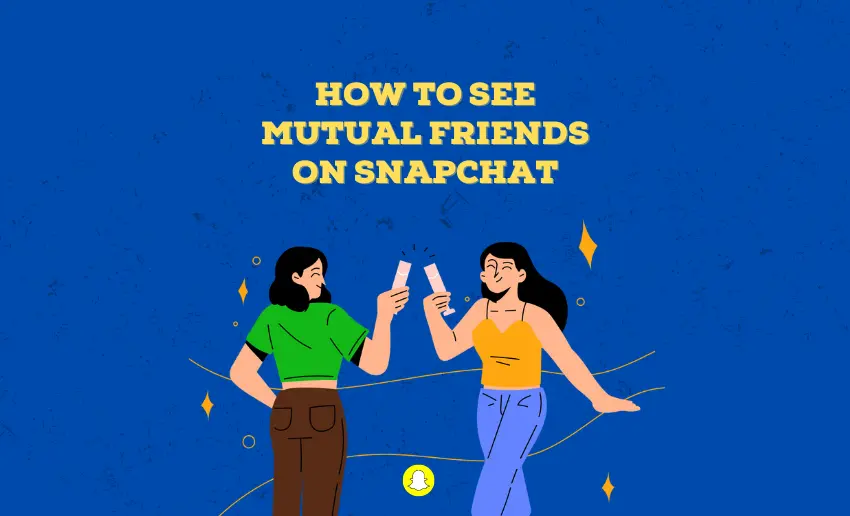Snapchat users can easily connect and share moments with friends, families, loved ones, and even clients. For both new and regular users, the urge to grow their friend list is always on. Thankfully, a feature that adds depth to Snapchat users’ social circles is the concept of mutual friends. Knowing who shares connections with you can enhance your interactions and foster a sense of community within the app.
Understanding this concept, knowing how to see mutual friends on Snapchat, and managing these connections can greatly enrich your social experience, which is why, in this comprehensive guide, we’ll explain in detail everything about Snapchat’s mutual friends feature.
What are mutual friends on Snapchat?
On Snapchat, mutual friends refer to the individuals who are friends with both you and another user on the platform. In other words, these are individuals who, although not presently in your Snapchat contacts, share the same friendships with you. When you have mutual friends with someone on Snapchat, it signifies a shared social connection between you and that person.
How to see mutual friends on Snapchat
If expanding your circle and discovering new friends on Snapchat has proven challenging, paying attention to mutual connections can help you grow your list of friends.
The ‘Quick Add’ feature on Snapchat is a functionality that suggests potential friends to users based on mutual connections. Here is how you can use it to identify and see mutual friends on Snapchat:
- Open the Snapchat app on your device.
- Locate and tap the ‘Add Friends’ button at the top-right corner of the screen.
- Access friend requests and potential acquaintances from this section.
- Scroll to the ‘ Quick Add’ section to see profiles indicating mutual friends, with a visible number beneath their username.
- View these details without the need to add them as friends immediately.
- If you recognize a user, you can initiate a friend request by clicking the ‘Add’ button next to their name.
- Receive notifications upon the recipient’s acceptance of your friend request.
However, it’s important to note that Snapchat’s ‘Quick Add’ feature doesn’t always provide a full list of mutual friends. Only users who have activated the “See me in Quick Add” setting will appear in the Quick Add section.
How to hide mutual friends on Snapchat
As mentioned earlier, the ability to see a mutual friend on the Quick Add page depends on whether the user has turned on this feature. For privacy reasons, Snapchat allows users to have some level of control over how and if they appear on other users‘ lists.
To hide mutual friends on Snapchat, follow these steps:
- Open the Snapchat app on your device.
- Tap on your profile icon or Bitmoji in the top-left corner of the screen to access your profile.
- In your profile, tap on the gear icon or “Settings” located in the top-right corner.
- Scroll down and find the “Who Can…” section.
- Select “See Me in Quick Add.”
- If you’re visible in Quick Add, you’ll notice ‘Show me in Quick Add’ with a checkmark.
- To hide yourself from Quick Add, simply uncheck the corresponding box.
How to get more Snapchat friends
While the ‘Quick Add’ is great at finding friends on the platform, it’s not always the best method. Many users have reported seeing unknown faces in the list provided by Quick Add.
Thankfully, there are a couple of more reliable ways to find friends on Snapchat and grow your list. These include:
1. Update your contacts on Snapchat
Updating your contacts on Snapchat helps you connect with friends you already know. When you sync your phonebook, Snapchat finds people you have saved as contacts. This makes it easy to add them as friends on Snapchat without searching for their usernames.
- Open Snapchat and tap your profile icon.
- Select “Add Friends” and then “All Contacts.”
- Allow Snapchat access to your phonebook for syncing.
- Your known contacts will now be in your Snapchat app.
It’s a quick and convenient way to expand your Snapchat network with people you trust.
2. Utilize your Snapcode
Your Snapcode is like a digital business card. It’s a unique QR code that makes adding friends effortless. When you share your Snapcode with others, they can scan it using Snapchat, instantly adding you as a friend. This method is great for meeting new people in person or sharing your code on social media platforms for wider connections.
- Open your Snapchat account and tap on your Profile photo.
- Choose “Share Snapcode” from the options.
- Select the desired app to share it on, such as WhatsApp, Instagram, Messages, Twitter, Messenger, etc.
3. Set Snapcode as your profile picture
Setting your Snapcode as your profile picture is like putting up a sign saying, “Add me on Snapchat!” It grabs attention and encourages people to add you as a friend when they see your profile on social media or other platforms. It’s a visual cue that makes it easy for others to connect with you on Snapchat.
- Access your Snapchat profile.
- Capture a screenshot of your QR code.
- Use this screenshot as your profile picture on different social media platforms.
4. Share your Snapchat URL
Sharing your Snapchat URL makes it simple for people to find and add you on Snapchat. To do this, follow these steps:
- Navigate to your Snapchat profile.
- Locate and click the “Share My Profile” link.
- Select the social media platform where you wish to share your profile.
By sharing your URL on social media, in emails, or on your website, you invite others to connect with you directly. This eliminates the need to search usernames and streamlines the process of growing your Snapchat friends list.
To round up
Managing mutual friends on social media platforms like Snapchat is crucial for maintaining privacy, fostering meaningful connections, and enhancing one’s overall social experience. Snapchat’s Quid Add feature allows users to curate their network and interact with people they trust.