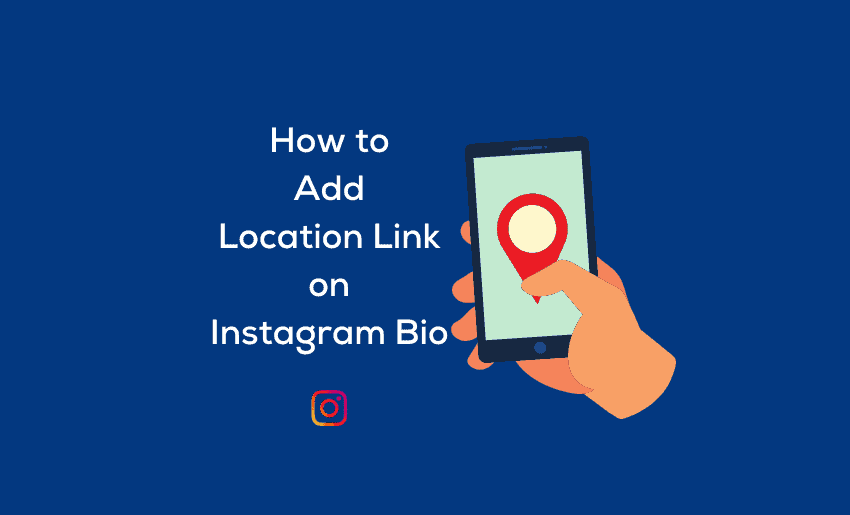Whether you’re running a business or just looking to make it easier for your followers to find you, a location link can be a valuable addition to your Instagram profile. To help you leverage the many benefits, this post will explain how to add your business location link on Instagram bio in simple steps.
Steps to add location link on Instagram bio
Adding your location link to Instagram is a simple process. However, to add a location button using the Instagram button feature, you need to switch your Personal account to a Business account. Here is a step-by-step guide on how to add a location link to your Instagram bio:
- Open the Instagram app on your mobile device and log in to your account;
- Tap on the profile icon located in the bottom right corner of the screen;
- Tap on the Edit Profile button located in the top right corner of the screen;
- Scroll down to the Contact Information section;
- Tap on the Add Location button;
- Input your location address including city or town name, ZIP code, and street address in the respective fields provided;
- Once done, click on the blue checkmark to save your changes;
- Tap the blue checkmark again on the contact information page to save;
- Return to your profile by tapping on the profile icon in the bottom right corner of the screen.
- Your location link will now be visible in your bio.
If you wish to be more specific, you can as well include your house number to allow for greater accuracy. while adding your location link on Instagram is great, you are required to switch to a professional account. but if you have a personal account and still wish to include your location link, then you can do so using link-in-bio tools such as Pushbio.
How to add location link on Instagram bio using Pushbio
Another option for adding a location link to your Instagram bio is to use a link in a bio tool like Pushbio. Using Pushbio to display your location link on Instagram offers you loads of advantages. For instance, you can customize the feel and look of your link to reflect your brand while also adding more information about your physical location.
Also, with Pushbio, you can display multiple links on your bio link page while promoting it on your Instagram bio. Here is how to get started with the Pushbio platform:
- Head to the Pushbio homepage to create an account;
- If you already have an account on Pushbio, all you need do is log in;
- Click on the create links button on the user dashboard;
- Select the Bio link from the options displayed;
- You will need to supply a custom alias or accept a randomly generated handle;
- Next, click on the Biolink page tab.
After creating your Biolink page with your preferred alias included in the URL. It is this URL that you can copy and paste into your Instagram bio section.
1. Using the Custom HTML block
Pushbio has a native Custom HTML feature that users can use to display their location. This can come in handy if you don’t have an Instagram business account or don’t want to switch. You can use this feature to display your physical location by embedding your google map link.
To add your location to your bio link page, you need to first generate an HTML code for your map before proceeding. Here is how to generate your location HTML code:
- Navigate to map.google.com;
- On the top-left corner of the page, input your address and search;
- Next, click on the share icon and select the Embed map option;
- Set the size of the map you want to display;
- Click on the copy HTML button to get your codes;
Once you have copied your codes, follow the steps below to add them to your Custom HTML block:
- Head to your Pushbio account;
- Click on the Total Biolinks tab on your user dashboard and select the bio link page to you want to add your code;
- On the next page, click on the Add Block button;
- Click on the Custom HTML block;
- Paste your Google location HTML code into the box labeled Custom HTML;
- Click on Submit to finalize the process.
Once you’ve added your code, visitors can view your location directly from your bio link page. This can guide them to your physical location by simply following the embedded map.
2. Using the Link block
Asides from the Custom HTML block, you can also leverage the Link block to add your location to your bio link page. Follow the steps below:
- From your dashboard, click on the “Total Biolinks” button;
- Click on the Biolink page name you want to add your location link;
- This takes you to the Biolink settings page, from where you can click on the “Add block“;
- A drop-down menu of available blocks is displayed, click on the Link block;
- Paste your location link into the field marked Destination URL;
- Input a relevant name into the field marked Name;
- Click on submit to add your google location link to your Biolink page.
After adding your Google location link, the audience can click on the link in your bio link page and get redirected to the google map showing your location.
Reasons you should add a location link to your Instagram bio
As earlier mentioned, adding a location link to your Instagram bio holds several benefits. And regardless of what you do on Instagram, you can tap into these. Here are some of the major benefits of adding a location link to your Instagram bio:
- Improve local SEO: Adding a location link to your Instagram bio can help your business show up in search results when people search for businesses in your area. This can increase your visibility and help you attract more local customers.
- Increased engagement: Including a location link in your Instagram bio makes it easy for users to find your physical location, which can increase foot traffic and in-store engagement.
- Better targeting: Having a location link in your Instagram bio can help you target local audiences with your Instagram content, which can increase engagement and lead to more conversions.
- Improve Analytics: By linking your Instagram account to your business location, you can get better analytics on your Instagram performance, including data on how many people have visited your location after viewing your Instagram profile.
- Better opportunities for collaborations: By having a location on your Instagram bio, you open yourself up to collaborate with other local businesses and influencers.
- Showcasing your store/location: Having a location on your Instagram bio, you can showcase your store or location to your followers and attract more people to visit.
Tips and Tricks for Optimizing Your Location Link on Instagram bio
Adding a location link to your Instagram bio is just the first step. If you wish to get more out of your added link, then you have to aim to optimize it. Below are some tips and tricks for optimizing your location link on your Instagram bio:
- Use a specific location: Instead of linking to a general location (such as a city), link to a specific location (such as a street address) to make it easier for people to find your business.
- Leverage relevant hashtags: Use relevant hashtags in your bio and posts that include your location to increase the chances of your business showing up in location-based searches.
- Use Instagram stories: Use Instagram Stories to showcase your location, and add a “swipe up” link to your bio so users can easily access your location link.
- Utilize Instagram live: Use Instagram Live to give a virtual tour of your location and encourage users to visit in person.
- Guide audience to your location link in Instagram posts: Use Instagram posts to showcase your location and encourage users to visit. Use high-quality images or videos that showcase the best parts of your location.
- Use Instagram Insights: Use Instagram Insights to track the performance of your location link and see how many people are visiting your location after viewing your Instagram profile.
By following these tips and tricks, you can optimize your location link on Instagram and increase the chances of your business showing up in location-based searches. This can ultimately lead to more foot traffic and increased in-store engagement.
Why is my location address not showing in my Instagram bio?
If you’ve added your location address to your Instagram bio and it’s still not showing, this can be because you’ve set your contact information to hidden. And if you wish to display your address, you’ll have to unhide your information. Follow these steps to unhide your location information:
- Open the Instagram app on your device;
- Open your business account;
- Click on your profile icon at the right-hand bottom of your screen;
- Click on Edit Profile;
- Select Profile Display;
- Toggle on the Display Contact Info option;
- Tap the blue checkmark in the upper right-hand corner of the screen to save your changes.
You can also repeat the process to hide your information if you are making changes to your business location. This way, the audience doesn’t get sent to the wrong address.
Conclusion
Adding a location link to your Instagram bio is an essential step in promoting your business on the platform. By including a location link in your bio, you can improve your local SEO and make it easy for users to find your physical location. This can lead to increased foot traffic and in-store engagement.