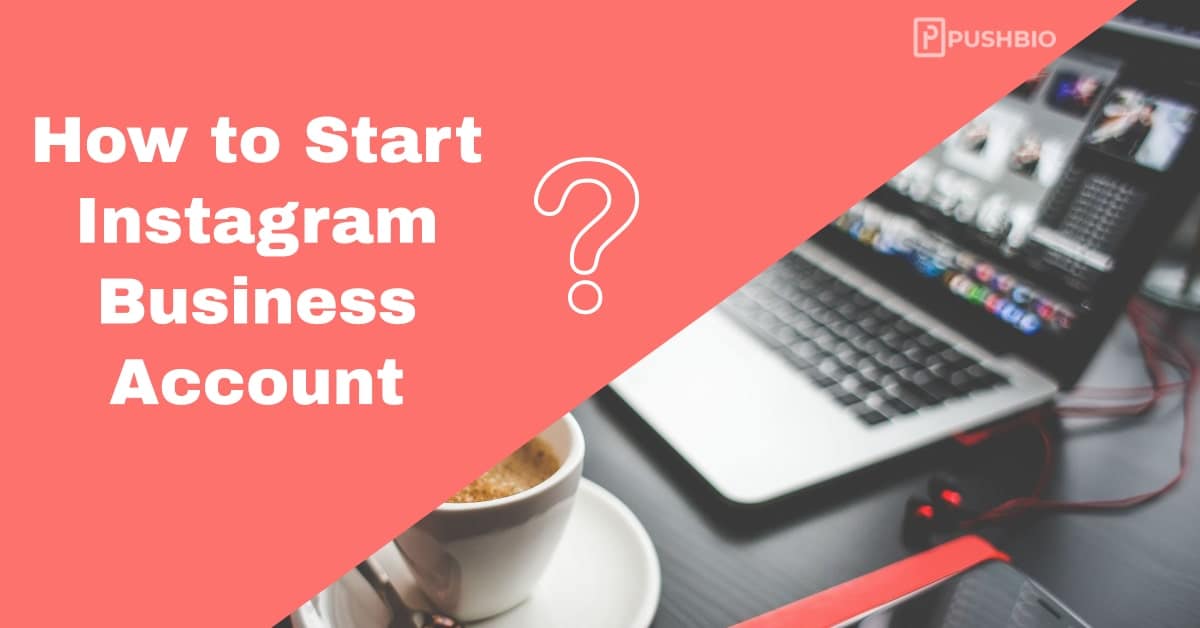Starting an Instagram Business Account might just be your ticket to reaching millions of potential customers. It’s not just about pretty pictures; it’s about unlocking a treasure trove of tools designed to amplify your brand’s voice and expand your reach. What this means is that you can use Instagram to get customers, engage them, and direct them to your business website for business transactions.
Curious about how to tap into this potential? Or still in search of how to start a business on Instagram? Setting up an Instagram Business Account is your gateway to a world of insights, marketing tools, and a direct line to your audience’s hearts. If the idea of leveraging this immense platform to grow your brand has piqued your interest, you’re in for an exciting journey as this piece examines all the details.
In here, you will learn how to start an Instagram Business Account, optimize it, and the several ways you can leverage on it to improve your business turnover.
How to Set up an Instagram Business Account
When it comes to how to start a business on Instagram, you first need to open an account. To start an Instagram business account, you must create an Instagram profile or use one you already have. This means you can simply switch your regular Instagram profile to a business account, unlocking tools that can assist in growing your business.
To set up an Business Account on Instagram, follow these steps:
- Open your profile and click on the Menu at the top right.
- Next, tap on Settings and privacy.
- Look for the option to Switch to a professional account; it might appear directly under Settings and privacy for certain accounts.
- Now, tap on Account type and tools.
- Click on Switch to professional account.
- A prompt will appear; tap on Continue.
- Choose a Category that fits your business and click Done.
- Confirm your choice by tapping OK.
- Finally, tap on Business.
Your Instagram business account is now all set up and ready to go.
How to optimize your Instagram Business Profile
Creating an Instagram Business Account is the first part of the journey. You still have to add relevant information regarding your business to help audience understand what it entails. To optimize your Business Account on Instagram, consider adding the following information:
1. Username and Handle
Your username is your Instagram identity, the name people will recognize and use to tag or find you. Keep it simple, memorable, and reflective of your brand. Your handle, the “@” symbol followed by your username, should ideally match or closely relate to your brand name. Consistency across platforms helps users easily find and recognize your business.
2. Profile Picture
Your profile picture is the first visual impression users get of your business. Choose a clear, high-resolution image that represents your brand, like your logo or a distinctive visual element. Ensure it’s easily recognizable even in smaller sizes, as it will appear as a small circle on the platform. A professional-looking and eye-catching profile picture can draw users to explore your account further.
3. Bio and Description
Craft a compelling bio that succinctly captures what your business is about. Use this limited space to convey your brand’s personality, value proposition, and what sets you apart. Your bio should be engaging, concise, and include relevant keywords to help users understand your business quickly. Adding a call-to-action here can encourage visitors to take the next step, whether it’s visiting your website or contacting you.
4. Adding Contact Details
Make it effortless for potential customers to reach out to you by including contact details in your profile. Add an email address, phone number, or location information based on your business needs. Providing multiple ways to contact you enhances accessibility and trust, making it easier for interested users to engage with your brand.
5. Call-to-Action Buttons
Instagram offers various call-to-action buttons that you can include in your profile, such as “Contact,” “Book,” “Shop,” and more. Utilize these buttons strategically based on your business objectives. For instance, if you sell products, adding a “Shop” button that directs users to your online store can drive conversions. These buttons enhance user experience and guide visitors towards desired actions.
What can I do with Instagram Business Account?
Learning how to open Business Instagram Account unlocks a suite of powerful tools and features tailored to help businesses grow, connect with their audience, and achieve their marketing goals. Here’s what you can do with an Instagram Business Account:
1. Access to Insights
An Instagram Business Account grants access to Insights, a treasure trove of data about your audience and post performance. Insights provide details on demographics, including age, gender, and location of your followers. Additionally, it offers engagement metrics, like impressions and reach, helping you understand which content resonates best. This knowledge enables informed decisions, allowing you to tailor your content strategy to better cater to your audience’s preferences.
2. Promotion and Advertising
Unlock the power of promotion and advertising tools to expand your brand’s visibility. Boost your posts to reach a wider audience beyond your followers. Create targeted advertisements to connect with specific demographics or interests, maximizing the impact of your marketing efforts. Instagram’s advertising features allow for precise targeting, ensuring your content reaches the right people at the right time, ultimately driving conversions and brand awareness.
3. Shopping Features
Utilize Instagram’s shopping features to showcase your products or services seamlessly. By tagging products in your posts or Stories, you enable users to shop directly from your profile. This streamlined shopping experience enhances convenience for potential customers, turning your Instagram profile into a storefront and facilitating easy access to your offerings.
4. Creation Tools
Tap into Instagram’s creative arsenal, comprising various formats like Stories, Reels, and IGTV. These tools empower you to craft engaging and diverse content that resonates with your audience. Stories offer ephemeral content for daily updates, while Reels and IGTV allow for longer-form or more creatively edited videos. Leveraging these tools helps in keeping your audience captivated and connected to your brand.
5. Collaborations and Partnerships
An Instagram Business Account opens doors to collaborations and partnerships with influencers, other brands, or businesses. These collaborations can introduce your brand to new audiences, enhance credibility, and foster engagement. Partnering with influencers or complementary brands can leverage their existing follower base, expanding your reach and creating opportunities for mutual growth.
6. E-commerce Integration
For eligible businesses, Instagram offers seamless integration with e-commerce platforms. This integration enables direct shopping from your Instagram posts and Stories. Users can explore, view product details, and make purchases without leaving the app, providing a frictionless shopping experience that can significantly boost sales and conversions.
7. Customer Engagement
Engage with your audience actively through comments, direct messages, and interactive features like polls or Q&A sessions. Building relationships and fostering a community around your brand enhances customer loyalty and trust. Genuine interactions and responsiveness to customer queries or feedback contribute to a positive brand image and long-term customer relationships.
8. Track Ad Performance
Track the performance of your ads in real-time using Instagram’s tracking tools. Monitor key metrics like impressions, clicks, conversions, and more. These insights help in evaluating the effectiveness of your ad campaigns, allowing you to make informed decisions and optimizations for better results. Analyzing ad performance helps in refining strategies to maximize return on investment (ROI) and achieve marketing objectives efficiently.
5 Pro tips on how to use Instagram Business Account effectively
Starting a business on Instagram is great since it holds plenty benefits. However, it requires having adequate knowledge to help utilize the platform. These tips will help you make the most of your Instagram Business Account:
1. Consistent Branding and Aesthetic
Maintain a consistent visual style and theme across your posts to create a cohesive brand identity. Use similar colors, filters, and composition to ensure your content reflects your brand’s personality. Consistency not only makes your profile visually appealing but also helps users easily recognize and remember your brand amidst the Instagram feed clutter.
2. Engaging Content Mix
Diversify your content to keep your audience interested. Incorporate a mix of photos, videos, stories, reels, and carousels to showcase different aspects of your brand. Experiment with behind-the-scenes glimpses, user-generated content, product demonstrations, and storytelling. Engaging content keeps followers hooked and encourages interaction, ultimately boosting your visibility and engagement rates.
3. Strategic Use of Hashtags
Hashtags are your best friend for reaching a wider audience. Research and use relevant, trending hashtags in your niche to increase the discoverability of your posts. Mix popular hashtags with niche-specific ones to expand your reach to both broad and targeted audiences. Remember, quality over quantity matters, so use hashtags that truly align with your content.
4. Meaningful Interaction and Engagement
Don’t just post and disappear; engage with your audience actively. Respond to comments, DMs, and mentions promptly. Initiate conversations, ask questions, and encourage user-generated content by reposting and acknowledging your followers’ contributions. Genuine interaction fosters a sense of community and loyalty around your brand, driving long-term engagement.
5. Leverage Stories and Reels
Take advantage of Instagram’s ephemeral content features like Stories and Reels. Stories allow you to share daily updates, behind-the-scenes glimpses, polls, and interactive content. Reels offer a platform for short, engaging videos that can capture attention and showcase your creativity. Utilize these features to keep your audience engaged and showcase a dynamic aspect of your brand.
In The End
Knowing how to start Instagram Business Account involves several crucial steps for success. There are so many benefits you stand to gain from opening a business account. This is because there are some features in the business account that are not there in a normal account. So, if you wish to enjoy the business part of an Instagram account, the above steps will guide you to open your Instagram business account without hassle.