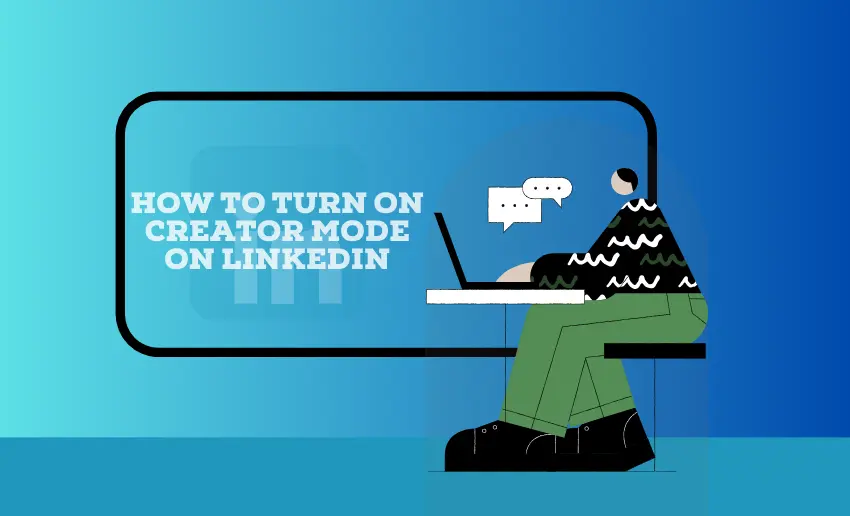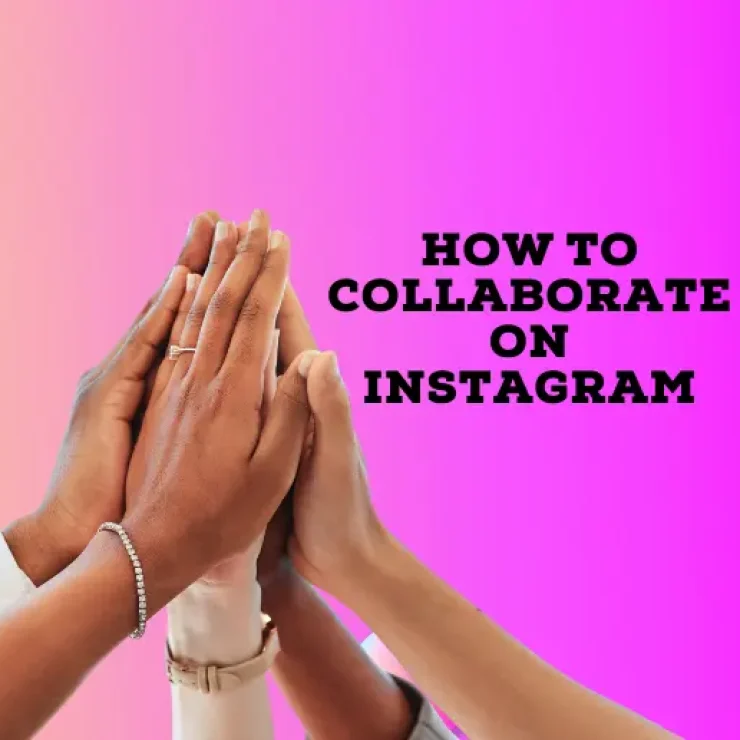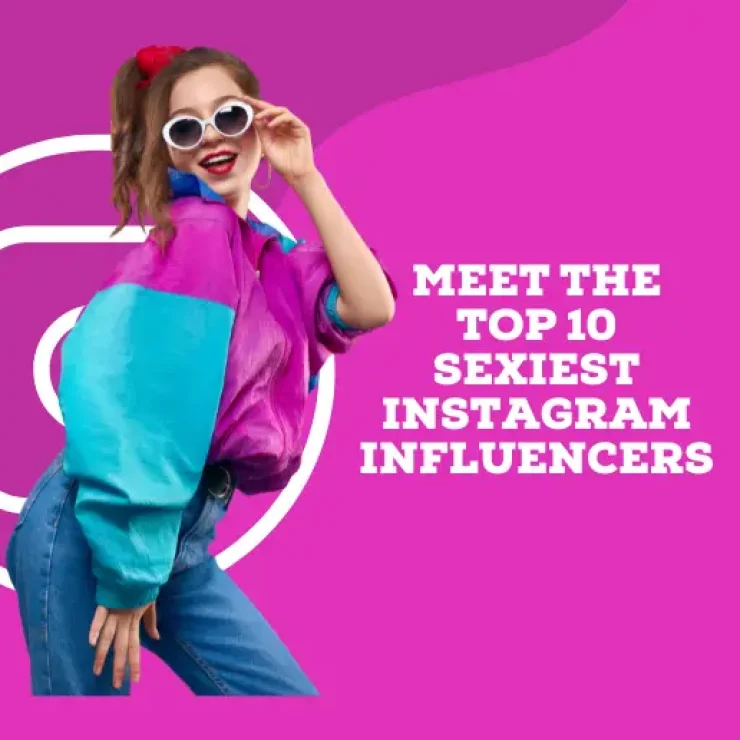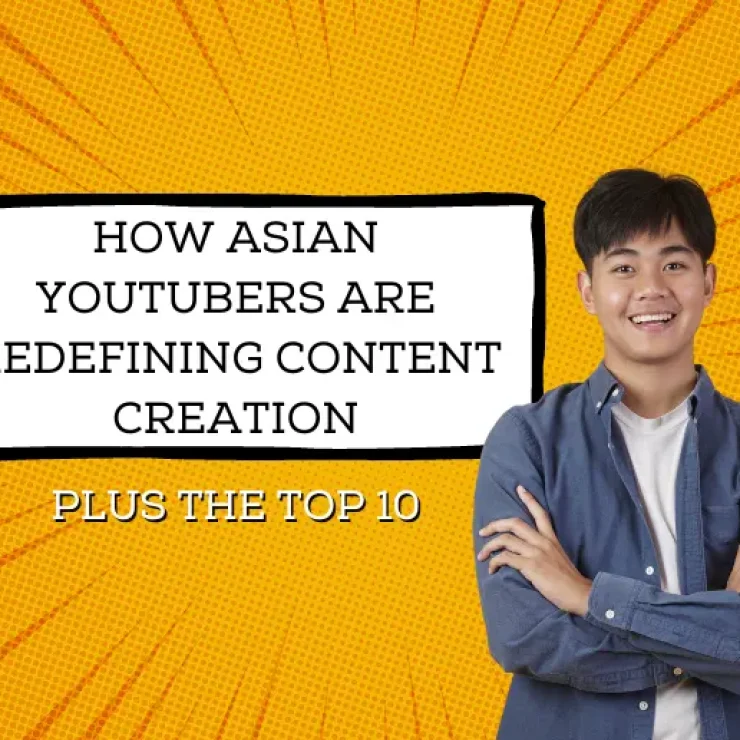LinkedIn used to mainly help people find jobs, but now it’s a global hub for industry news, business tips, and connecting with other pros. Unlocking the full potential of your LinkedIn profile has never been easier, thanks to Creator Mode. This powerful feature is a game-changer for professionals looking to amplify their reach and engagement on the platform.
LinkedIn Creator Mode is a tool that pushes users to share more of their stuff. The goal is simple: make it easier for users to get noticed and get more people interested by showcasing their posts front and center.
In this guide, I’ll walk you through the simple steps to activate Creator Mode on LinkedIn. By the end of this piece, you will be empowered to stand out, share your expertise, and expand your network like never before.
How to turn on Creator Mode on LinkedIn
Once you activate Creator Mode, LinkedIn enhances your profile for sharing content. This helps more people on LinkedIn see your content.
To turn on Creator mode on LinkedIn, follow these simple steps:
- Sign in to your LinkedIn profile;
- Tap the “Me” icon on the top of the screen;
- Select “View Profile” from the menu that appears;
- Locate and click “Creator Mode: Off” in Your Dashboard while viewing your profile. This activates the creator mode feature. Tap “Next;”
- Choose 1-5 topics (hashtags) that you often post about. Aim for a mix of broad and specific topics that represent your content well;
- Save your selections, and Creator Mode will now be activated.
- To adjust your topic preferences or switch off Creator Mode, click “Creator Mode: On” in Your Dashboard.
What happens when I turn on Creator Mode on LinkedIn?
Turning on the Creator Mode on LinkedIn can supercharge your presence on the platform. But exactly what does this feature give you? Here are a few benefits of using the Creator Mode:
1. Move from “connect” to “follow”
You can choose whether people connect with you or simply follow your updates. Around half of your new connections come from people viewing your profile. Giving them the option to follow makes it easier for you to grow your audience.
2. Follower count displayed
In Creator Mode, your profile shows how many followers you have. It’s different from the regular profile, which only shows your connections. For influencers and experts with a large following, this can be beneficial. But if you don’t have many followers (less than 3000), sticking with “connect” might be better.
3. Hashtags under your headline
With Creator Mode, you can add up to five hashtags at the top of your profile. These hashtags help visitors understand what you’re about and make your profile easier to find. LinkedIn suggests some based on what you usually post, but picking your own is smart. It helps visitors see what your content is generally about and lets them follow those hashtags to see more of your work.
4. Featured and Activity sections upfront
When you turn on Creator Mode, LinkedIn changes your profile layout. The Featured and Activity sections appear first. The Activity section shows your recent posts, not just your likes and comments. This way, visitors can easily find the content you want them to see. Creator Mode emphasizes showcasing your content and articles you’ve written.
5. Get LinkedIn tools
Creator Mode also allows users to share their newsletter with followers to keep them interested in their brand. Host live streams from your LinkedIn profile, page, or event to show what you’re good at. However, to live stream on LinkedIn, there are still requirements, even if you have Creator Mode.
6. Helpful Content Tips
LinkedIn Creator Mode will furnish you with tips on creating better content. These tips will help you make your LinkedIn posts more interesting and engaging.
Is the LinkedIn Creator Mode for everybody?
The suitability of Creator Mode on LinkedIn varies for each user based on their goals and content strategy. Here are a few considerations:
- Content Creators: For individuals focused on sharing insights, industry expertise, or creative content, Creator Mode can be highly beneficial. It offers enhanced visibility and tools to engage with a broader audience.
- Personal Branding: Users aiming to build a personal brand or establish themselves as thought leaders may find Creator Mode helpful. It emphasizes content and can attract relevant connections.
- Networking & Visibility: Those looking to expand their network or showcase their skills to a wider audience may benefit from the increased visibility that Creator Mode offers.
However, Creator Mode might not be as essential if someone prefers a more traditional LinkedIn profile without focusing heavily on content creation or if their goals don’t align with increased visibility.
In Summary
Learning to turn on Creator Mode on LinkedIn can help you get more followers and boost your brand. If you make content, using Creator Mode is a smart move. It amps up how many people see your stuff and how far it goes, making it easier to expand your reach.