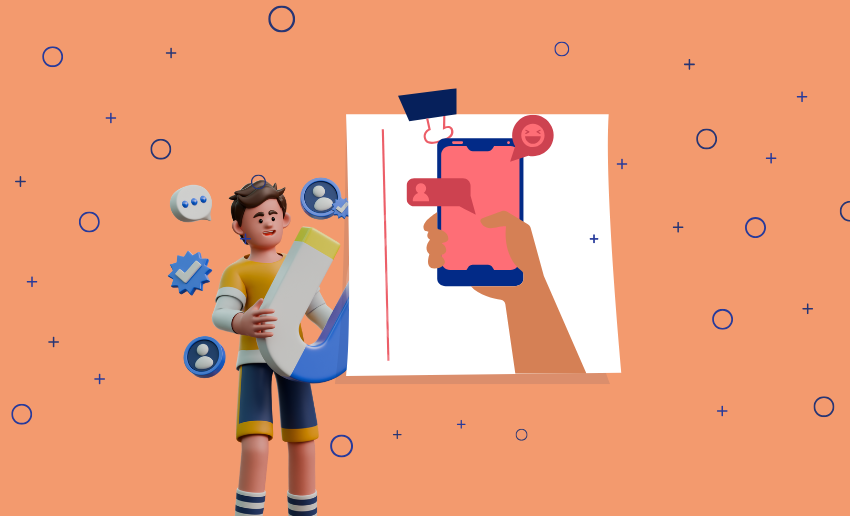Twitter is one of the fastest-moving social platforms available today. Every second, new tweets are shared by millions of users from celebrities and journalists to brands and everyday people. While this real-time action keeps things exciting, it can also make your timeline feel crowded. This reality becomes more amplified if you have specific accounts you look forward to their tweets.
To get around the noise and reach your valued tweets, Twitter users can rely on the Twitter list feature. A Twitter list is a smart way to organize your feed by grouping specific accounts into separate timelines. Instead of scrolling through everything, you can focus on tweets from just the people or topics you care about.
From following industry experts, favorite creators, or even competitors, using a list makes Twitter much easier to manage. In this guide, you’ll learn how to make a Twitter list step-by-step, why it matters, and how to use it like a pro.
What Is a Twitter list?
A Twitter list is a group of Twitter accounts that you choose and organize into a custom timeline. Instead of seeing tweets from everyone you follow, a list shows only tweets from the accounts added to that specific list. Think of it as you creating your own personalized Twitter feed focused on a certain topic or group of people.
For example, you can make a list of your favorite news outlets, top industry experts, or even your coworkers. When you view that list, you’ll only see tweets from those selected accounts with no unrelated content.
This is different from following someone directly. When you follow an account, their tweets appear in your main timeline along with all the others. But with a Twitter list, you don’t even need to follow someone to add them to a list. You can stay organized without cluttering your main feed.
There are two types of Twitter lists:
- Public Lists: Anyone can see and follow them.
- Private Lists: Only you can view or manage people on the list. This is great for personal or business research.
Why use Twitter lists?
Twitter lists are one of the best ways to cut through the clutter and take control of what you see on your timeline. From the above, you are sure that this feature holds several benefits and potential usage for not just businesses but individuals as well. Some of these benefits include:
1. Stay updated on specific topics
Twitter moves fast, and it’s easy to miss important updates. With a Twitter list, you can stay focused on what matters most to you whether that’s industry news, tech updates, fashion trends, or your favorite hobbies. When you create a Twitter list around a topic, you get a clean, organized feed with only relevant tweets. This helps you save time and stay informed without distraction.
2. Avoid algorithm-based distractions
Twitter’s main feed shows tweets based on what the algorithm thinks you’ll like, not always what you actually want to see. But when you use a Twitter list, you’re in control. You won’t see random suggestions or promoted tweets. Just the updates from the accounts you chose. Learning how to make a list on Twitter is a great way to focus on real value instead of endless scrolling.
3. Create separate feeds for different purposes
With Twitter lists, you can build different feeds for different goals. Need to follow clients, track competitors, or keep up with influencers? Simply make a Twitter list for each group. This way, your timelines stay clean and organized. You can switch between lists and instantly see content that’s relevant to your task, project, or interest without mixing everything into one cluttered feed.
4. Monitor and analyze competitors
Keeping an eye on your competition is key in any industry. A private Twitter list lets you quietly track what your competitors are tweeting without having to follow them. This helps you monitor trends, compare content strategies, and stay one step ahead. Being able to make a list on Twitter for this purpose can be a smart move for marketers and business owners.
5. Create a community and network within the app
Twitter Lists can help you build and maintain a strong network. By creating a public list of industry peers, collaborators, or brand supporters, you can show appreciation and stay connected. Others can follow your list, which boosts visibility and engagement. If you use a Twitter List to highlight experts or loyal fans, it helps create a sense of community around your profile or brand.
6. Localized engagement
If you run a local business or event, you can create a Twitter list that includes local influencers, businesses, and community members. This allows you to engage with nearby audiences more easily. You’ll get updates that are relevant to your area, making your interactions more meaningful. Twitter Lists can turn global noise into local connection.
7. Targeted customer support
Customer service teams can make Twitter lists for active users who often ask questions or need help. With a dedicated list, it’s easier to track issues, respond quickly, and build better relationships. You won’t miss important mentions, and your support feels more personal. It’s a professional way to improve how you manage customer care on Twitter.
8. For content inspiration
Creators can use Twitter lists to follow creators, thought leaders, or trending hashtags in your niche. This can spark new ideas for your own tweets, blogs, or videos. When you use a Twitter List for inspiration, your content stays fresh and relevant. It’s like having your own real-time idea board always full of fresh insights.
9. Gather customer feedback
If you want honest opinions from your audience, create a Twitter list of loyal followers or users who regularly engage with your brand. Monitor their tweets to understand their thoughts, preferences, and pain points. This helps you gather real, unfiltered feedback without running surveys. It’s an easy way to learn what your audience really wants, just by listening.
How to make a Twitter list
Creating a Twitter List is quick and easy, whether you’re using the mobile app or the web version. In addition, Twitter gives you the ability to create up to 1,000 lists and add up to 5,000 accounts per list. This is plenty of room to stay organized and focused.
How to create a Twitter list on mobile (iOS or Android)
- Open the Twitter app on your phone.
- Tap your profile icon in the top-left corner to open the side menu.
- Select “Lists” from the options.
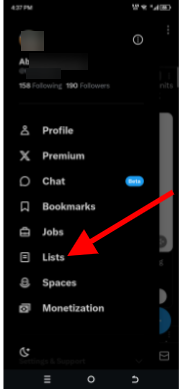
- Tap the circular “+” icon at the bottom-right to start a new list.
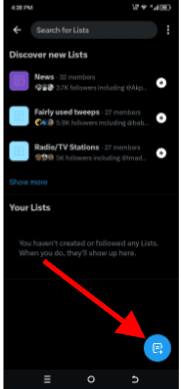
- Fill in your list name, a brief description, and choose an image if you’d like.
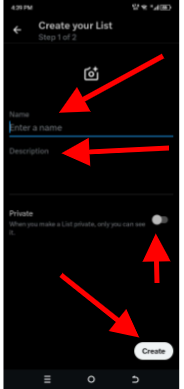
- You can also switch on the Private option if you want the list to remain visible only to you.
- Tap “Create” to proceed.
- Twitter will suggest accounts to add. Use the search bar to find others.
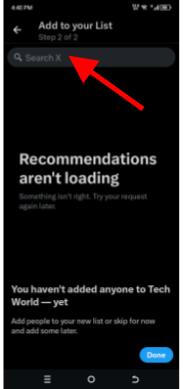
- Tap “Add” next to each account to include them in the list.
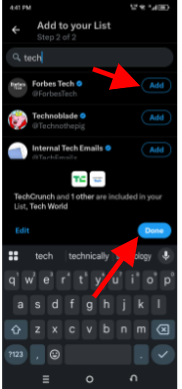
- If needed, tap “Edit” to make changes before finalizing.
- Once everything is set, hit “Done.”
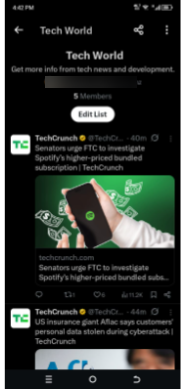
To view or manage your lists later, return to the “Lists” section from the sidebar.
How to create a Twitter list on Desktop
If you are using a computer or a web browser, follow these steps to create a Twitter list:
- Head to Twitter.com and log into your account.
- On the left-hand menu, click “Lists.” If it’s not visible, select “More” and then “Lists.”
- Click the “New List” button (next to the three-dot menu at the top).
- Add your list name, description, and image. You can tick the Private box to keep it hidden from others.
- Click “Next” to continue.
- Use the search bar to find accounts you want to include. Once finished, click “Done.”
How to remove users from Twitter list
Twitter allows you to update your list as your needs and interests may evolve. This can come in handy as it allows you to refresh your lists from time to time. If certain accounts no longer fit the purpose of a list, or if you want to include new voices, updating is simple:
- Visit the profile of the user you want to add or remove.
- Tap or click the three-dot menu next to their name.
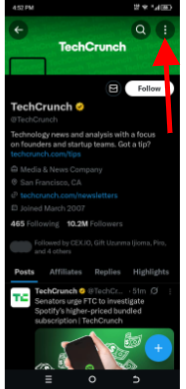
- Select “Add/remove from Lists.”
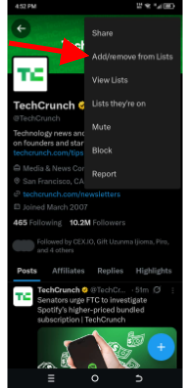
- Choose the relevant list(s);
- Deselect them by clicking on the ‘green checkmark’ to remove.
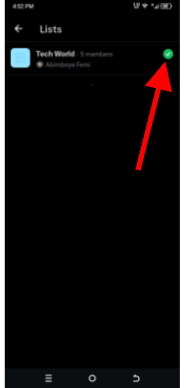
- Confirm by clicking “Save.”
Keeping your Twitter lists current ensures your timeline stays relevant and useful. A well-managed list can make your Twitter experience much more efficient.
Can I see what Twitter lists I’ve been added to?
Yes, Twitter lets you see which lists you’ve been added to and gives you the option to remove yourself if needed. Sometimes, other users may add you to Twitter Lists whether to follow your content, categorize their interests, or even for spam. But with the ability to see what lists you are on and to remove yourself, you can take control of your Twitter footprint.
Here’s how to find out which lists you’re on and how to remove yourself from one:
1. To view Lists you’re on
- Go to your Twitter home page.
- Click on the “Lists” option from the navigation menu.
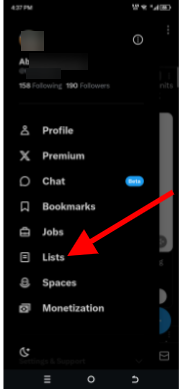
- Tap the More (three dots) icon near the top of the Lists page.
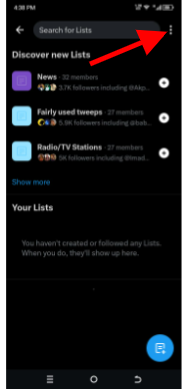
- Select “Lists you’re on.”
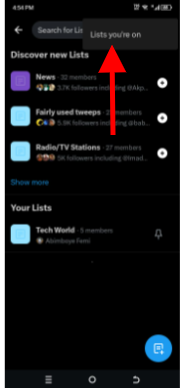
- Browse the lists to see which ones include your account.
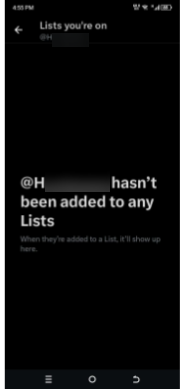
2. To remove yourself from a List
Twitter doesn’t offer a direct “remove me” button, but here’s a workaround that works:
- Click on the list you want to leave.
- Visit the profile of the person who created the list.
- Tap the More icon (three dots) on their profile.
- Select “Block” next to their @handle.
Blocking the creator will immediately remove you from all their lists. You can unblock them later if needed, but you won’t be re-added unless they do it again manually. Using this method, you can manage your presence on public lists and protect your account from being linked to spammy or unrelated content.
How to manage Twitter lists effectively
As your Twitter activity grows, so will the number of Twitter Lists you create. To keep them useful and relevant, it’s important to manage your lists regularly. Twitter provides several built-in tools to help you stay organized. You can edit, share, delete, or reorder your lists as much as you want.
How to share a Twitter list
You can easily share a list with others, either publicly or through private messages. Here’s how:
- Open the list you want to share.
- Tap the share icon at the top right (available on iOS, Android, and web).
- Choose one of the sharing options:
- Copy the link
- Send via Direct Message
- Share in a tweet
How to view Tweets from a list
To view content from a specific list:
- Navigate to the Lists tab from your profile.
- Select the list you want to check.
- You’ll see a custom timeline showing tweets only from the accounts added to that list.
How to edit or delete a List
You can update list details or remove lists you no longer need. Follow these steps:
- Go to your profile and open the Lists section.
- Under the “Your Lists” tab, choose the one you want to manage.
- Tap Edit to change the list name, description, or privacy settings.
- Select Manage members to add new accounts using the search bar or remove members from the list.
- To remove a list entirely, select Delete List and confirm.
How to reorder pinned Lists
You can pin your most important lists and arrange them to fit your priorities. Here’s how to reorder them:
- Tap your profile icon and select Lists.
- Tap Edit to manage your pinned order.
- Press and hold the drag icon beside the list you want to move.
- Drag it to your preferred position.
- Tap Done to save changes.
These management tools make it easier to create a Twitter list experience that’s tailored to your personal or professional goals. Keeping your lists updated and organized ensures you get more value from the platform every day.
FAQ
Do I need to follow someone to add them to my Twitter list?
No, you don’t have to follow someone to add them to a list. This is especially helpful if you want to monitor content or organize accounts privately, without increasing the number of people you follow.
What is the difference between following and lists on Twitter?
Following someone means their tweets appear in your main timeline, and you might receive notifications if you enable them. Adding someone to a Twitter List creates a custom feed where you can view their tweets without officially following them. It’s a way to organize content and track accounts without crowding your main feed.
Can you report a List?
Yes. If a list is abusive, offensive, or violates Twitter’s rules, you can report it. Simply go to the list’s detail page, tap the three-dot More icon, and select “Report List.” Twitter will review your report and take action if necessary.
Final thoughts
If you want a cleaner, more focused Twitter experience, Twitter lists are a tool worth using. They help you cut through the noise, stay updated on specific topics, and organize your interests into personalized feeds. If you’re a marketer, journalist, small business owner, or casual user, lists offer a simple way to make Twitter work better for you.
You don’t have to overhaul your entire feed just start small. Create one list based on a topic you care about or people you want to follow more closely.