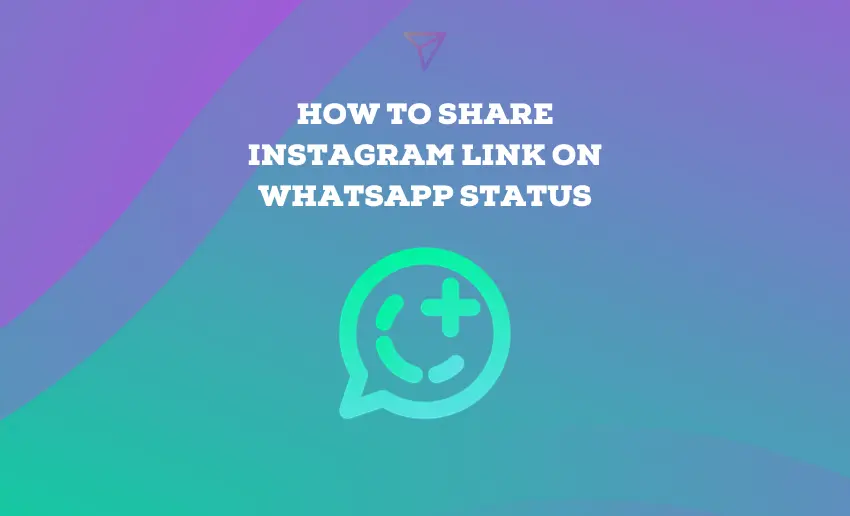Two of the most popular social media platforms, Instagram and WhatsApp, have become an integral part of our daily lives, connecting us with friends, family, and even businesses from around the world. Both platforms offer unique ways to share moments and content with your network. One exciting feature is the ability to share your Instagram link on your WhatsApp status, creating a seamless connection between the two platforms.
Imagine effortlessly showcasing your latest Instagram posts, stories, or even your profile to your WhatsApp contacts. It’s a fantastic way to expand your online presence and engage with a broader audience. In this article, we’ll walk you through the simple steps of how to share Instagram link on WhatsApp status, ensuring that your friends, followers, and potential fans can easily discover your Instagram content with just a tap.
Instagram has multiple content types, including regular posts, Reels, and Stories. And regardless of which you wish to share, you can easily share them with your WhatsApp contacts. This flexibility provides creators, businesses and brands an avenue to further expand their reach and improve the discoverability of their content.
Users can easily share Instagram post to WhatsApp by following these steps:
- Open Instagram and find the post you want to share.
- Tap the share button (it looks like an airplane) beneath the post.
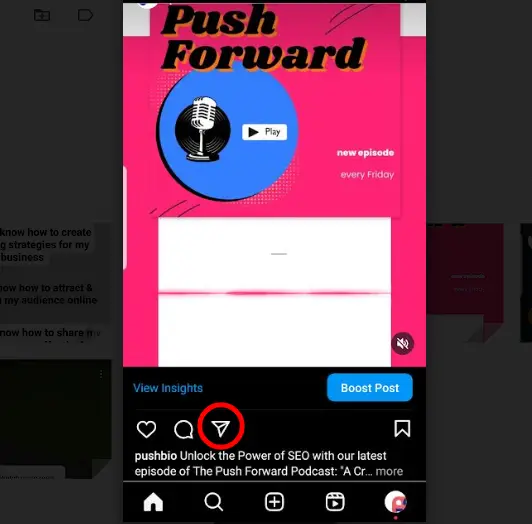
- Find the WhatsApp icon in the list of options and tap on it.
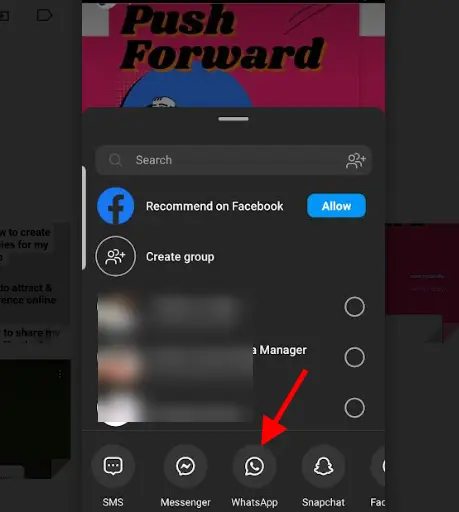
- WhatsApp will open with your contact list.
- Choose “My Status” at the top of the list.
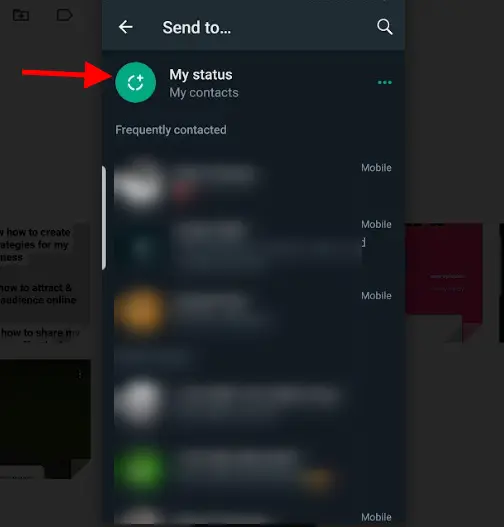
- Tap the forward arrow button.
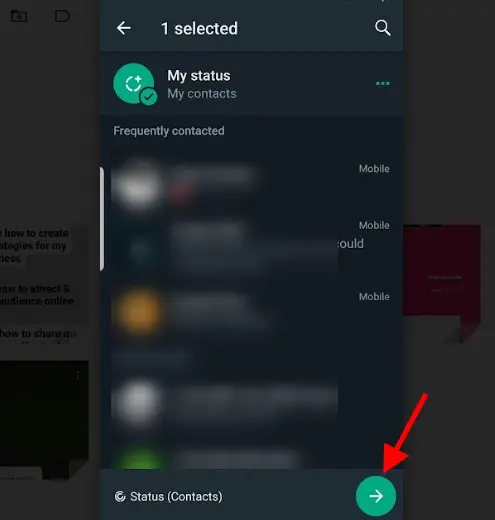
- A preview of the Instagram post will appear with the link below.
- Feel free to add your comments, thoughts, or opinions.
- When you’re ready, tap the Share button (it’s a white paper airplane in a green circle).
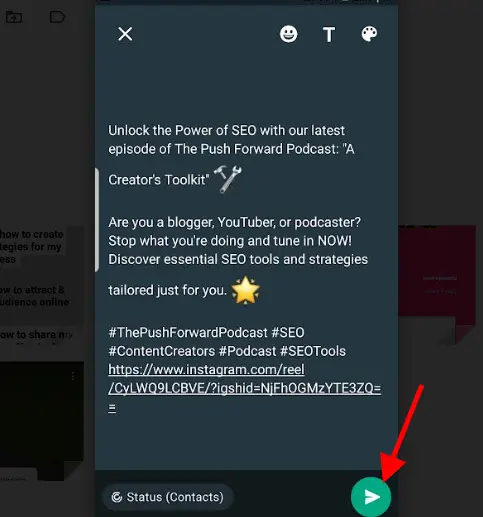
The above steps describes how to share Instagram post on WhatsApp easily. Your WhatsApp audience will be able to view your Instagram post by simple clicking on your status.
Additionally, it’s possible to share Instagram stories on WhatsApp. You have the option to share another person’s story with a WhatsApp contact, or you can choose to post your Instagram story directly as your WhatsApp status. To do any of these, follow the appropriate steps below:
Sharing your Instagram Story to WhatsApp status
If you wish to share your own Instagram Story to your WhatsApp status, follow these steps:
- Launch the Instagram app on your device;
- Tap the “Your Story” icon located at the top-left corner of your screen;
- Click on the “Send” button, represented by a paper airplane icon, found at the bottom-right corner of the screen;
- Alternatively, click on the hamburger icon (three horizontal lines) and choose “Share” from the options displayed;
In either case, proceed as follows:
- Select “WhatsApp” from the available sharing options.
- WhatsApp will open with your contact list.
- Choose “My Status” from the top of the list.
- Tap the forward arrow button to continue.
- A preview of your Instagram story will appear, complete with the link below.
- You have the option to include your comments, thoughts, or opinions.
- When you’re ready, tap the “Share” button, which is a white paper airplane inside a green circle.
That’s it; your Instagram story will now be viewable on your WhatsApp status.
Sharing another user’s Instagram Story to your WhatsApp status
Follow these steps to share another user’s Instagram Story to your WhatsApp status:
- Start by launching the Instagram app on your device;
- Scroll through the stories displayed at the top of your app screen to find the one you want to share;
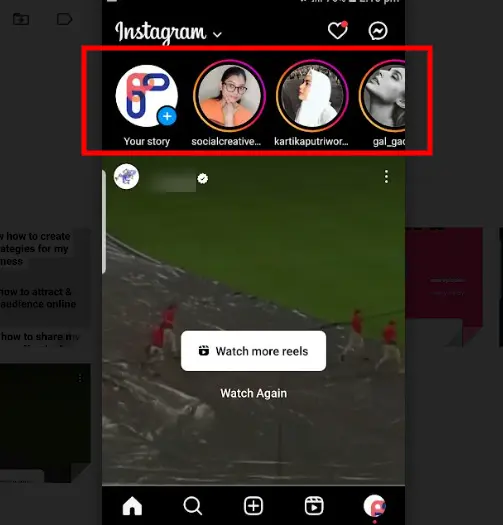
- Once you’ve located the story, tap on it;
- Click on the “Send” button, which is represented by a paper airplane icon situated at the bottom-right corner of your screen;
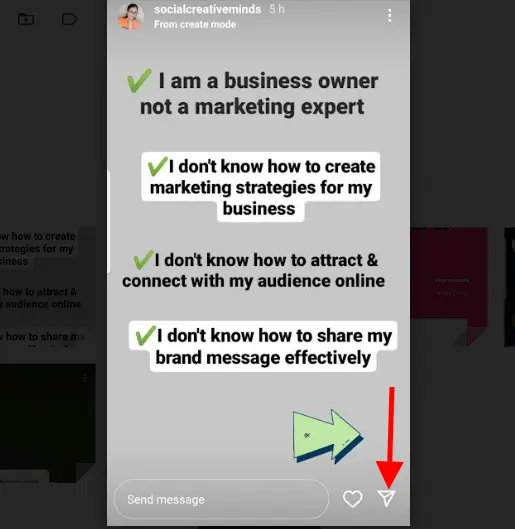
- From the available sharing options, select “WhatsApp.”
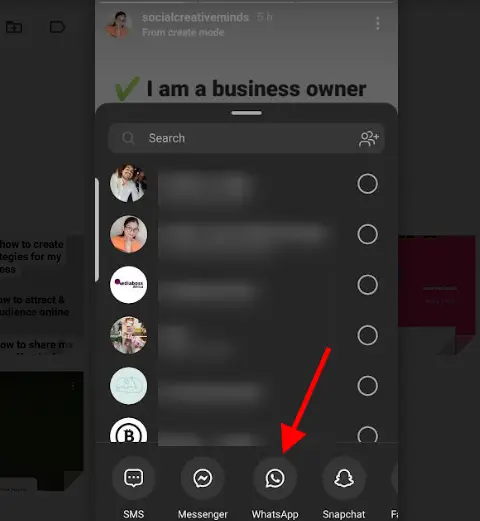
- WhatsApp will open with your list of contacts;
- Choose “My Status” from the top of the contact list;
- Tap the forward arrow button to proceed;
- You’ll see a preview of the Instagram story, complete with the link below;
- Feel free to add your comments, thoughts, or opinions;
- When you’re ready, tap the “Share” button, identified by a white paper airplane enclosed in a green circle.
Following these simple steps will allow you to effortlessly share another user’s Instagram stories to your WhatsApp status for your contacts to enjoy.
7 Ways to Boost Instagram Link Clicks in WhatsApp Status
Sharing your Instagram link on WhatsApp status is one piece of the puzzle. You have to actively get your contacts to click on these links to engage with your content. To do this, you need to employ effective strategies powerful enough to draw your viewer’s attention. Some of these tips include:
1. Craft engaging WhatsApp status messages
Create intriguing and attention-grabbing status messages to accompany your shared Instagram link. A compelling message can pique curiosity and entice your contacts to click on the link. Whether it’s a teaser, a question, or a captivating description, your words can make a significant difference in click-through rates.
2. Use eye-catching visuals
Visual content is powerful. Share eye-catching images or videos related to your Instagram post on your WhatsApp status. High-quality visuals not only draw attention but also provide a preview of what your Instagram link contains, increasing the likelihood of clicks.
3. Timing matters
Consider the timing of your status updates. Posting during peak WhatsApp activity hours when most of your contacts are active can lead to higher visibility and engagement. Knowing your audience’s online habits can help you strategically time your updates.
4. Tell a story
Narrative-style status updates can be particularly engaging. Share a brief story or anecdote related to your Instagram post. People are naturally drawn to stories, and this approach can make them curious to learn more by clicking on your link.
5. Offer exclusive content
Incentivize your WhatsApp contacts by offering exclusive content on your Instagram link. Mention that they’ll find something special or valuable by clicking, creating a sense of FOMO (fear of missing out) and encouraging them to explore further.
6. Interact and respond
Engage with your contacts when they interact with your status. Respond to comments, questions, or reactions promptly. Building a sense of community and interaction can lead to increased trust and, ultimately, more clicks on your shared Instagram link.
7. Rotate your content
Avoid sharing the same type of content repeatedly. Rotate between different types of posts and themes on your WhatsApp status to keep your audience engaged and curious about what you’ll share next. Variety can spark interest and lead to more clicks over time.
To Round Up
Knowing how to add Instagram link to WhatsApp is a simple yet powerful way to expand your online presence and engage with a broader audience. We’ve outlined the key steps to follow in this guide, helping you to seamlessly connect these two platforms and enhance your social media strategy. They are simple, quick, effective, and come with loads of benefits to further enhance your digital presence.