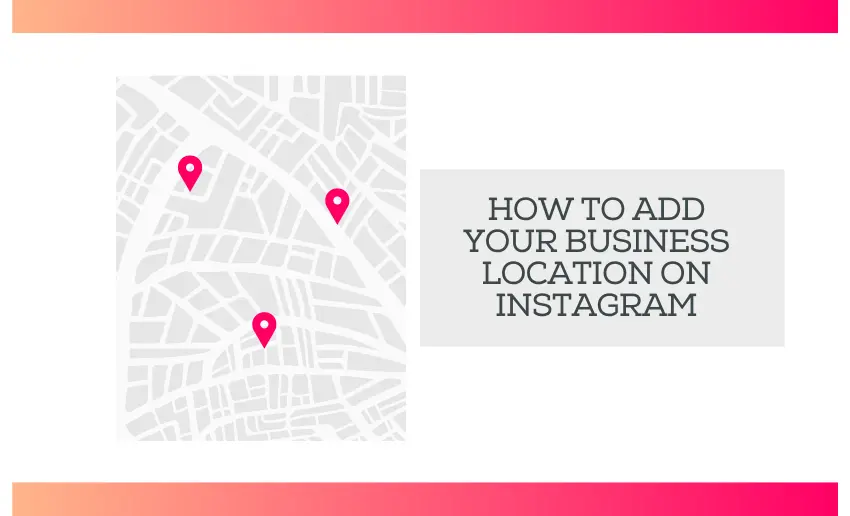One of the most effective ways to boost your visibility and connect with potential customers is through Instagram. With over a billion monthly active users, Instagram offers a powerful platform for businesses to showcase their products, engage with their audience, and drive traffic to their physical locations. But to truly leverage this potential, it’s essential to know how to add your business location on Instagram.
Whether you’re a small local shop or a growing enterprise, setting up your business location on Instagram is a must for effective online marketing. This simple step can enhance your discoverability, build credibility, and make it easier for customers to find and visit your business.
In this guide, we’ll walk you through the process of adding your business location on Instagram, ensuring you can make the most of this valuable feature.
How to add your business location on Instagram
No matter what you sell, if you have a business on Instagram, it’s important to make it easy for people to find your physical store. Adding your location helps customers find real-time directions to your store, making it more likely they will visit.
This simple step can significantly boost your chances of turning Instagram followers into actual customers. Here’s how you can add your business location to your Instagram profile and make it easy for viewers to find you.
- Open the Instagram app on your desktop or mobile device;
- Navigate to your Instagram business account;
- Click on your profile picture to access your profile;
- Select “Edit Profile,” located right under your bio;
- Choose the “Business Address” option.
- Enter your Street Address, City/Town, and Zip Code.
- Tap the blue checkmark in the upper right-hand corner to save your changes.
- On the contact information page, tap the blue checkmark again to save and exit.
Once your location is set, it will be visible to everyone on Instagram, even if they don’t follow you. This is beneficial because potential customers who still need to follow your business can still visit your store and check out your products or services.
Why can’t I see my Instagram business location after adding it?
The most likely reason your Instagram business location isn’t showing up is that your contact information is hidden. Another reason might be that the business hasn’t set up its location correctly on its Instagram profile. Also, if there is a technical glitch or bug within the Instagram app, your just-added business location might not show up. Occasionally, updates or changes by Instagram can cause temporary problems with showing business locations.
To show your address, you need to turn off this feature.
- Open the Instagram app on your desktop or mobile device.
- Go to your business account.
- Click on your profile picture.
- Select “Edit Profile,” located under your bio and above your posts.
- Choose “Profile Display.”
- Ensure the “Display Contact Info” toggle is turned on to show your address.
- Tap the blue checkmark in the upper right corner to save your changes.
How to add a location to an Instagram post
Another way to add a location on Instagram is by tagging it in a post. This puts a location tag above your photo, which users can click to view all photos tagged at that location and see it on a map. It’s a great idea to tag your business location in your posts.
- Tap the plus button and select “Post;”
- Pick the picture or video you want to upload, then tap “Next;”
- Select your filter, then tap “Next;”
- Write your caption;
- Tap “Add location;”
- Search for and select your desired location when it appears;
- Tap “Share.”
How to add a location to your Instagram Story or Reel
You can add a location tag to an Instagram post, your Instagram Story, or your Instagram Reel. When you tag a location in your Reel, it might appear on the location page, helping you reach more people.
Here’s how you can include a location in your Instagram Story:
- Tap the plus button and select “Story;”
- Choose the picture or video you want to share, then tap “Next;”
- Tap the sticker icon, then select “Location;”
- Search for and select the location you want to add, then place it on your Story;
- Post your Story as usual.
Here’s how you can include a location in your Instagram Reel:
- Tap the plus button and select “Reel;”
- Record a video or upload one from your device;
- Enhance your video with music, effects, or stickers;
- When adding a caption, tap “Add Location;”
- Search for the desired location and click on it;
- Share your Reel.
How to use a location hashtag on Instagram
Adding your address to your Instagram bio and tagging a location are good ways to let people know where your business is. Using hashtags is another effective way to get more attention.
Besides creating your hashtags or using them for events, you can also use a hashtag for your location. This can help people find you even if they’re not specifically searching for your area. To add a location hashtag, type it into your Instagram caption.
To refine this process, try searching for location hashtags that match your area to see what your audience likes and attracts new users. Creators can also check what their competitors are doing for ideas.
How to search for a location on Instagram
To help users add locations to their profiles, Instagram allows creators to search for locations using the search button. This is a simple process that takes no time.
- Open the Instagram app and tap the search icon;
- Enter your business location or any other location you want to add;
- Tap on “See All Results;”
- Select “Places” to check if your desired location is listed;
- If you find it, you don’t need to add the location to Instagram manually;
- If not, you will have to add it manually.
How to add a new location on Instagram
Regrettably, you cannot create a new location on Instagram right now. However, you can add a location from the Facebook app, and it will appear on Instagram.
To do this, follow these steps:
- Launch your Facebook app and access the “What’s on your mind” section;
- Click on “Check In” and ensure that the app has permission to use your location;
- Search for your business or the location you want to add, then scroll down and select “Add;”
- Enter the place name, address, and city, ensuring the map pin is correctly placed;
- Finally, tap on “Save Custom Place.”
Once you’ve added your location on Facebook, it should also show up on Instagram eventually, but it might take a few weeks. This delay happens because Instagram gets its location data from Facebook. So, make sure you have a Facebook page for your business and add your location there. Also, linking your Instagram to a Facebook Business Page can speed up this process.
Why can’t I add my business location on Instagram?
If your Instagram business location isn’t showing up, it can be frustrating. Here are a few common reasons and solutions:
- Incomplete information: Make sure your profile correctly includes all location details (street address, city/town, and zip code).
- Profile type: Ensure your account is set up as a business profile. Personal profiles do not have the same location features.
- Location services: Ensure location services are enabled on your device and for the Instagram app. This can affect the app’s ability to display your business location.
- Custom locations: If you’re using a custom location, first make sure it’s created and listed correctly on Facebook. Instagram pulls location data from Facebook.
- Updates and syncing: Sometimes, changes take a little while to update. Ensure all information is saved and synced properly. You should refresh your profile or app.
- Technical issues: If everything seems correct but the location still doesn’t show, there might be a technical issue. Try logging out and back into your account or reinstalling the app.
Have goods and services for sale? Checkout Pushbio, your one-stop shop for housing your online contents. Sell services with ease and get payments with our multiple online payment provider system.
4 Tips to maximize your Instagram business location
1. Optimize your location details
Make sure all your business information is complete and accurate on Instagram. Include your street address, city/town, and zip code. Add relevant keywords in your location description to improve discoverability. This ensures that potential customers can easily find and navigate to your store.
2. Encourage customer check-ins
Encourage your customers to check in at your business location when they visit. Offer incentives like discounts or special promotions for those who check in on Instagram. This not only increases engagement but also spreads awareness of your business to its followers, expanding your reach organically.
3. Utilize location tags in posts and stories
When posting on Instagram, remember to use location tags for your business location. Tagging your location in posts and stories helps connect your content with local users who are searching or exploring that specific area. It increases visibility and attracts potential customers nearby.
4. Respond to location-based feedback
Monitor and respond to feedback, reviews, and comments related to your business location. Addressing customer concerns or thanking them for positive feedback shows that you care about their experience. It builds trust and loyalty, encouraging repeat visits and positive word-of-mouth referrals.
In the end
Adding your business location on Instagram offers numerous advantages. It enhances your discoverability, builds credibility, and makes it easier for customers to find and visit your store. Utilizing this feature can significantly boost your online presence and drive foot traffic to your physical location.