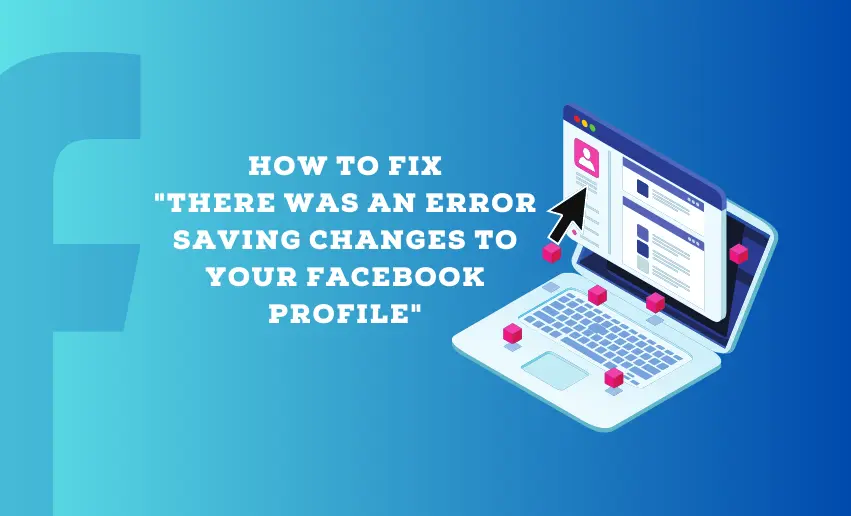Have you ever felt the frustration of trying to update your Facebook profile only to be met with an unexpected roadblock? It’s a common scenario that many of us have encountered, the dreaded error message that pops up when you’re trying to save changes to your profile.
And just like every other social media platform, Facebook is not immune to the “there was an error saving changes to your Facebook profile” error. Thankfully, in this blog post, we will unravel the mystery behind this issue and arm you with a set of simple solutions that can get you back on track.
Common causes of errors when saving changes to your Facebook Profile
Whenever the dreaded “there was an error saving changes to your profile on Facebook” pops up, it can be due to any of the following reasons:
- Network connectivity issues
- Corrupted browser cache and cookies
- Facebook server problems
- Browser related-issues
- Problematic third-party extensions or plugins
How to fix there was an error saving changes to your profile on Facebook
While this error can be frustrating, troubleshooting it will often require patience. That said, with the right solution, Facebook users can resolve the frustrating “error saving changes to your profile” on the platform and update your profile without any hiccups.
The right solution will depend on the cause of the error message showing up when trying to save changes to your Facebook profile. Below are the major causes of this error and how to fix each:
1. Check your connectivity
When you try to save changes to your Facebook profile, you might encounter issues due to a poor or unstable internet connection. In that regard, an easy solution is to check your connectivity:
- Make sure your device is connected to a stable Wi-Fi network or has a reliable cellular data connection. Without proper internet access, Facebook might struggle to save your profile changes.
- Sometimes, a simple refresh can do wonders. Reload the Facebook page to ensure that you’re working with the latest data and to clear any temporary glitches.
- Open a few different websites to see if they load without any problems. If they don’t, it’s likely that your network is causing the issue. Restarting your router or contacting your internet service provider might help in that case.
2. Clear browser cache and cookies
Outdated or corrupted browser cache and cookies can lead to errors when trying to save changes on Facebook.
To fix this, simply clear the browser cache and cookies by following these steps:
- Look for the settings menu in your browser. It’s usually represented by three dots or lines in the top-right corner.
- Within the settings, find the option related to privacy or browsing data. You’ll usually find checkboxes for clearing cache and cookies. Select these options and proceed to clear them.
After clearing the cache and cookies, close your browser completely and reopen it. Go back to Facebook and attempt to save your profile changes again.
3. Confirm Facebook server problems
At times, the error might not be on your end. Facebook’s servers can experience issues that prevent you from saving profile changes.
Fixing this is totally out of your hands, but you can confirm if its Facebook that’s experiencing downtime:
- Open a new tab in your browser and search for “Facebook status page.” This official page provides real-time updates on any ongoing server problems.
- On the status page, you’ll see if there are any reported problems with Facebook’s servers. If there are, it’s likely the cause of your error.
Unfortunately, you might need to wait for Facebook’s technical team to fix the server issues. You can keep checking the status page for updates on the resolution progress.
4. Try alternative Browsers
Your current browser might have compatibility issues preventing you from saving your Facebook profile changes. A quick solution for this is to try out another browser:
- If you’re using Chrome, try Firefox, Safari, or Edge. Download and install a different browser to see if the issue persists.
- Open the newly installed browser and log in to your Facebook account.
- Once logged in, make the same profile changes you were trying to save. If the problem was browser-related, using a different browser should resolve it.
5. Remove third-party extensions or plugins
Browser extensions or plugins might interfere with Facebook’s functionality and lead to errors when saving profile changes.
If you’ve recently installed any extensions or plugins and you start receiving these error messages, consider removing such plugins and extensions from your browser:
- Find the menu for extensions or plugins in your browser settings.
- Temporarily disable all extensions or plugins. This can help identify if any of them are causing the issue.
After disabling the extensions or plugins, refresh the Facebook page and attempt to save your profile changes. If successful, you can start enabling extensions/plugins one by one to find the culprit.
6. Contact Facebook support
If none of the above solutions work, it might be time to seek help from Facebook’s support team.
When reaching out to support, let them know you’ve already tried the abovementioned solutions. Take screenshots of the error messages you encounter. This visual information can help the support team to understand the problem. Provide details about your browser version (e.g., Chrome 92) and operating system (e.g., Windows 10, macOS Big Sur). If the error occurs on multiple devices, let Facebook support know. This can help them narrow down the issue.
Alternative solutions for the “there was an error saving your changes to your profile” issue on Facebook
1. Reset network settings
If you’re facing persistent issues, consider resetting your network settings. This might help resolve any underlying network-related problems. Follow these steps:
- Open your Phone’s Settings.
- Navigate to General Management.
- Choose the Reset option.
- Select Reset Network. Wait for the network reset to complete, and then check if you can successfully save changes on Facebook.
2. Log out and log in to Facebook.
If resetting network settings and checking your internet connection yield no results, attempt to resolve the issue by logging out and logging back into your Facebook account. This straightforward step can often eliminate account-related bugs causing the error.
Logging out of Facebook on the browser
- Launch your web browser (like Chrome, Firefox, or Safari).
- Type “www.facebook.com” in the address bar and press Enter;
- Look for your profile picture or name at the top right corner and click on it.
- A drop-down menu will appear. Click “Log Out” at the bottom.
- A pop-up might appear asking if you’re sure. Click “Log Out” again to confirm.
The steps described above will effortlessly log you out of Facebook on your browser.
Logging out of Facebook on the mobile app
- Tap on the Facebook app icon on your phone’s home screen.
- Look for the three horizontal lines (menu icon) at the top right or bottom right and tap it.
- If you don’t see “Log Out” right away, scroll down on the menu.
- Once you find “Log Out,” tap on it.
- A pop-up might ask if you’re sure. Tap “Log Out” again to confirm.
- You’re now logged out of Facebook on your mobile app.
3. Update Facebook app
Keeping your Facebook app updated is crucial to ensure bug fixes and enhance overall app performance. If it’s been a while since your last update, that could be causing the error. To update the app:
- Visit the Play Store or App Store.
- Locate the Facebook app and click on Update.
This will automatically download the latest app version to your device and should prevent any errors.
Conclusion
Navigating the waters of the “there was an error saving your changes to your profile” issue on Facebook can be daunting, but armed with the right solutions, you’re well on your way to a hassle-free experience. A smoothly functioning Facebook profile ensures your online presence accurately reflects your life, interests, and connections. It’s your digital canvas, and keeping it up-to-date is crucial for staying connected and making the most of this dynamic platform.