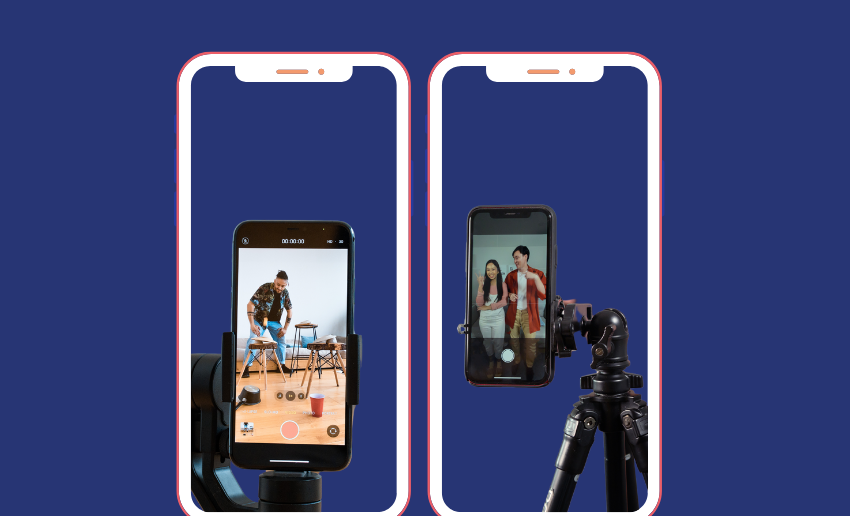TikTok is full of creative tools that make videos more fun, and one of the most popular features is called Stitch. The Stitch on TikTok tool lets you take a short clip from someone else’s video and add your own twist to it. This can be you reacting to a funny post, adding more information to a story, or joining a viral challenge, Stitch helps you easily collaborate with other creators without needing to film together.
Many users love using TikTok Stitch to create unique content that grabs attention and gets more engagement. It’s simple to use and can be used to join conversations quickly, share your opinion, or even tell your own story starting from someone else’s video. But if you’ve never used the stitch feature before, how then do you stitch a video on TikTok?
This article will show you how to stitch on TikTok in quick steps ensuring you can use the Stitch feature effectively.
What is the ‘Stitch’ feature on TikTok?
The Stitch feature on TikTok allows users to take a short clip of up to 5 seconds from another creator’s video and attach it to the beginning of their own video. Consider it as a way of borrowing part of someone else’s content and then adding your own reaction, commentary, or continuation.
Stitch gives credit to the original creator and makes it easy for viewers to see where the video originated. So in clear terms, the TikTok Stitch feature lets you build off someone else’s video to tell your own story.
How to stitch on TikTok
Want to jump on a trend or add your voice to someone else’s video? Stitch makes it easy. Here’s a simple step-by-step guide on how to Stitch on TikTok even if you’re a beginner.
1. Find a video you want to stitch
Start by scrolling through your For You page, or use the search bar to find videos related to a trend, topic, or creator.
To search:
- Tap the magnifying glass
- Type a keyword (like “funny story” or “Stitch challenge”)
- Pick a video that looks interesting.
2. Tap the share button
Once you’ve found a video you want to Stitch, tap the arrow-shaped “Share” icon on the right side of the screen. This opens a list of actions you can take with the video like sharing it or saving it.
3. Select “Stitch” from the Options
In the pop-up menu, look for the “Stitch” option which is usually represented by a scissors icon.
- If the Stitch option is visible, tap it to move to the next step.
- If it’s not available, the creator has disabled Stitch on that video. You’ll need to try another one.
Not all videos can be Stitched. Creators must have Stitch enabled, so you might need to check a few videos before finding one that works.
4. Trim the clip you want to use
After tapping “Stitch,” TikTok will let you select up to 5 seconds of the original video. Drag the sliders to highlight the best part of the clip. This is the moment that will play first in your Stitch. Therefore, choose a part that’s surprising, funny, or sets you up for a strong reaction. A good starting clip helps grab attention fast.
5. Record your own clip
Once you’ve selected the clip, TikTok will switch to your camera so you can record your own video that plays immediately after. This is your chance to be creative by adding your commentary, reaction, or continuation. You can use filters, text, stickers, and voice effects to personalize your video. Additionally, there is the option to retake your recording if needed by just tapping the back arrow.
6. Post your stitched video
When you’re done recording and editing:
- Tap Next
- Add a caption that describes your video or includes a hook
- Use relevant hashtags
- Adjust your privacy settings (public, friends, or private)
- Tap Post
Your stitched video will appear on your profile and may also show up on the For You page if it gains traction.
How to control TikTok Stitch settings
Stitch is usually turned on by default when you first start using TikTok, but you can change who can use it and even control it for each video you post. This gives you great control over how your video is used on the platform and lets you take control of your content.
Change Stitch settings for all videos
If you want to change who can Stitch any of your videos:
- Open the TikTok app.
- Tap “Profile” at the bottom.
- Tap the three lines in the top-right corner.
- Select “Settings and privacy”.
- Tap “Privacy”, then choose “Stitch”.
- Under “Who can Stitch with your videos”, choose:
- Everyone
- Followers
- Only Me (to turn it off completely)
Change Stitch settings for one video
You can also turn Stitch on or off for a single video. This way, the settings set on a video is unique to that video and does not affect other videos on your profile. Creators can control this setting either before posting or after the video has gone live.
Before posting:
- Record your video.
- Before tapping Post, find the setting called “Allow Stitch”.
- Toggle it on or off as you like.
After posting:
- Go to your profile and find the video.
- Tap the three dots (More options).
- Choose “Privacy settings”.
- Turn “Allow Stitch” on or off.
How to manage Stitch videos linked to your content on TikTok
If other users have created Stitch videos using your content, you can view or delete all of them in one place. However, if you choose to delete, your original video and all linked Stitch (and Duet) videos will be permanently removed.
To manage and delete stitched videos made with your content, follow these steps:
- Open the TikTok app and go to your Profile.
- Tap the ☰ Menu button in the top corner and select Settings and privacy.
- Choose Privacy, then tap Reuse of content.
- Select Manage Duet and Stitch posts.
- Find the video you want to manage and tap the three dots next to it:
- Tap See details to view all related Stitch and Duet videos.
- Tap Remove all, then confirm by tapping Remove.
How to find stitched videos on TikTok
TikTok does not have a dedicated “Stitch” tab. And while many creators create stitch videos daily, most times you don’t have to search long before coming in contact with one. However, if you are looking to explore content made with the Stitch feature, you can still find stitched videos using a few smart methods:
1. Use TikTok search with hashtags
- Open the TikTok app and tap the Search icon.
- Type keywords like:
- #stitch
- #stitchwithme
- #stitchreaction
- Browse the results to see trending or recent stitched videos.
For specific topics or trends, consider adding a topic or trend name to narrow it down.
2. Look for “Stitched with” tags on videos
When a video is created using Stitch, TikTok automatically displays a “Stitched with [username]” label above the caption. This way, users can tap the username or video preview to watch the original clip that was stitched.
3. Follow creators who use Stitch frequently
Many creators regularly use Stitch for reactions, storytelling, or challenges. Following them will help your For You Page show more similar stitched content giving you access to loads of stitched content.
4. Watch trending challenges that use Stitch
Joining in on popular Stitch-based trends can help you locate more stitch content on TikTok. You’ll often find these in the “Discover” or “Search” tab. Tap a trending sound or hashtag to see all videos created with that format including Stitches.
Quick tips for making your Stitch go viral
- Start with a strong reaction, question, or facial expression to stop the scroll.
- Pick trending content that people already care about as it boosts discoverability.
- TikTok rewards watch time, so deliver your message fast and clearly.
- Highlight your message with captions that are easy to read without sound.
- Pairing your video with popular audio can help it land on more ‘For You’ pages.
- Upload when your audience is most active. This is usually early evening or weekends.
- Mix popular hashtags like #stitch and #fyp with niche tags to target your audience.
- Ask a question or tease your reaction to encourage viewers to watch and comment.
- Keep the momentum going by replying to top comments with follow-up videos.
FAQ
What’s the maximum length allowed for a TikTok Stitch clip?
You can use up to 5 seconds from another creator’s video when making a Stitch. You can trim the clip to choose the best part before recording your own.
Is it possible to Stitch a video that’s set to private?
No. Private videos cannot be Stitched. Only public videos with Stitch enabled by the original creator are available for this feature.
Do I need the creator’s permission to use their video in a Stitch?
Not directly. But the original creator must have Stitch turned on for that video. If it’s disabled, you won’t see the Stitch option.
Can I report a Stitch that uses my content inappropriately?
Yes. If someone misuses your video or violates TikTok’s community guidelines in a Stitch, you can report the video directly from their post.
What happens to existing Stitches if I change my privacy settings later?
Changing Stitch permissions only affects future videos. If someone has already created a Stitch using your video, that content will remain online unless you manually delete the original post or use the “Manage Duet and Stitch” feature to remove all related videos.
Wrapping up
Stitch is one of TikTok’s most powerful tools for sparking creativity, adding your voice to trends, and increasing engagement. It allows you to react, tell a story, or teach something new. Stitch also helps creators connect with their audience in a fun, collaborative way.