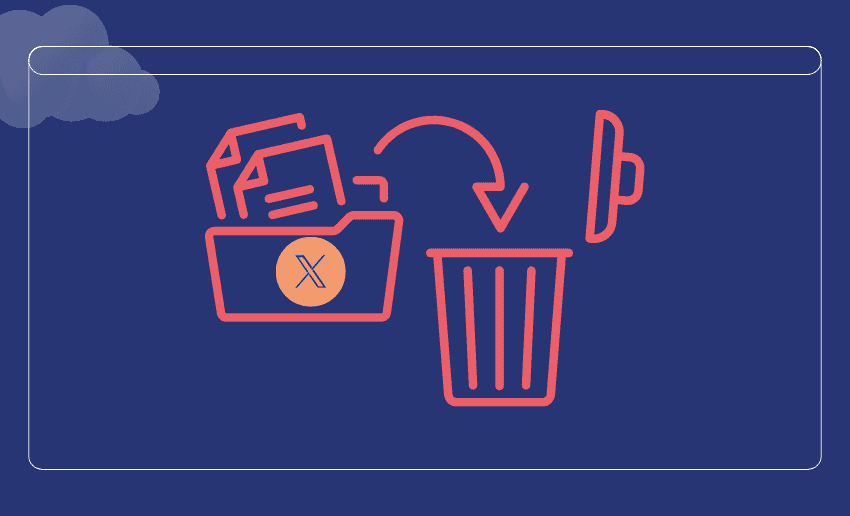Twitter is known for its truely immersive experience. Finding topics you love is quite easy to do on the platform thanks to its search feature. However, even after searching for something on Twitter and moving on, you still see it pop up every time you click the search bar. This is because Twitter automatically saves your recent searches to make it easier for you to revisit them. While this can be helpful, it can also feel a bit intrusive especially when you share your device or simply want a fresh start.
This throws up concerns about privacy, clutter, and past searches staring you in the face. How then do you get past all these not so good sides of the search history feature. Your surest be is to know how to perform Twitter search history delete. Twitter allows you to clear your Twitter search history at any given time. Doing this not only keeps your activity more private, but it can also improve your experience by resetting Twitter’s search suggestions.
In this guide, we’ll show you exactly how to delete your Twitter search history when using the app on your phone or browsing on your computer.
Why you might want to delete your Twitter search history
Clearing your Twitter (now X) search history can improve your overall experience on the platform. Asides from that, there are also other benefits that comes with this action:
- Deleting Twitter search history protects your privacy. Anyone with access to your phone or account can see your recent searches. Deleting them helps keep your activity private.
- Lets you declutter the search bar. A long list of past searches can make your search tab look messy. Removing them makes it easier to find what you actually care about.
- Remove irrelevant suggestions. Twitter sometimes shows suggestions based on old or one-time searches. Clearing them helps reset what the app shows you.
- Refocus your interests. If your interests have changed or you want to explore new topics, deleting your search history gives you a clean slate to start fresh.
How to delete your Twitter search history
The search tab on Twitter (now X) helps you quickly find tweets, profiles, and topics from millions of users. Each time you look something up, be it a name, hashtag, or keyword, Twitter saves it to make future searches faster and more relevant.
While this can be helpful, your search list can get crowded over time. The more you search, the longer the list becomes, which can make it feel messy or overwhelming.
To keep things tidy and protect your privacy, it’s a good idea to clear your Twitter search history every now and then. You can do this easily when using the app on your phone or browsing on a computer.
Twitter search history delete on mobile (Android & iPhone)
Deleting your Twitter search history on mobile is quick and straightforward.
Just follow these simple steps:
- Launch the Twitter app on your Android or iOS device. Make sure you’re logged in to the account you want to manage.
- Look at the bottom navigation bar and tap the magnifying glass icon. This takes you to the Explore or Search tab.
- Tap directly on the search bar at the top of the screen. This will show your recent searches in a dropdown list.
- Next to each recent search term, you’ll see a small “X” icon. Tap the “X” next to any search you want to delete.
- If you want to delete all your recent searches in one go, look for the “Clear all” option at the top-right of the dropdown list and tap it. Confirm the action when prompted.
Once you perform the above steps, your Twitter search history will be cleared. If you don’t see the “Clear all” option, make sure you have more than one recent search saved.
How to delete Twitter search history on desktop
Another way to delete your Twitter search history is to use a computer. If you are on Twitter web, you can also delete your history in no time. Although the desktop interface is slightly more spaced out, the process is nearly identical to mobile.
Here’s how you can remove your search history via your web browser:
- Visit twitter.com and log in to your Twitter account using your browser.
- At the top-right of your screen, click on the search bar. A list of your recent search terms will appear in a dropdown.
- Each search term will have a small “X” next to it. Click the “X” to delete any individual term you no longer want saved.
- To remove all your saved searches at once, click the “Clear all” option usually found at the top of the search list. Confirm when prompted.
Once again the above steps will help you clear your search history on Twitter.
Can you permanently stop Twitter from saving your search history?
Unfortunately, Twitter does not offer a built-in setting to disable search history altogether. As long as you’re logged into your account, the app and website will continue saving your recent searches to improve recommendations and speed up repeat queries.
While you can’t completely turn it off, there a number of things you can do to limit or manage it:
- Manually clear your searches regularly. Make it a habit to clear your search history every few days, especially if you frequently look up sensitive or one-time topics.
- Avoid clicking irrelevant search suggestions. Twitter may suggest terms based on what you interact with. If you want to avoid skewing your future suggestions, don’t click on irrelevant or curiosity-based searches.
How to clear Twitter search history by deleting app data
Another way to remove your search history is by clearing the app’s stored data. This method removes not only recent searches but also cached content. Although effective in removing search history, this should only be done when you want to remove more than the search history data as you will lose other related data.
Here’s how to do it on both Android and iOS devices:
On Android devices
To clear data from the X (formerly Twitter) app:
- Locate the X app icon on your phone.
- Press and hold the icon until a menu appears.
- Tap App Info.
- Choose Force Stop to close the app completely.
- Find and tap on Storage & Cache (this label may vary by device).
- Select Clear Data or Clear Storage.
- Confirm the action when prompted. This will delete saved data, including your recent searches.
The steps might look slightly different depending on your phone model and Android version.
On iPhone (iOS) devices
While iOS doesn’t allow you to fully clear app data like Android, you can still manage storage within the app:
- Open the Twitter (X) app and sign in.
- Tap your profile picture in the top-left corner.
- Choose Settings and Support.
- Tap Settings and Privacy from the dropdown.
- Use the search bar to type in “data usage” and select the matching result.
- Scroll to the Storage section.
- Tap Media Storage.
- Press the red Clear Media Storage button to free up space.
FAQ
Does Twitter search history sync across devices?
Yes. If you’re logged into the same account on multiple devices, your recent searches usually appear across all of them whether you’re using the app or the web version.
Can others see my Twitter search history?
No. Your search history is private and only visible to you. However, if someone has access to your device or account, they can view your recent searches from the search tab.
How often should I clear my search history?
It depends on your habits. If you search sensitive content, share your device, or want cleaner suggestions, clearing it once a week or after major sessions is a good idea.
Will clearing history affect Twitter recommendations?
Twitter uses your search activity to tailor what it shows you. Clearing your history may reset some suggestions, but it can help improve relevance if your old searches were no longer useful.
Final thoughts
Your Twitter (X) search history can quickly pile up with old or irrelevant queries, making your experience less private and more cluttered. Luckily, clearing it is easy even if you’re on a phone or a computer. From manually deleting searches to clearing app data, you have several ways to take control of your digital activity.
Regularly managing your search history is a smart step toward protecting your privacy and keeping your account clean. It’s a small action that can make a big difference in how you interact with the platform.