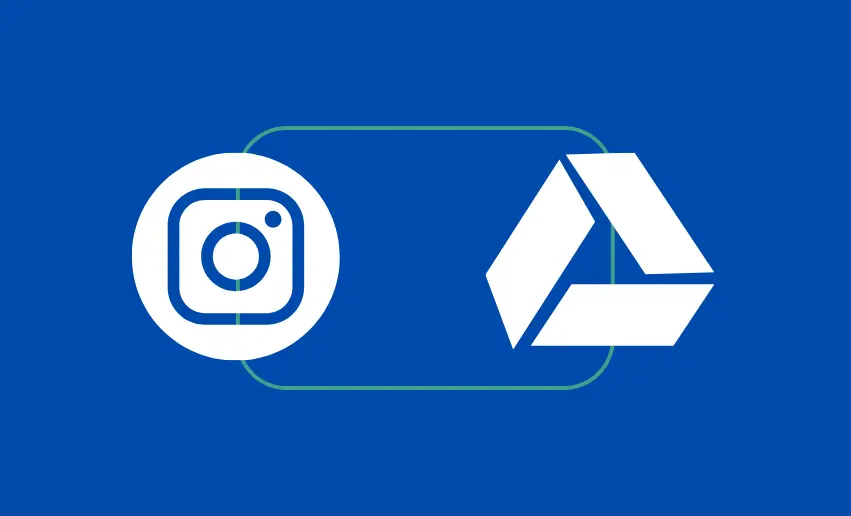Learning how to connect Google Drive to Instagram can greatly streamline your content-sharing process and enhance your Instagram presence. By linking these two powerful platforms, you can seamlessly share your photos, videos, and other media files directly from Google Drive to Instagram, saving time and effort.
This step-by-step guide will walk you through connecting Google Drive with Instagram, enabling you to effortlessly share and manage your content. Whether you’re a content creator, marketer, or Instagram enthusiast, this guide will help you unlock the full potential of these two platforms and elevate your Instagram game.
Step-by-step guide to connecting Google Drive with Instagram
There is no direct way to connect Google Drive to Instagram. However, this can be achieved with third-party tools such as Zapier, appypie connect, and others.
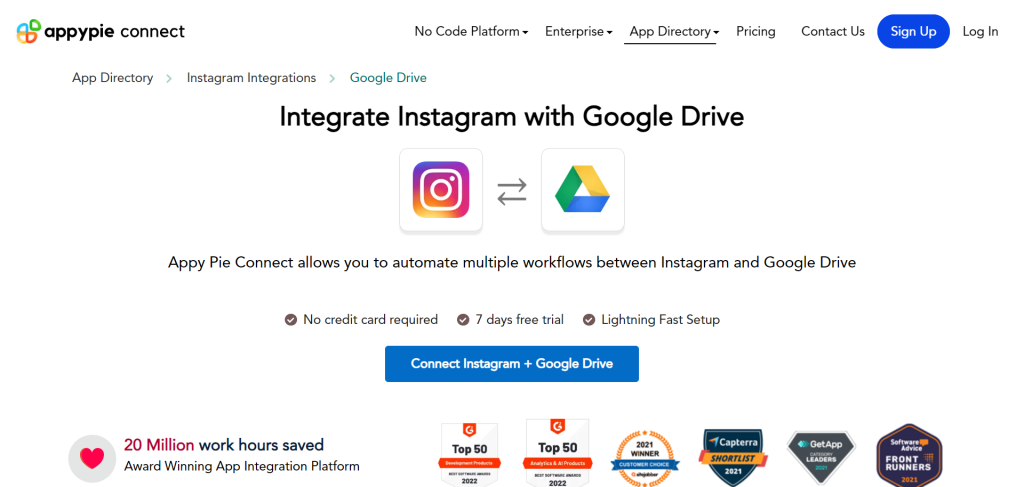
Regardless of which tool you use, the process of integrating both platforms is always similar:
Step 1: Choose Instagram as a Trigger App and authenticate it
To connect Google Drive with Instagram, you need to select Instagram as the trigger app on the third-party platform. This step involves authenticating your Instagram account, ensuring a secure and seamless connection. Doing so grants the platform the necessary permissions to access your Instagram account and trigger actions based on specified events or conditions.
Step 2: Select “Trigger” from the Triggers List
Once you have successfully authenticated Instagram, it’s time to choose the specific trigger that will initiate the workflow automation. Many third-party trigger apps provide a list of triggers from which you can select the most relevant one for your needs. These triggers can be based on events such as a new post, a story update, or a mention on Instagram. Carefully consider your requirements and choose the trigger that aligns with your desired automation scenario.
Step 3: Pick Google Drive as an action app and authenticate
Now, it’s time to integrate Google Drive into the automation workflow. Select Google Drive as the action app on your third-party platform and proceed with the authentication process. This ensures a secure connection between your Google Drive account and Appy Pie Connect. By authenticating Google Drive, you allow the app to create folders, upload files, or modify existing content on your behalf.
Step 4: Select a resulting action from the Action List
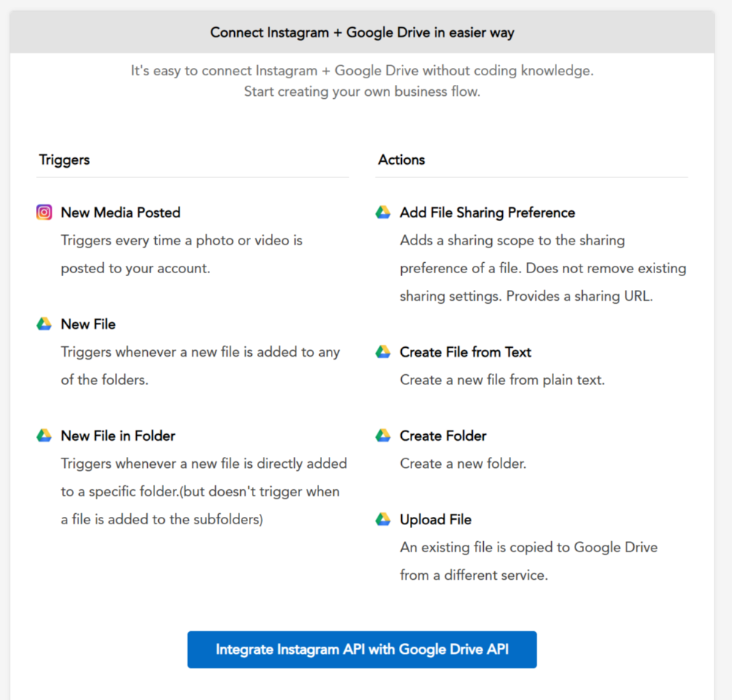
After authenticating Google Drive, you will be presented with a list of actions you can choose from. These actions determine what happens in Google Drive once the trigger event occurs on Instagram. Depending on your requirements, you can select actions such as creating a new folder, uploading a file or updating existing files in Google Drive. Carefully review the options and choose the action that aligns with your desired automation outcome.
Step 5: Select the data you want to send from Instagram to Google Drive
In this step, specify the data sent from Instagram to Google Drive. This can include various types of information, such as images, videos, captions, comments, or user details. The third-party app allows you to map the data fields from Instagram to the corresponding fields in Google Drive, ensuring that the relevant information is accurately transferred between the two platforms. Customize this step based on your specific data requirements and workflow automation objectives.
Step 6: Your connection is ready
Congratulations, using a workflow automation app, you have successfully set up the connection between Google Drive and Instagram. With your workflow automation, you can now enjoy the benefits of streamlined content sharing and management. From automatic file uploads to organized folders, this integration simplifies your processes and saves you valuable time and effort.
Common Triggers and Actions available on workflow automation apps
Integrating Google Drive with Instagram offers a range of benefits and opens up new possibilities for content sharing and management. Here are some of the key achievements you can expect from this integration:
1. Save your Instagram posts as Google Drive files
Automating saving your Instagram posts as Google Drive files can offer several benefits. Utilizing workflow automation tools like Zapier or Integromat, you can set up a trigger that detects when you publish a new post on Instagram. The automation will then save that post as a file in a designated Google Drive folder. This allows you to have a backup of your Instagram content on Google Drive, ensuring its preservation and easy access for future use.
2. Upload Google Drive files for new media posts in your Instagram account
Automating the upload of Google Drive files for new media posts on Instagram streamlines the content creation process. With automation platforms like Appy Pie Connect, you can configure a workflow that automatically detects new files added to a specific Google Drive folder and uploads them to your Instagram account as media posts. This eliminates the manual effort of individually selecting and uploading files, saving time and enabling efficient content sharing on Instagram.
3. Save new Instagram user posts in Google Drive
Automating saving new user posts on Instagram to Google Drive can enhance content curation and organization. By utilizing workflow automation tools, you can set up a trigger that detects when a user makes a new post on Instagram, and the automation will save that post as a file in a designated Google Drive folder. This allows you to collect user-generated content for marketing purposes or community engagement while centralizing and preserving the content in Google Drive for future reference or repurposing.
The benefit of integrating Google Drive with Instagram
This integration enhances your overall Instagram experience, making managing and sharing your content easier while improving efficiency and productivity.
1. Streamlined content sharing
Connecting Google Drive with Instagram allows you to seamlessly share your photos, videos, and other media files from your Google Drive directly to your Instagram account. This eliminates the need for manual file transfers and simplifies the sharing process.
2. Centralized content management
You can organize and manage your content in one central location by integrating Google Drive and Instagram. Google Drive provides robust file management capabilities, enabling you to easily categorize, sort, and search for files. This makes accessing and retrieving your content for sharing on Instagram is convenient.
3. Enhanced collaboration
Google Drive’s collaborative features, such as shared folders and real-time editing, can be leveraged to collaborate with others on content creation for Instagram. You can work with team members or clients, allowing them to contribute, review, and provide feedback on the content before sharing it on Instagram.
4. Increased storage capacity
Google Drive offers generous storage space, allowing you to store large media files and content. Integrating it with Instagram allows you to effectively expand your storage capacity for Instagram posts, stories, and other visual content, ensuring you never run out of space.
5. Backup and Recovery
Google Drive serves as a reliable backup solution for your Instagram content. By automatically syncing your Instagram posts and stories to Google Drive, you can ensure that your valuable content is securely stored and protected from accidental deletion or loss. It provides an additional layer of backup and peace of mind.
6. Efficient workflow automation
By using automation platforms like Appy Pie Connect or Zapier, you can create automated workflows that connect Google Drive and Instagram seamlessly. This enables you to automate repetitive tasks, such as uploading new content from Google Drive to Instagram or syncing changes made from one platform to another, saving you time and effort.
Conclusion
Connecting Google Drive with Instagram through a workflow automation app offers numerous advantages for content creators, marketers, and Instagram enthusiasts alike. Following the outlined process, you can streamline content sharing, centralize content management, enhance collaboration, and achieve efficient workflow automation. Whether you’re looking to save Instagram posts as Google Drive files, upload Google Drive files for new media posts on Instagram, or save new user posts in Google Drive, this guide empowers you to optimize your Instagram experience.