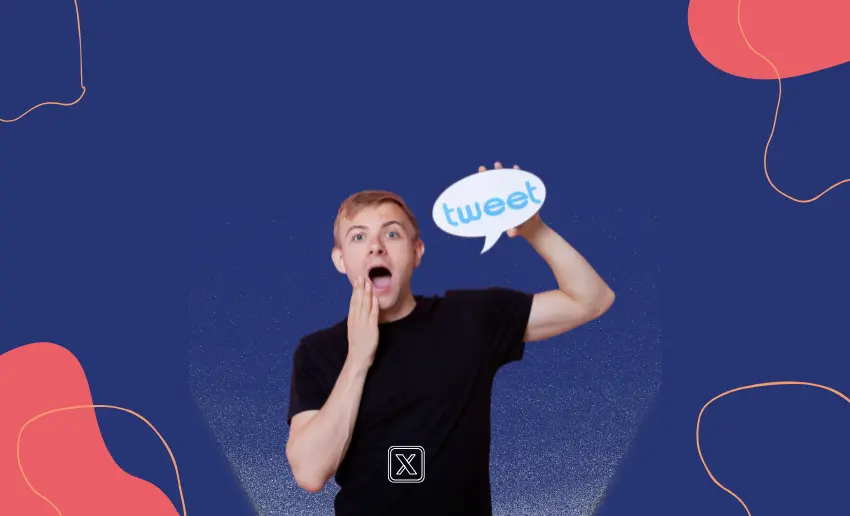On a daily basis, millions of tweets are made per day. And if you are an avid user of Twitter, you might end up making multiple tweets per day. This adds up over time and in the blink of an eye you could have racked up thousands of tweets in no time. While not everyone will want to look back at their old tweets, sometimes, those old tweets hold valuable memories or important information that you might want to revisit.
With thousands of tweets, you can understand how tedious the task might be to search for a specific tweet. Learning how to look for old tweets can also come in handy for professional purposes, such as checking past comments, feedback, or discussions.
Fortunately, Twitter provides several ways to search for these older tweets, making it easy to find exactly what you’re looking for. In this guide, we’ll explain how you can efficiently find and look at old tweets on Twitter, so you can make the most of your archive.
Why look at old tweets on Twitter?
Before you ask why would anyone want to view their old tweets, below are a few reasons that might require anyone to search for a specific tweet they’ve previous made:
1. Revisit personal memories and milestones
Sometimes, tweets are more than just posts; they’re digital memories. Looking back at your old tweets lets you revisit special moments like birthdays, graduations, or major life changes. If you’ve been on the platform for years, you might be surprised by what you shared in the past. It’s a fun and meaningful way to view old tweets and reflect on how far you’ve come, personally or professionally.
2. Recover lost information or links
Ever tweeted a link, quote, or idea and forgot to save it? One of the most practical reasons to find old Twitter posts is to recover information you once shared. From useful resources to important announcements, many tweets hold data that might not exist elsewhere. By locating old posts, you can quickly retrieve what you need without having to start from scratch.
3. Track professional growth and projects
If you use Twitter to share work updates or creative projects, reviewing past tweets can be a helpful progress tracker. You can look at old tweets to see how your content or audience has evolved over time. This is especially useful for professionals, entrepreneurs, or creators who want to reflect on milestones, past campaigns, or engagement trends.
4. Manage your online reputation
Today, many employers, clients, or collaborators check social media before working with someone. This means taking time to view old tweets can ensure your past posts align with your current values and professional image. Deleting or updating old tweets is a smart way to manage your online presence and avoid potential misunderstandings or unwanted attention.
5. Use past tweets for content ideas
Old tweets can be a goldmine for fresh content. If you’re a content creator or social media manager, you can find old Twitter posts to repurpose them into threads, videos, or blog topics. You might rediscover insights, opinions, or questions that are still relevant today and with a little update, they could perform even better the second time around.
5 ways to look at old tweets
As earlier mentioned, the ability to go back in time to check your old tweet can be a valuable resource to you. Thankfully, Twitter provides a number of ways you can do this leaving users to pick their most preferred option.
To look at old tweets, here are five simple ways you can choose to use:
1. Manually browse through your Twitter profile
If you prefer not to use search tools, you can simply scroll through your own Twitter profile to find old tweets. This method is straightforward but can take time, especially if you tweet often. Still, it’s a useful way to look at old tweets when you’re not searching for something very specific.
On Desktop
- Go to your Twitter profile by clicking your profile picture.
- Scroll down manually to load more tweets.
- Keep scrolling until you reach the time period you’re looking for.
On Mobile
- Open the Twitter app and tap on your profile icon.
- Select “Profile” to view your tweets.
- Use your finger to scroll down through your tweets.
To use this method efficiently
- Use a mouse with a scroll wheel or keyboard shortcuts (Page Down) on a desktop to move faster.
- If you’re searching for tweets from a certain year or month, estimate and scroll until you reach that section.
- Look for visual clues like photos or retweets that might help you find what you’re after more quickly.
While this method is more time-consuming, it’s useful when you just want to explore or revisit your Twitter history manually.
2. Use Twitter’s ‘Advanced Search’ feature
Twitter offers two ways to search: the regular search and the advanced search. Twitter’s Advanced Search is a powerful built-in tool that helps you find almost any tweet with precision. This is the easiest way to look for older tweets on Twitter.
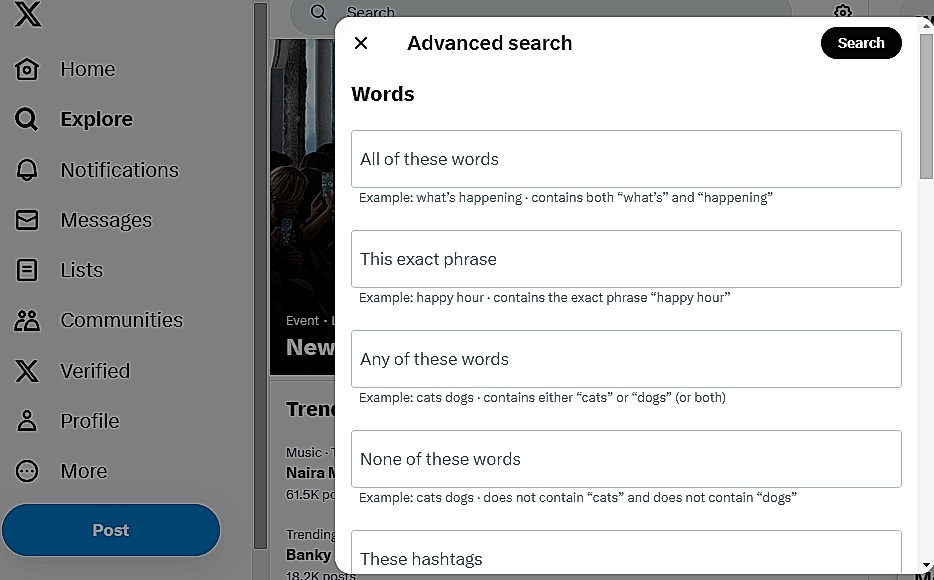
With advanced search, you can narrow down results using words, usernames, hashtags, or dates. You can also sort tweets by things like replies, likes, or how much attention they got making it simpler to find posts with similar features.
Here is how you can use Twitter’s Advanced search feature to locate old tweets:
- Go to Twitter on your browser or mobile app.
- Enter a keyword or phrase in the search bar.
- On a desktop, click “Search filters” on the right, then select “Advanced search.”
- Use the filters provided:
- Accounts: Filter tweets from specific usernames.
- Words and Phrases: Search by exact matches or hashtags.
- Filters: Choose to show only replies or tweets with links.
- Engagement: Set minimum likes, retweets, or replies.
- Dates: Narrow results to a specific time frame (e.g., March 1 to March 31, 2023).
- Click Search to view the results.
This method is great not only for digging up older tweets but also for revisiting popular posts from past campaigns or events.
3. Download your Twitter archive
Downloading your entire Twitter archive gives you a complete backup of your content and an easy way to browse your tweet history offline. If you are not in a hurry to locate a specific tweet, this can be a suitable option.
To download your Twitter archive, follow these steps:
- Open Twitter on desktop or mobile.
- Go to Settings and Support (on mobile: tap your profile picture first).
- Navigate to: Settings and privacy > Your account > Download an archive of your data.
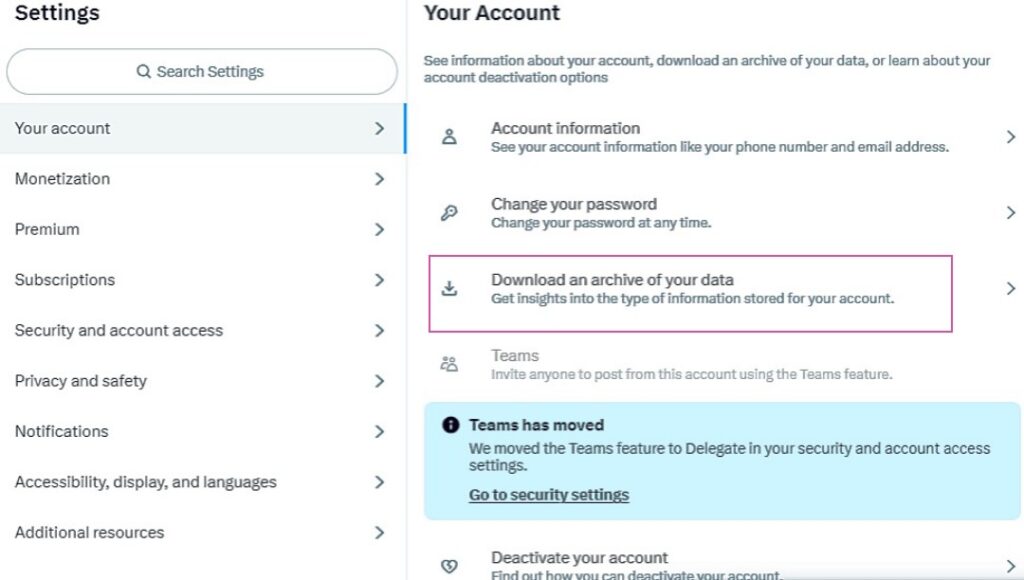
- Enter your password when prompted.

- Once ready, you’ll receive a .zip file containing your Twitter data.
- Open the file and click on archive.html to view your activity.
- Use the search box and filters to find specific tweets.
- Each tweet includes a link to the live version on Twitter.
This method is especially useful for maintaining a secure backup or reviewing tweets from several years ago.
4. Use a third-party tool
When you want a quicker way to scroll through your tweet history, especially the most recent ones, a third-party tool can help. There are several of such tools that can help you quickly view old tweets in no time. A popular example is the AllMyTweets platform.
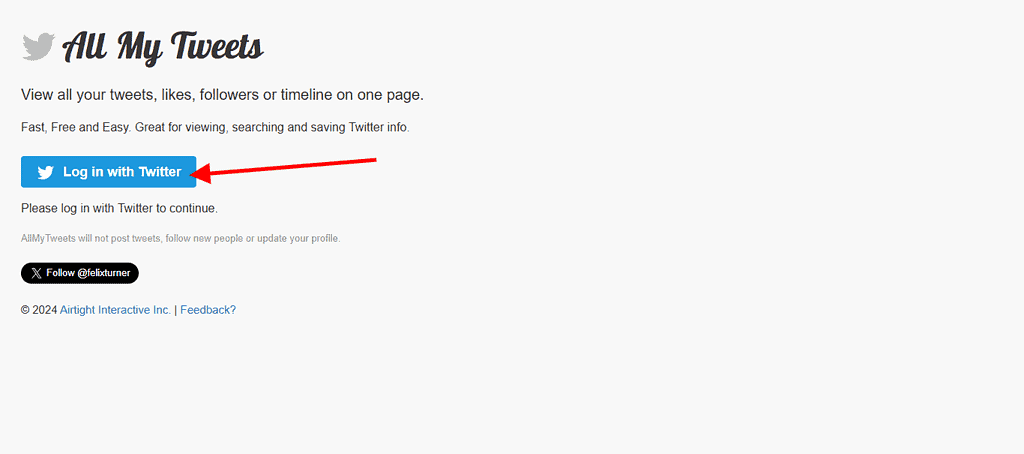
Here is a breakdown of the steps to use AllMyTweets:
- Visit AllMyTweets and log in with your Twitter account.
- Grant permission for the tool to access your profile (you can revoke this later).
- Enter your username (or another account’s handle) to load tweets.
- Scroll through a full list of up to 3,200 of your most recent tweets.
- Use filters to sort by:
- Exact phrases
- Hashtags
- Emojis
AllMyTweets offers a quick way to find tweets without downloading your entire archive or manually searching on the platform.
5. Using the Wayback Machine
The Wayback Machine is a digital archive that saves snapshots of web pages over time. It’s a helpful tool when you’re trying to view old tweets from accounts that are no longer active or if the tweets have been deleted. While it’s not guaranteed to have everything, it often stores posts from high-traffic Twitter accounts.
- Visit the Wayback Machine website.
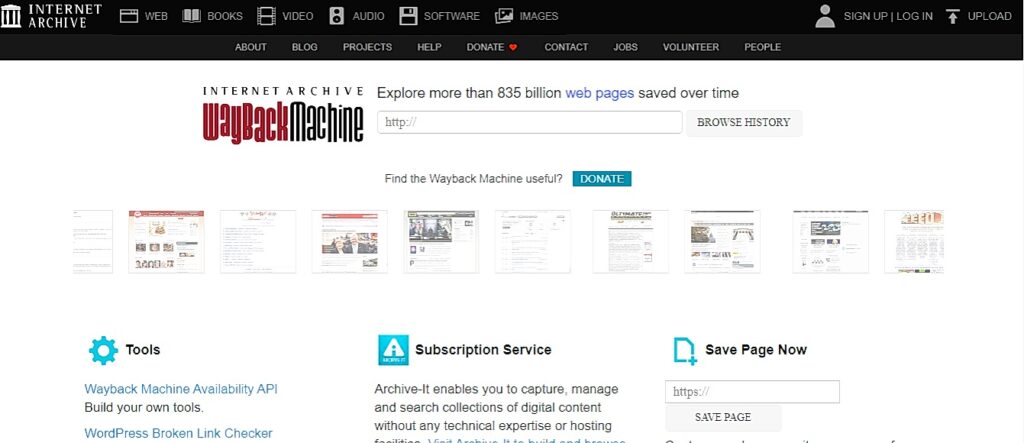
- In the search bar, enter the full URL of the Twitter profile you’re interested in (e.g., https://x.com/username).
- Choose a year from the timeline chart shown at the top.
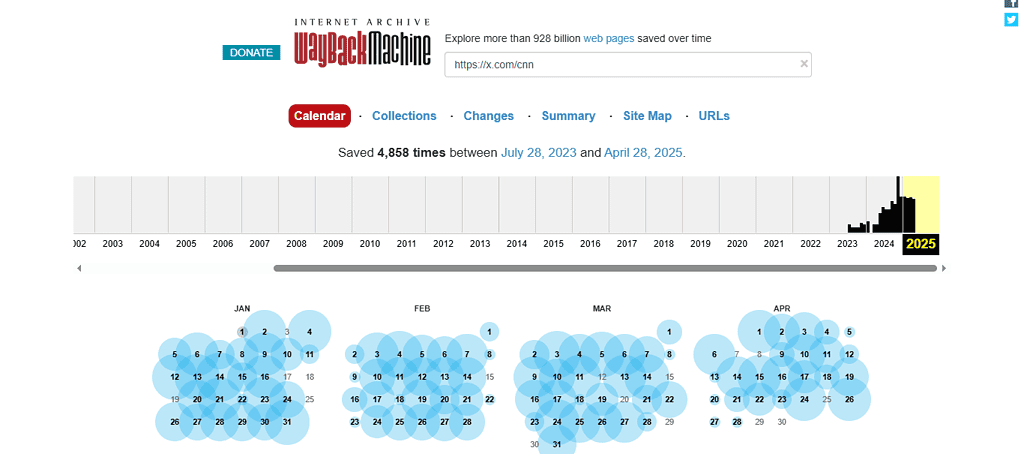
- Select a specific date by clicking a blue bubble on the calendar.
- View the archived version of the profile from that date, including any visible tweets.
Although it’s not a perfect tool for deep Twitter digging, the Wayback Machine is worth trying especially when you no longer have access to the account.
However, the Wayback Machine has limitations which includes:
- The archive usually includes only popular or frequently visited profiles.
- You might not find tweets from smaller or private accounts.
- It captures limited tweets per day, often fewer than 20.
FAQs
Is there a way to view Twitter history?
Yes, there are several ways to view your Twitter history. You can scroll through your profile, use Twitter’s Advanced Search, or download your full archive directly from your account settings. These options let you view old tweets and find specific posts from any point in time, even your very first tweet.
Does Twitter still show deleted tweets?
No, once a tweet is deleted, it’s removed from Twitter’s platform and can’t be accessed through your profile or search. However, in rare cases, deleted tweets might still appear in web archives like the Wayback Machine or in third-party tools that previously indexed them. But generally, deleted tweets are gone for good.
Does Twitter delete your old tweets?
No, Twitter doesn’t automatically delete your old tweets. All your posts stay on your profile unless you manually remove them or use a tool that deletes them for you. That means you can still find old Twitter posts from years ago unless you’ve chosen to delete them.
Conclusion
Finding old tweets doesn’t have to be difficult. In this guide, we’ve explored simple and effective ways to do it including using Twitter’s advanced search filters, third-party tools, manually browsing your profile as well as downloading your Twitter archive. We also showed how the Wayback Machine can help when tweets are no longer available on Twitter.
Regardless of if you wish to view old tweets for personal reflection, professional review, or content inspiration, there’s a method that fits your needs. Each method offers something different, some are fast and precise, while others are better for casual browsing or deeper dives.