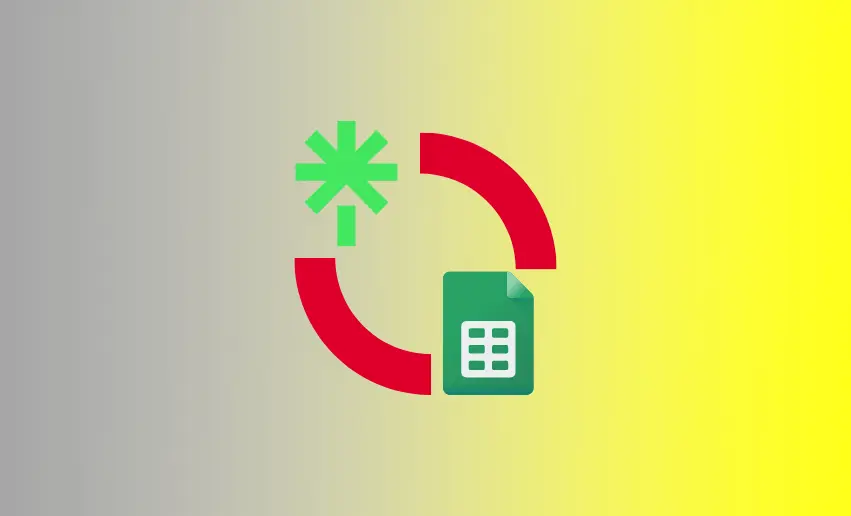If you’re an avid Linktree user looking to enhance your online presence and streamline your data collection process, then you know adding a Google Form can help you do just that. In this article, we’ll guide you through how to add Google Form to Linktree profile. By combining the power of Linktree’s versatile platform with Google Forms’ robust features, you’ll be able to engage your audience more effectively and gather valuable insights effortlessly.
Steps to add Google Forms to Linktree
Thankfully, you can seamlessly integrate your Google Form into your Linktree profile. This enables you to engage with your audience effectively and gather valuable data. To successfully add a Google Form to your Linktree profile, follow these simple steps:
- Begin by creating your Google Form and customizing it with the necessary questions.
- Once you’re satisfied with the edits and design of your form, copy the unique URL associated with it.
- Login to your Linktree Admin dashboard and locate the “Add link” button.
- Paste the Google Form’s URL into the designated field.
- Give your link a catchy and descriptive title, which will be displayed as a button on your Linktree profile.
- Take a moment to review and adjust any additional settings for the link, including the thumbnail image if one appears.
- Finally, activate your link by clicking on the toggle button, ensuring it goes live and is accessible to your audience.
Tips for maximizing the effectiveness of Google Forms in Linktree
1. Keep your Google Form concise and focused
When adding a Google Form to your Linktree profile, keeping the form concise and focused is essential. Generally, shorter forms tend to have higher completion rates, as they minimize user fatigue and increase engagement. You can gather the necessary information by asking specific and relevant questions without overwhelming your audience. Keep in mind that simplicity is key to maximizing the effectiveness of your Google Form in Linktree.
2. Utilize conditional logic for dynamic form responses
One powerful feature of Google Forms is conditional logic, which allows you to create a personalized user experience based on previous responses. By utilizing conditional logic, you can tailor the form to display relevant questions or sections based on the user’s input. This streamlines the form-filling process and provides a more engaging and customized experience for your audience.
3. Regularly analyze and optimize your form
To make the most of your Google Form integrated into Linktree, regularly analyze the data collected and optimize your form based on user feedback. Take advantage of Google Forms’ built-in analytics, which provides valuable insights into response patterns, drop-off points, and user behavior. Use this information to make informed decisions on improving your form’s effectiveness, enhancing user experience, and maximizing the quality of the data collected.
4. Leverage Google Forms’ advanced features
Google Forms offers various advanced features that can enhance the effectiveness of your form in Linktree. For example, you can add images or videos to provide visual context or instructions, enable file uploads for submissions, or use question validation to ensure accurate data entry. Explore and leverage these features strategically to create more interactive and engaging forms yielding valuable responses.
5. Integrate Google Forms with other tools
Extend the functionality of your Google Form in Linktree by integrating it with other tools. For instance, you can connect your form to Google Sheets to automatically capture responses in a spreadsheet for easy analysis and organization. You can also integrate with third-party applications to automate tasks or send form data to other systems. By integrating your Google Form with complementary tools, you can streamline your workflow and maximize the impact of your form within Linktree.
Does Linktree access my Google Form answers?
No, Linktree does not have access to your Google Form answers. When you integrate a Google Form into your Linktree profile, Linktree simply provides a platform for displaying the form and directing users to it. The data collected through the Google Form, including the answers provided by respondents, is stored and managed by Google on their servers. Linktree has no visibility or control over the data entered into the Google Form. Therefore, you can rest assured that your Google Form answers remain private and are only accessible to you as the form owner and anyone you choose to share the form responses with.
Conclusion
Integrating Google Forms with your Linktree profile can significantly enhance your online presence and data collection capabilities. The benefits of using this integration are substantial. It improves user engagement by offering an interactive and convenient way for your audience to connect with you. Moreover, Google Forms provides a streamlined data collection approach, allowing you to gather valuable insights efficiently.