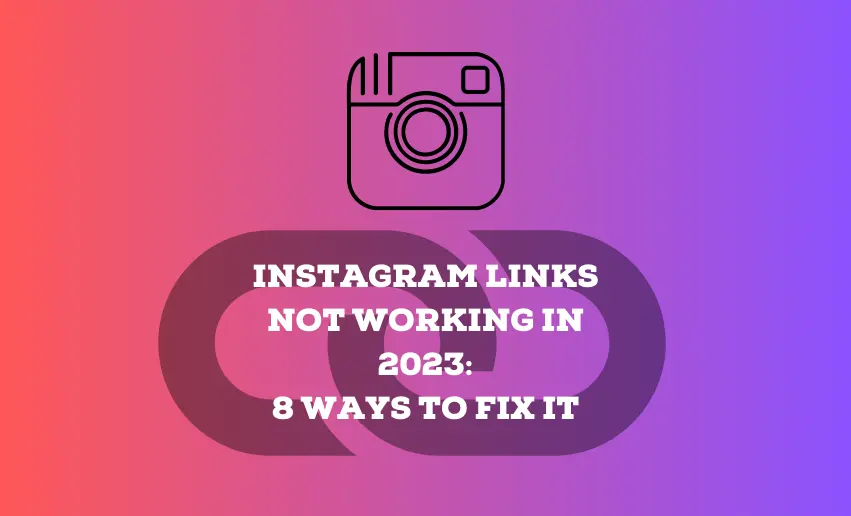For businesses, influencers, and individuals alike, Instagram is a powerful tool for reaching wider audiences and driving valuable traffic to external websites. However, amidst the excitement of sharing clickable links in bios and Stories, a frustrating challenge lurks: Instagram links are not working as they should.
What could be causing this frustrating roadblock, and how can you ensure your valuable links reach their intended destination? This article explores why Instagram links not working, helping you navigate the intricate web of link-related issues.
Why are Instagram links not working? Here’s how you can fix it
There are a couple of reasons for your Instagram links not working such as a broken URL, incorrect link, link related bug and many others.
Here are some of the potential caused of IG links not working and how to fix each:
1. Broken URL or incorrect link format
A broken URL or incorrect link format can prevent your Instagram links from working correctly. This could be due to typos, misspellings, or improper link structure. To fix this issue, try out these processes:
- Double-Check the URL: Review the link you’ve added to your Instagram bio or post and ensure it is accurate and complete.
- Correct Typos: Carefully examine the URL for any typos or errors and make necessary corrections.
- URL Shorteners: If using URL shorteners, verify that they are functioning properly and not causing any issues.
- Remove Unnecessary Parameters: Remove any unnecessary characters or parameters from the link, as they might interfere with functionality.
2. Issues with link-in-bio tools or third-party services
Link-in-bio tools or third-party services can sometimes encounter technical problems or become incompatible with Instagram, leading to link malfunctions. Here are possible fixes for this issue:
- Review Tool Settings: Check the settings and configurations of the link-in-bio tool or third-party service you use.
- Test with Alternatives: If the current tool is causing issues, consider trying other reputable link-in-bio tools or services.
- Contact Support: Reach out to the customer support of the tool or service for assistance in troubleshooting and resolving any issues.
3. Instagram’s policies and limitations on linking
If you are experiencing links not working on Instagram, you might have ran afoul of its rule. This is because the platform has certain policies and limitations regarding using links, especially for certain accounts or locations within the platform.
For issues like this:
- Familiarize Yourself with Instagram’s Guidelines: Thoroughly understand Instagram’s linking rules and policies to avoid potential violations.
- Avoid Restricted or Banned URLs: Ensure the link you share does not lead to restricted or banned content, which could lead to link malfunctions or penalties.
4. Link-related bugs and glitches
Bugs and glitches within the Instagram app can occasionally interfere with the functionality of links. Use any of these means to fix this issue:
Force-Close and Reopen the Instagram App:
- On iOS: Double-tap the home button and swipe up on the Instagram app to close it. On iPhone X or later, swipe up from the bottom and hold briefly to access the app switcher, then swipe up on the Instagram app to close it.
- On Android: Access the Recent Apps menu (usually by tapping the square or Recent Apps button) and swipe left or right to locate the Instagram app. Swipe it away or tap the close button to force close it.
Open Links in an External Browser: If the links are not working within the in-app browser, try opening them in an external browser (e.g., Safari, Chrome) by tapping and holding the link, then selecting “Open in Browser.”
How to Fix Instagram links not opening
1. Reinstall the Instagram app
If the Instagram app is experiencing more significant issues, a complete reinstallation may be necessary.
- Uninstall Instagram: On your device, find the Instagram app icon, press and hold it, then select the option to uninstall or remove the app.
- Reinstall Instagram: Visit your device’s app store (e.g., App Store for iOS, Google Play Store for Android), search for “Instagram,” and install it again.
- Log in to Your Account: After reinstalling, open the app and log in to your Instagram account.
2. Sign out and Sign back in
Signing out and signing back into your Instagram account can help resolve minor account-related issues that might be affecting the functionality of links.
Access Account Settings:
- Open the Instagram app on your device.
- Go to your profile by tapping your picture in the bottom right corner.
Sign Out:
- Tap the three horizontal lines (menu) in the top right corner.
- Scroll down and select “Settings.”
- Tap on “Security,” then choose “Log Out.”
Sign Back In:
- On the login screen, enter your Instagram username and password.
- Tap “Log In” to access your account.
3. Clear Instagram app Cache
Accumulated cache data within the Instagram app can lead to performance issues, causing the so much dreaded links on Instagram not working.
Access App Settings:
- Open your device’s settings (e.g., Settings app on iOS or Android).
- Find and select “Apps” or “Application Manager.”
Locate Instagram App:
- Scroll through the list of installed apps to find and select “Instagram.”
Clear App Cache:
- Tap “Storage” or “Storage & cache,” depending on your device.
- Select “Clear Cache” to remove the accumulated cache data.
Relaunch Instagram:
- Go back to your device’s home screen and open the Instagram app.
4. Update the Instagram app
Running an outdated version of the Instagram app or experiencing severe app-related issues can lead to compatibility problems, including link malfunctions.
Check for Updates:
- Visit your device’s app store (e.g., App Store for iOS, Google Play Store for Android).
- Search for “Instagram” and check if an update is available.
Update the App:
- If an update is available, tap the “Update” button next to the Instagram app to install the latest version.
Conclusion
When links aren’t working on Instagram, any of the above reasons could be the cause. Functioning links on Instagram are crucial in driving engagement, boosting visibility, and connecting with your audience. Whether you’re a business, influencer, or individual user, ensuring that your links work seamlessly is essential for achieving your goals on the platform. Throughout this article, we explored the common causes behind Instagram link issues and provided practical solutions to address each problem.