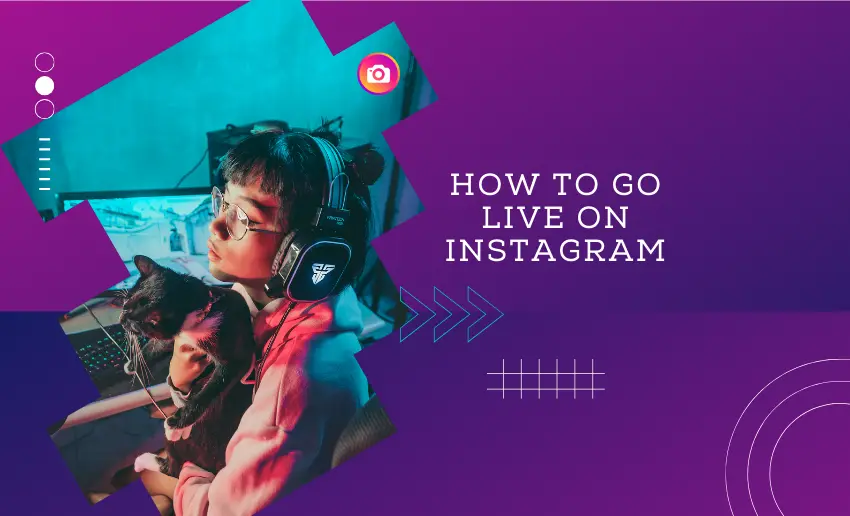Connecting with your Audience in real-time is crucial for your social media strategy. Live streams are highly popular worldwide, with Instagram boasting 2 billion active users monthly. Leveraging Instagram Live is essential for building strong communities and fostering loyalty for your brand.
If you’re curious about how to go live on Instagram but unsure where to begin, you’ve come to the right spot. This guide will cover everything you need to confidently start your live sessions and connect with your Audience in a whole new way.
Can I go live on my new Instagram account?
Live streaming on Instagram is accessible to anyone who has an account. Before you start, ensure the app has permission to use your camera and microphone. However, some accounts that are less than 30 days old have reported that Instagram limits their ability to stream live videos.
8 Instagram Live use cases
The Instagram live feature is a useful tool and can be used in a number of ways, including:
1. Doing a Q&A session with your Audience
Hosting a Q&A session on Instagram Live allows you to directly engage with your Audience. Encourage viewers to ask questions about your brand, products, or industry. Answer their queries live, provide valuable insights, and foster a sense of connection and interaction.
2. Teach your Audience something
Use Instagram Live to educate and teach your Audience about a topic of interest. Share tips, tutorials, or how-to guides related to your niche. Provide valuable information in an engaging and accessible manner, helping your Audience learn and benefit from your expertise.
3. Create a behind-the-scenes journey
Take your Audience behind the scenes of your business or creative process. Showcasing the behind-the-scenes journey on Instagram Live gives viewers an exclusive glimpse into your world. Share insights, challenges, and exciting moments, building authenticity and transparency with your Audience.
4. Product unboxing
Unbox new products or showcase existing ones on Instagram Live. Share the excitement of unveiling products, demonstrate features, and answer audience questions in real-time. This interactive approach creates buzz around your products and encourages engagement from your Audience.
5. Start a series
Launch a recurring series on Instagram Live, focusing on a specific theme or topic relevant to your Audience. Consistency builds anticipation and loyalty among viewers. Use each live session to explore different aspects of the series, encouraging regular participation and engagement.
6. Cover an actual event
Use Instagram Live to cover live events, such as industry conferences, product launches, or special occasions related to your brand. In real-time, you can bring the event experience to your Audience, share highlights, conduct interviews, and capture the excitement of the moment.
7. Interview an expert
Invite industry experts or influencers to join you for an interview on Instagram Live. Conducting live interviews allows you to tap into their expertise, share valuable insights with your Audience, and broaden your reach through collaboration.
8. Create Influencer or brand collabs
Collaborate with influencers or partner brands on Instagram Live. Joint live sessions can introduce your brand to new audiences, leverage each other’s strengths, and create engaging content that resonates with viewers. Foster mutually beneficial relationships and expand your reach through collaborations.
How to go live on Instagram
Instagram users can use the Live feature to view and broadcast live videos directly within the Instagram app. This feature was introduced in 2016, allowing any Instagram account holder to initiate a live video that their followers can view instantly.
Similarly, Instagram users on the desktop can also go live using the Live Producer feature, which is accessible to individuals holding a Professional Instagram account. This feature allows you to initiate live sessions directly from a computer by utilizing streaming software such as Restream Studio or OBS Studio.
How to go live on Instagram on a mobile
To use the Instagram Live feature on a mobile device, follow these steps:
- Open your Instagram app and ensure you’re logged in.
- Swipe right anywhere in the Feed or tap the plus sign for a new post.
- Scroll to Live at the bottom and tap Add a title to name your live session.
- Choose your Audience as public or private.
- Schedule a stream by tapping the Calendar icon.
- Hit the Live button when ready to start your live session.
- View your viewer count and comments during the live stream.
- Add comments by tapping Comment or pinning specific comments.
- End the broadcast by tapping X and then End the video to confirm.
It’s important to know that Instagram doesn’t automatically post live videos to your Feed. Users have to share them afterward or download them to their devices. Also, interactive elements such as comments, likes, and viewers are not preserved when you share a past live video on your Feed or save it to your phone.
How to go live on Instagram on PC
Creators on Instagram can also use the Live stream feature on their computers. This requires access to Instagram Live Producer and streaming software like OBS Studio or Restream Studio. To use Live Producer, you must have a Professional Instagram account.
How to add another person to your Instagram livestream
Creators who want to use Instagram Live have the option of adding up to three guests to their live stream. However, before inviting guests to your stream, they must already be following you on Instagram. Additionally, you can request to join someone else’s live broadcast.
To add another creator to your Instagram Live stream, follow these steps:
- Launch your Instagram app and ensure you’re logged in.
- Swipe right on any screen or tap the plus sign to begin a new post.
- Navigate to the bottom and find “Live.”
- Initiate your live broadcast by tapping the “Live” button.
- Invite followers to join by tapping the Person icon, choosing guests from your follower list, and sending requests.
- Monitor requests to join your live stream by tapping the Camera icon.
- Remove an active guest from your live broadcast by tapping the X in the top right corner of their video frame.
How to join someone else’s Instagram Live
Creators can also join another user’s Instagram live broadcast by requisition to join. However, before you can request to join another user’s live stream, you must view the live stream.
Once you are viewing the live broadcast, follow these steps to join:
- Tap the button located at the bottom of the screen.
- Choose the option labeled “Request to join.”
- Tap on “Send Request.”
- Upon acceptance of your request, you’ll receive a notification indicating that you’re about to enter the live room.
After concluding your live broadcast, you have the option to share a replay of it to your Instagram profile and Feed.
To do so, tap on “Share Video” on the screen once your live broadcast has ended, then follow the prompts displayed on-screen. Additionally, you can share the replay from your Live Archive.
The live Instagram videos you share are not categorized as reels. That said, viewers can access and watch your live video replays by tapping the reels icon on your profile.
How to download your Instagram Live stream videos
Instagram allows creators to save the recordings of their Instagram broadcasts when they have concluded. This makes it easier to share and repurpose on different platforms.
Creators can access this recording through the Instagram mobile app by following these steps:
- Launch the Instagram app on your mobile device and navigate to your profile page;
- Access the menu by tapping the three horizontal lines located in the top right corner;
- Choose “Archive” from the menu options;
- From the drop-down menu, select “Live Archive.”
- View your previous live videos listed in this section;
- Share these videos to your Instagram feed or download them directly to your device.
How to schedule an Instagram live broadcast
Instagram creators can schedule live broadcasts. This is great for raising awareness and building anticipation for their videos.
Here is how to schedule and IG live:
- Tap “Create New” at the bottom of the screen or swipe right anywhere in the Feed.
- Select “Live” at the bottom of the screen.
- Choose “Schedule” on the left side.
- Enter a video title and set a start time, then tap “Done.”
- Finally, tap “Schedule Live Video” at the bottom of the screen.
Once scheduled, the creator will receive a notification 24 hours and 15 minutes before the selected time, reminding them about their scheduled live broadcast.
You can also share your scheduled live broadcast. Tap the “Share” button and choose your preferred sharing method. When you share it, both posts and stories will display the broadcast’s title and start time, along with an option for viewers to set a reminder.
Your upcoming scheduled live broadcast will be visible on your profile beneath your profile picture. You can tap it to share, edit, or cancel it.
How to find Instagram Lives
To find Instagram Lives, you can follow these steps:
- Launch the Instagram app on your mobile device;
- From your Instagram feed, you will be able to see posts from accounts you follow;
- Instagram Lives appears at the top of your Feed within the Stories section;
- Look for circles with a colorful ring around them and the word “Live.”
- Tap on the profile picture of an account that is currently live to join their live video;
- You can also swipe left or right to view other live videos from accounts you follow.
8 Reasons to use Instagram Live
1. Real-time engagement
Instagram Live allows you to interact with your Audience in real-time. You can answer their questions, respond to comments, and engage with them directly, creating a sense of connection and immediacy that fosters stronger relationships.
2. Boost visibility and reach
Going live on Instagram can increase your visibility and reach. Your live video may appear at the front of your followers’ Stories feed, attracting more viewers and potentially reaching a broader audience through shares and engagement.
3. Authenticity and transparency
Live streaming on Instagram showcases authenticity and transparency. It’s unedited and raw, allowing your Audience to see the real you or your brand. This transparency can build trust and credibility, making your Audience feel more connected and loyal.
4. Showcasing behind-the-scenes content
Instagram Live is an excellent platform for sharing behind-the-scenes content. Whether it’s a sneak peek into your creative process, a tour of your workspace, or a glimpse into your daily life, live streaming offers a unique perspective that resonates with viewers.
5. Instant feedback and interaction
During a live stream, you can receive instant feedback and interaction from your Audience. This feedback loop allows you to gauge audience sentiment, gather opinions, and adjust your content in real time to better meet their needs and preferences.
6. Promoting products or services
You can use Instagram Live to showcase and promote your products or services. Whether it’s a product demonstration, a live tutorial, or a launch event, live streaming offers a dynamic platform to highlight what you have to offer and drive sales or conversions.
7. Building community and fostering engagement:
Live streaming helps build a sense of community among your followers. It encourages participation, discussions, and shared experiences, fostering a strong sense of belonging and loyalty within your Audience.
8. Creating exclusive and time-sensitive content
Instagram Live allows you to create exclusive and time-sensitive content. Whether it’s a limited-time offer, a live event, or a special announcement, live streaming adds a sense of urgency and exclusivity that encourages viewers to tune in and engage.
Instagram Live tips to get the most out of your livestream
As you can see, going live on Instagram is simple. However, the hard task is ensuring that your live stream delivers quality content to the Audience.
1. Plan your content
Planning your Instagram Live content ahead of time is crucial. Consider what you want to share with your Audience and create an outline or script. This helps you stay focused and deliver valuable information or entertainment during the live stream.
2. Promote your Live
Promote your upcoming Instagram Live session on your other social media platforms, email newsletters, and website. Use captivating visuals and compelling captions to attract viewers and generate excitement for your livestream.
3. Engage with your Audience
During your live stream, actively engage with your Audience. Ask questions, respond to comments, and encourage viewers to participate. This creates a dynamic and interactive experience that keeps viewers interested and connected.
4. Use visuals and props
Incorporate visuals, props, or demonstrations to enhance your Instagram Live content. Visual elements capture attention and make your livestream more engaging. Use graphics, videos, or product showcases to complement your message.
5. Interact with comments and questions
Interact with comments and questions from your Audience in real-time. Acknowledge viewers by name, address their queries, and encourage conversation. This builds a sense of community and fosters stronger connections with your Audience.
6. End with a call to action
Wrap up your Instagram Live stream with a clear call to action. Whether it’s directing viewers to your website, promoting a product or service, or encouraging them to follow you for future updates, a compelling call to action encourages further engagement and action from your Audience.
7. Schedule Instagram Live for when your Audience is online
Timing plays a crucial role in the success of your Instagram livestream. Schedule your live sessions during times when your target audience is most active on the platform. Consider factors like time zones, weekdays vs. weekends, and peak engagement hours to maximize viewership and participation.
8. Acknowledge viewers
Engage with your Audience during the livestream by acknowledging viewers’ comments, questions, and reactions. Address viewers by name, respond to their inquiries, and appreciate their engagement. This personal interaction fosters a sense of connection and makes viewers feel valued and heard.
9. Create a feedback loop
Encourage feedback and interaction from your Audience throughout the livestream. Ask for opinions, conduct polls, and invite viewers to share their thoughts and experiences. Use this feedback to tailor your content, improve future broadcasts, and strengthen your relationship with your Audience.
10. Save and share Live videos to your Instagram profile
After ending your Instagram Live session, save the video to your camera roll or share it directly to your Instagram profile as an IGTV video. This allows viewers who missed the live broadcast to watch it later and extends the lifespan of your content, reaching a wider audience over time.
11. Repurpose your Live video into various short-form videos
Repurpose the content from your Instagram Live video into shorter, snackable videos for other social media platforms. Extract key highlights, insights, or moments from the live stream and create compelling clips or reels. This repurposing strategy maximizes the impact of your content across different channels.
12. Measure your analytics and improve on them
Review the analytics and insights from your Instagram Live sessions regularly. Analyze metrics such as viewership, engagement, comments, shares, and audience demographics. Use these data-driven insights to understand what resonates with your Audience, identify areas for improvement, and refine your live streaming strategy for future broadcasts.
How many followers do you need to go live on Instagram?
Instagram does not have a minimum number of followers requirements to go live. Any user on the app, whether they have a few followers, run a business, or are renowned content creators with millions of followers, can go Live.
Can I turn off the comment section on Instagram Live?
Yes, creators have the option of turning off the comment section on their live broadcast. When starting the live video, tap the three dots located in the bottom right corner. Proceed to choose “Turn Off Commenting.” This action can be reversed at any point during the livestream.
To summarize
Going live on Instagram offers a range of benefits for individuals and brands alike, from real-time engagement to showcasing authenticity and fostering stronger connections with your Audience. Instagram Live is undoubtedly a powerful tool for boosting your social media presence and increasing engagement.
By following key steps such as planning your content, promoting your live sessions, and leveraging various use cases like Q&A sessions, educational content, and behind-the-scenes glimpses, you can maximize the impact of your Instagram Live broadcasts.