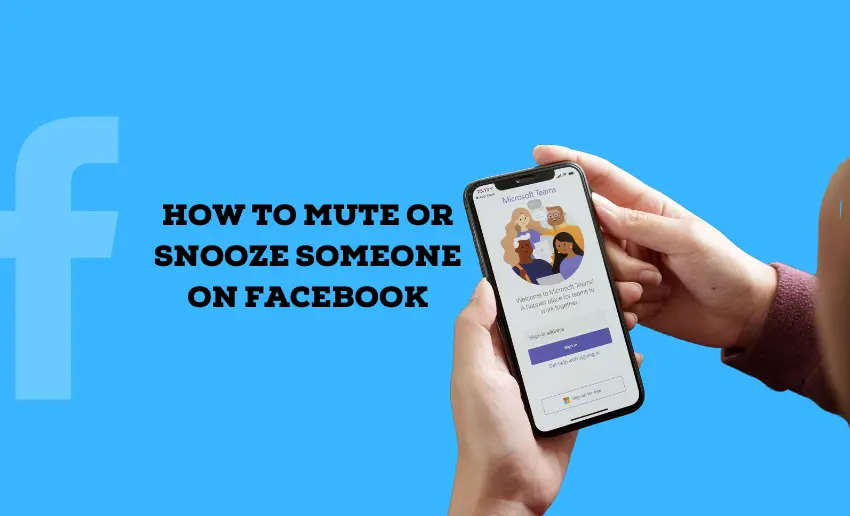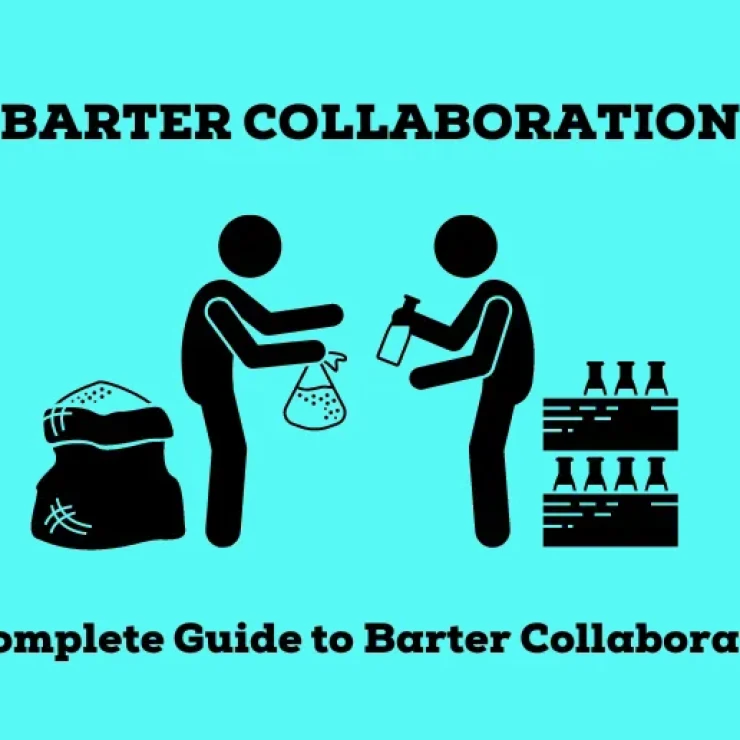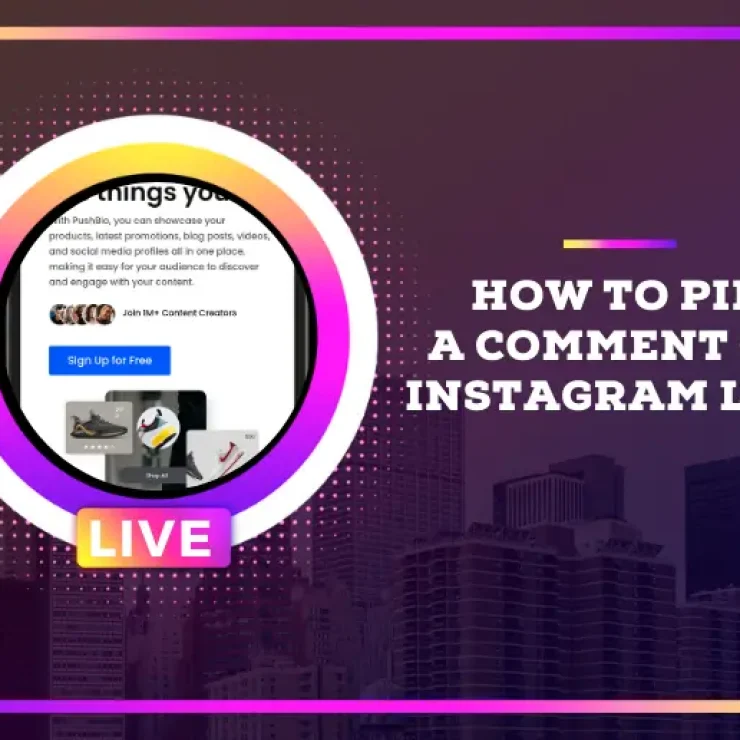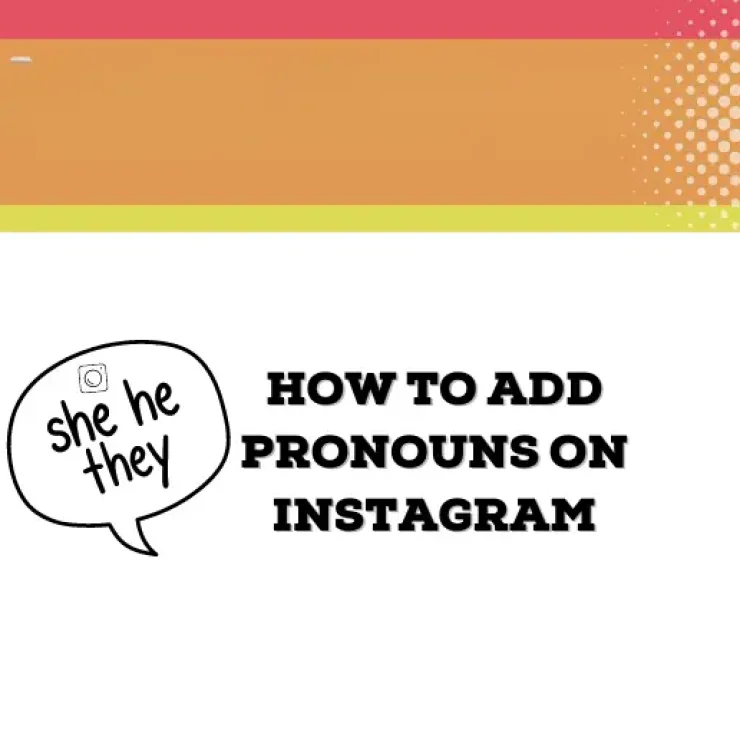Social media platforms like Facebook offer a wealth of information and connectivity. However, a downside is that they can sometimes overwhelm us with a constant stream of content, not all of which may be relevant or desired. This is where the ability to mute or snooze someone on Facebook becomes invaluable.
The benefit of this is that you can temporarily silence a friend’s posts or give yourself a break from a particular group’s updates. In this article, we’ll show you the simple ways of muting and snoozing on Facebook. This will empower you to take control of your Feed and curate a more personalized online experience. Mastering these features can greatly enhance your overall enjoyment and engagement on the platform.
How to mute or snooze someone on Facebook
Snoozing someone on Facebook means you won’t see their posts for 30 days in your Feed. If you want to quiet a friend’s or page’s posts without unfollowing them forever, Facebook’s “snooze” feature is handy. While you can snooze only from a post in your Feed, users can also mute a Page or group.
To snooze a page, profile, or group from your Facebook feed, follow these steps:
- Open the Facebook app on your device;
- Scroll to the page, profile, or group you want to snooze on your Feed;
- Locate the top right corner of the post in your Feed.
- Click on the three-dotted icons in that corner.
- Choose the “Snooze [Name] for 30 days” option from the dropdown menu.
Completing the steps above will remove the page, profile, or group contents from your Feed for the next 30 days. After this duration, contents from the snoozed page will reappear. You can perform the steps all over again to snooze such an account.
How to turn off snooze on Facebook
While the snooze feature is great for controlling what you see on your Facebook feed, it’s important to know how to undo it as well. This can be necessary if you mistakenly snooze the wrong profile, page, or group.
Thankfully, there are two ways to undo the Facebook snooze feature. If you erroneously snoozed an account, you can immediately undo it by clicking the ‘Undo’ option in the confirmation message.
How to turn off snooze on Facebook on PC
Alternatively, if you’ve lost track of the snooze account and wish to see a list of active snoozes as well as undo them, follow these steps:
- Access the official Facebook website on your computer;
- Tap on your profile picture located in the top right corner of Facebook;
- Navigate to Settings & privacy, then proceed to Feed Preferences;
- Choose the Snooze option from the menu;
- Locate the profile, Page, or group you wish to unsnooze and click on the clock icon beside it.
How to turn off snooze on Facebook on mobile
If you are using a mobile device, you can undo snooze by following these steps:
- Open the Facebook menu located in the top right corner of the screen.
- Navigate down and tap on “Settings and privacy,” then tap on “Settings.”
- Scroll further down the page and locate “Feed” under the Preferences section.
- Select “Snooze” under the Connections category.
- Find the profile, Page, or group you wish to end snooze for and tap on “End Snooze” next to it.
How to mute Facebook stories
To hide someone’s stories from your Facebook story feed, follow these steps below:
- Launch the Facebook app and press and hold the story you wish to mute.
- Select “Mute someone’s story” from the options.
- Choose the duration for the mute.
- Tap on “Mute” to apply your preference and mute their stories accordingly.
Will Facebook notify someone if I snooze them?
No, Facebook does not notify someone if you snooze them. Snoozing someone simply hides their posts from your Feed for the duration you choose 30 days, but it does not send any notification to the person you’ve snoozed. It’s a private action that only affects what you see on your Feed.
When friends or pages share posts from others, those posts show up in your Feed. Facebook allows you to snooze either the friend/page who shared it or the original person/page who made the post.
How to mute a conversation on Facebook Messenger
If you are getting unwanted solicitation from friends or accounts you follow, Facebook allows you to mute their messages to your DM. When you mute a conversation, it doesn’t stop messages from being sent. Instead, you won’t get notified about new messages in that conversation.
Basically, you’re muting notifications for the conversation while the conversation itself continues. If this sounds more like what you want to achieve, follow these steps:
- Open the Facebook app on your device;
- Click on the Messenger icon at the top right corner of the screen;
- Scroll to the conversation you wish to mute and open it;
- Tap on the profile name of the person or group;
- Look for the Mute button below their profile picture and tap on it;
- Specify what you want to mute: message notifications, call notifications, or both;
- Choose the duration for the mute or select “until I change it” for a more permanent solution.
How many times can I snooze an account on Facebook?
Facebook allows users to snooze an account or Page multiple times. After the snooze period ends, you can snooze the same account again if you wish. There isn’t a specific limit on how many times you can snooze an account.
How to unfollow someone on Facebook
Snoozing lets creators hide posts temporarily from friends and pages. But if you want a lasting change, you can use the unfollow option. The Facebook’ Unfollow’ feature works like snoozing but stays forever instead of just 30 days. You won’t see any new posts or shares from that user in your Feed. It keeps you connected but hides their posts until you decide to follow them again.
How to unfollow someone on Facebook using a PC
When using Facebook on a computer, you have two main options to unfollow someone. If you see a post from the person you want to unfollow, you can do it directly from the Feed or go to their profile to unfollow them.
If you wish to unfollow from the Feed, here is what you need to do:
- Open the official Facebook website on your computer;
- Scroll to the page, profile, or group you want to unfollow on your Feed;
- Locate the top right corner of the post in your Feed.
- Click on the three-dotted icons in that corner.
- Choose the “Unfollow” option from the dropdown menu.
Alternatively, you can unfollow a Facebook account, page, or group directly from their profile:
- Navigate to their Facebook profile by clicking on their name in a post or using the search bar to find their name.
- Click on the Friends button on their profile.
- Choose the Unfollow option.
How to unfollow someone on Facebook mobile
Just as with unfollowing an account on Facebook using a desktop, there are two easy ways to unfollow using a mobile device.
- Open the Facebook app and navigate to the profile of the person you wish to unfollow.
- Tap on their name in a post or use the search bar to find their profile.
- Locate the Friends button below their profile picture.
- Choose the option to Unfollow from the menu.
In conclusion
Snoozing and muting an account on Facebook helps you customize your Facebook feed to show content that is most relevant and enjoyable to you. Whether it’s taking a breather from excessive updates or prioritizing content from your closest connections, these features empower you to curate a more tailored and pleasant experience on the platform.