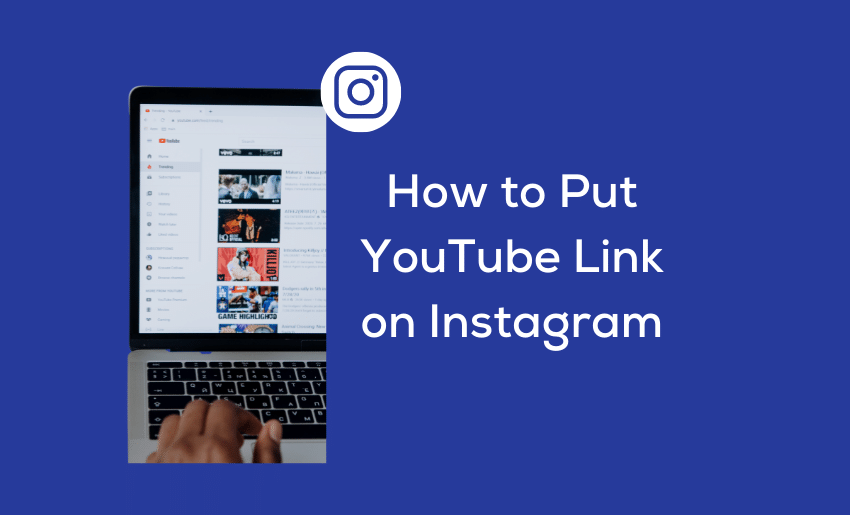Are you a content creator looking to expand your reach on YouTube and Instagram? Have you ever asked the question: can you post YouTube links on Instagram? If so, you’re in luck because we have a quick and easy solution. Adding your YouTube channel link to your Instagram bio lets you easily direct your followers to your videos and grow your subscriber count.
Whether you’re a beauty vlogger, gamer, musician, or any other content creator, promoting your YouTube channel on Instagram can help you reach a wider audience and gain more views. And the best part? It’s super easy to do. In this blog post, we’ll guide you through the simple steps on how to put YouTube link on Instagram in quick, easy steps.
How copy YouTube video and channel link
Before you consider posting your YouTube link on Instagram, you must first copy the link from the YouTube app or the web version. And depending on which link you want to copy, there are several ways you can do this:
Copying YouTube channel link on the app
- Open the YouTube app on your phone;
- Tap your profile icon in the upper-right corner of the page;
- Tap on Your channel;
- Click on the “⁝” icon in the top-right corner;
- Select Share from the options;
- Click on the Copy link option.
Alternatively, you can add your channel name to the YouTube URL to help you create a Custom Channel URL. For example, if your channel name is Pushbio, your custom channel URL will be https://www.youtube.com/pushbio.
Copying YouTube video link on YouTube app
- Open your YouTube app;
- Search for the video you wish to share;
- Click on the Share icon below the video;
- Click on the Copy link option.
4 Ways on How to post a YouTube link on Instagram
When it comes to adding YouTube links to Instagram, there are several approaches you can try out. This gives you a few dynamics where you can put your YouTube link. However, where you place your YouTube link on Instagram matters a lot, as each spot provides different opportunities:
1. How to add YouTube link in Instagram bio
The Instagram bio is one of the most prominent places to add your YouTube link. It provides maximum visibility as it’s displayed along with your profile information. This means it has an increased chance of visibility. And since any link added here is clickable, you can easily send your Instagram audience to YouTube.
You can add a YouTube link to the Instagram bio via the IG mobile app or through the web version of the platform. We’ll show you how to put YouTube link in Instagram bio:
A. Putting YouTube link on Instagram bio via the Instagram app
Here is how to add your YouTube channel or video link to the bio section on Instagram using the Instagram app for both iOS and Android:
- Open your IG page on the Instagram app;
- Click on the profile image icon at the bottom right corner of the page;
- Then, click on the Edit profile option;
- Scroll to the website field and click on it. Then Paste your copied YouTube link into the field;
- Click on “Done” in the upper-right corner to have your link added to your bio section.
B. Putting YouTube link on Instagram bio via the web version
Here is how to add your YouTube channel or video link to the bio section on Instagram using the Instagram web version:
- Open your Instagram profile on any browser on your PC;
- Click the profile photo displayed in the upper-right corner;
- You then have to click on the Profile tab;
- Select Edit Profile from the profile page;
- Locate the Website field and paste your already copied YouTube link;
- Click on Submit to save your edit.
2. How to add YouTube link in Instagram post
Asides from your Instagram bio, you can also add YouTube links to your Instagram posts. And if you’ve ever wondered how to add YouTube link to Instagram post, here is how. On an IG post, you can add your links in the caption of your posts or on the first comment. Remember that the audience can’t copy the text under a post in the Instagram app.
Also, placing your YouTube link on an IG post means it’s not active and hence non-clickable. A workaround for this is to make your link as short as possible and easy to memorize for your audience. This way, they can input the link in their browser to head to your YouTube page.
3. Add YouTube link to Instagram Direct messages
Ever heard the question; can you send YouTube links on Instagram DM? Well, you can and using this option provides you with a more personalized approach. Instagram direct messages are private, so you can customize your message with your YouTube link to target each audience.
However, if you choose to use this method, take care to avoid being spam. It’s best to start by providing useful information or helping the audience build trust and authority.
Follow the steps below to help you add a clickable link to a direct message on Instagram:
- Open your Instagram app;
- Click on the paper airplane icon at the top right corner of the page;
- Search for the profile you want to send a direct message to;
- After seeing the profile, click on it;
- Input the body of your message;
- Paste your already copied YouTube link into the message;
- Click send.
Your YouTube link will be sent to the account, and the receiver can click on them from their DM.
4. How to share YouTube links on Instagram Story
The Instagram Story feature is another way to put YouTube links on Instagram. By default, Instagram stories have a life span of 24 hours, after which it is removed. This means you have limited time to get a reaction from viewers.
However, you can save stories containing your link in the highlight section on your profile. These will stay pinned between your bio and content grid.
For accounts with over 10,000 followers, sharing YouTube link on Instagram story using the Swipe-up feature is like this:
- Launch your Instagram app from your device.
- Tap the “+” symbol, then click on the “Story” option.
- Select the chain icon at the top of your screen.
- Tap the URL, paste the link to your YouTube link, and click on “Done.”
- Set your publicity to reflect either Your Story or Close Friends before publishing.
Suppose your account doesn’t have up to 10,000 followers. In that case, you can share YouTube links on Instagram by using the Instagram Story sticker link button instead.
- Paste your YouTube link into the URL box.
- Customize your sticker text to your taste.
- When done, share it with Your Story or Close Friends.
You can use the polls sticker on IG Stories for a more targeted approach. This allows you to send your link to an audience that responds positively to your poll. Here is how to use this method:
- Create an Instagram story;
- Click on the Sticker options;
- Select Poll from the options of stickers;
- Add a question. Be creative with and keep it short;
- Provide “yes or no” as the poll answers;
- Check the response on the survey later on;
- If you have a positive response, click on the paper airplane icon in front of the profiles that answered yes and send them your YouTube link.
How to link your YouTube channel to Instagram bio using Pushbio
With Pushbio, you can effortlessly share your YouTube content with your Instagram audience. Pushbio is an awesome tool to consider for this task. It allows you to display your YouTube channel on your bio link page.
This means your audience can enjoy your awesome content while clicking on just one link. After creating an account on Pushbio, proceed to customize your landing page, which will house your YouTube channel link.
1. Using the Link block
Here is how to add YouTube channel link to your landing page in preparation for display on Instagram:
- Log in to your Pushbio account;
- From the user dashboard, click on the “Total Biolinks” button;
- Click on the Biolink page name you just created to house your Channel link;
- This takes you to the Bio link settings page, from where you can click on the “Add block“;
- A drop-down menu of available blocks is displayed;
- Click on the Link block;
- Paste YouTube Channel URL into the field marked Destination URL;
- Enter a relevant name into the field marked Name;
- Click on Submit to add your YouTube Channel link to your Biolink page.
2. Using a Dynamic YouTube Channel Display block
The dynamic YouTube channel display option lets you connect your channel to your bio link page and display up to 5 of the latest videos on your bio link page. This option lets you showcase your channel and keep your audience engaged with your latest videos. So your Instagram audience can easily access and enjoy your latest YouTube content.
- Log in to your Pushbio account;
- Select the bio link you want to add your YouTube channel link;
- While still on your bio link settings page, click on the “Add Block” button;
- Scroll to the YouTube Feed tab and click on it;
- Enter the YouTube channel link;
- Click on Submit to complete the process.
After following the above steps, your YouTube Channel is automatically connected to your landing page. Now, you can add your landing page URL to your Instagram bio so your audience can navigate to it.
How to resize YouTube videos for Instagram
If you wish to post YouTube video to Instagram, there are a few things to be aware of. An important aspect to consider is the aspect ratio which are different. To get around this, you can use a video editing tool. Regardless of which video editing tool you choose, the process is somewhat always like this:
- Log in to the video editing platform;
- Upload your YouTube video to the editor;
- Once your video is in the editor, you can need change the aspect ratio to either 1:1 (square) or 9:16 (portrait) to meet Instagram’s requirements;
- You can also adjust the borders, position, or rotate your video to make sure it looks its best;
- Finally, export your new Instagram video in either 720p or 1080p resolution.
And that’s it, with just a few simple steps, you can easily adjust the aspect ratio of your YouTube videos to meet Instagram’s requirements and share your content with a whole new audience.
Why you should add YouTube link to Instagram
Adding your YouTube links to Instagram holds a lot of benefits for your presence on both platforms, and here is why you should consider doing it:
1. Increase your subscribers and followers
This is one of the easiest ways to grow your following on both platforms organically. You can keep your audience engaged and informed by sharing YouTube links on Instagram. This way, your audience on one platform can follow your online presence to the other seamlessly.
2. Extends the life of your content
Building content from scratch for both platforms can be tedious and time-consuming, not to mention spending more. However, you bypass this barrier by adding your YouTube links to Instagram. By cross-promoting across both platforms, you maximize the potential of each piece of content you create. This way, each piece of content is available to two sets of the audience, one from each platform.
3. Keeps your social media platforms coordinated and up to date
An essential benefit of adding YouTube links to Instagram is the coordination it gives your social media accounts. Not only will your accounts be up to date, but you will also have similar content present on both. This way, brand recognition is accessible as the audience can readily recall and identify your content.
4. Ensures your audience sees your latest content
There is no easier way to ensure that newer content is served up to your Instagram audience than for you to include YouTube links on IG. This ensures your followers don’t miss out on all the fun, unique, insightful content you churn out on YouTube. Therefore, use it as a means of keeping everyone updated.
5. Builds your brand identity
Another benefit of linking your YouTube channel in your Instagram bio is that it can help you build your brand identity. This is particularly important if you’re a creator because it helps establish your personal brand.
When you link your YouTube channel, you’re telling your followers you have more to offer than just your Instagram content. You’re giving them an opportunity to see a different side of you and your content.
6. Boosts engagement and subscribers
When you link your YouTube channel in your Instagram bio, you’re giving your followers a clear call to action to subscribe to your channel. This can help boost your engagement and increase your subscriber count.
If your Instagram followers are already engaged with your content, they will also be interested in your YouTube content. Hence, making it easy for them to find and subscribe to your channel increases your chances of building a loyal subscriber base.
7. Establishes credibility
Another benefit of linking your YouTube channel to your Instagram bio is establishing your credibility as a content creator. Having a presence on multiple platforms shows that you are serious about your content and that you have a strong online presence.
This can help you gain more recognition and respect within your industry. Plus, if you have a strong following on YouTube, linking your channel in your Instagram bio can help validate your credibility and encourage people to take you more seriously.
Conclusion
Learning to put YouTube links on Instagram can be the tactic you need to improve your performance on both platforms. It provides you with a way of connecting both, and you also enjoy loads of benefits. Thankfully, there are a couple of ways you can add YouTube link to Instagram. However, not all work the same way; it’s best to experiment with placement and see which works better for you. By now, you certainly know how to link YouTube to Instagram, so try out some of the methods discussed above.