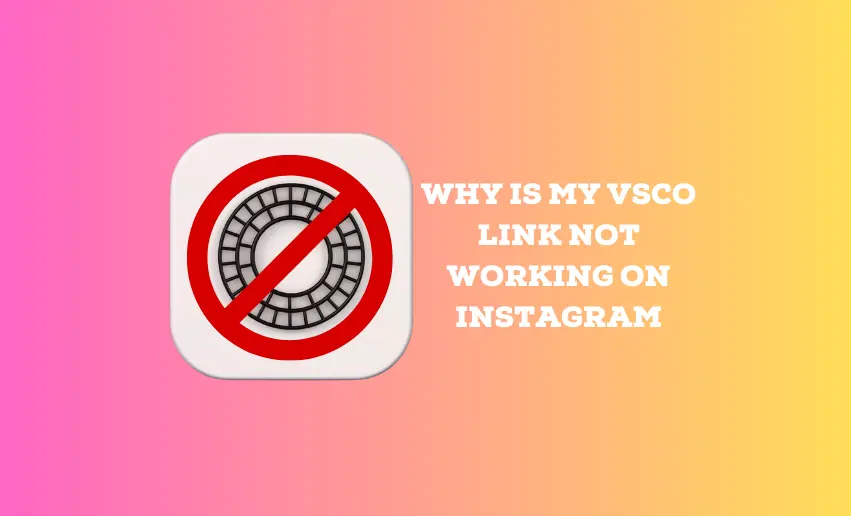Photographers and creators rely on seamless integrations between platforms to showcase their artistic endeavors. Among the many platforms available, the VSCO app has gained immense popularity for its remarkable photo editing tools and the ability to curate stunning visual portfolios.
Similarly, Instagram remains a crucial hub for sharing content and engaging with audiences making it a prime integration for VSCO. However, a persistent issue that has left many scratching their heads is the perplexing question – “Why is my VSCO link not working on Instagram?”
A non-functional VSCO link in Instagram bio can be both frustrating and detrimental to one’s online presence. In this article, we’ll examine why your VSCO link may not function as expected on Instagram.
Why won’t my VSCO link work on Instagram?
Your VSCO link not working on Instagram could be due to any number of reasons with the chief cause being a broken VSCO link, technical glitches, change in Instagram link policy, among others.
To fully understand why your cherished vs.co link is having issues on Instagram, here are some of the possible culprits:
1. Broken VSCO link
A broken VSCO link is one of the most straightforward reasons for its malfunction on Instagram. If the link is improperly copied or typed, it will not direct users to the intended destination.
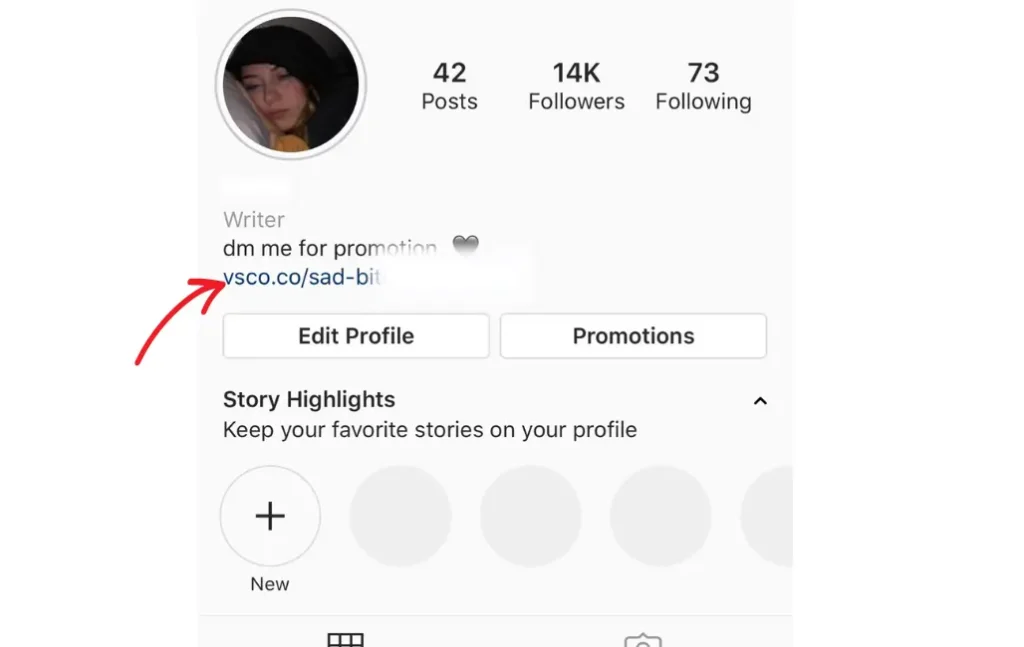
Users should double-check the accuracy of the link in their bio and ensure it is not misspelled or missing any essential components, such as “https://” or the VSCO username.
In addition, users should also know that when adding their VSCO profile to their Instagram bio, they must add vsco.co/ before the username. If your VSCO profile link doesn’t work, try using www.vsco.co/ followed by your username.
2. Platform-specific issues
Technical hiccups are not uncommon in the digital world, and Instagram is no exception. vs.co link may encounter technical glitches that prevent them from functioning correctly. These issues could stem from bugs in either the VSCO or Instagram app, server outages, or compatibility problems between the two platforms. Identifying and resolving these technical glitches may require the intervention of the respective support teams.
3. Changes to link policies
Instagram frequently updates its policies and features, which can impact external links’ functionality, including VSCO links. The platform may implement stricter rules for linking to external sites, affecting the visibility or accessibility of VSCO links in user bios. Moreover, Instagram may limit the reach of certain links to prevent spam or malicious content. As a result, users may experience difficulties with their VSCO links due to these policy shifts.
4. Account settings and privacy configurations
The privacy settings of an Instagram account can influence whether the VSCO link is visible and accessible to followers and other users. If the account is set to private, only approved followers will be able to view the link in the bio. Additionally, account settings related to age or location restrictions may further impact link visibility. Users experiencing link issues should review their account settings to ensure they are not inadvertently restricting access to their VSCO link.
5. Link destination has already been deleted
In some instances, the destination page linked by the VSCO URL may no longer exist. If the VSCO user has deleted their portfolio or specific content, attempting to access the link will result in an error message. To resolve this issue, users should verify the existence of the linked content on their VSCO account and update the link if necessary.
6. Poor connectivity
A poor internet connection can cause VSCO link in Instagram bio not working. If the user’s device has low connectivity or experiences network disruptions, clicking the link may result in slow loading times or error messages. Improving the internet connection or trying the link on a different device with better connectivity may resolve the issue.
3 Common VSCO error messages and their solutions
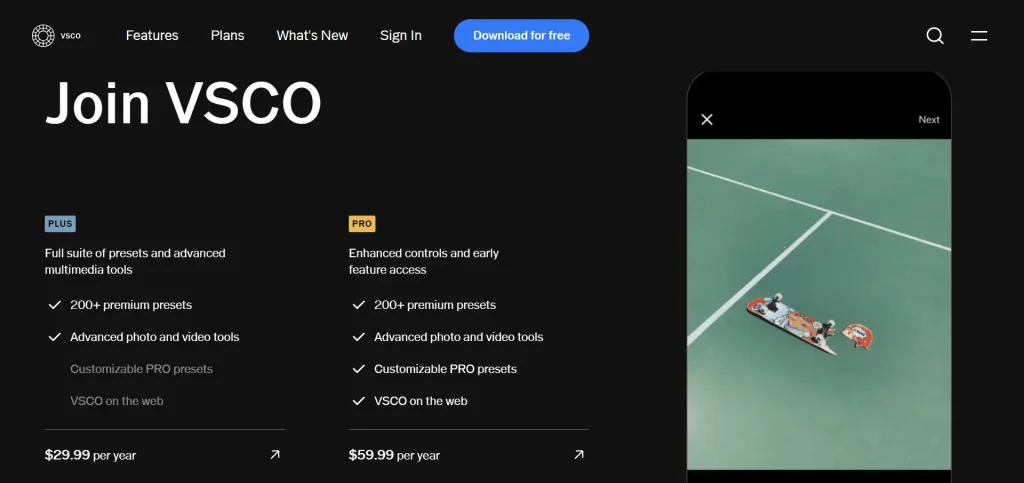
1. “Link Not Found”
The dreaded “Link Not Found” error message indicates that the VSCO link in your Instagram bio is either broken or missing. To resolve this issue:
- Start by verifying the accuracy of the link.
- Ensure you’ve copied the correct VSCO URL and correctly formatted it with “https://.” If the link is accurate but still not working, check if you’ve deleted or modified the linked content on your VSCO account.
- If so, update the link to direct users to existing content.
2. “This Content Isn’t Available Right Now”
The error message “This Content Isn’t Available Right Now” suggests that the linked content on your VSCO account might be set to private or has been temporarily hidden or removed. To address this, review the privacy settings on your VSCO account and ensure that the relevant content is publicly accessible. Additionally, check for any scheduled content unpublishing or expiration dates, and consider reposting or extending the visibility of the content.
3. “Link Blocked”
The “Link Blocked” error message signifies that Instagram has restricted the VSCO link for violating its community guidelines or link policies. Review the content linked to your VSCO URL to tackle this, ensuring it adheres to Instagram’s guidelines. Remove any content that may be in violation, and reach out to Instagram’s support for more information on the specific restriction. If there’s no apparent violation, consider using a URL shortener or a different link format to bypass potential filtering mechanisms.
6 Tips for maintaining VSCO-to-Instagram integration
- Maintain a cohesive visual identity across your VSCO and Instagram profiles, using similar themes, color palettes, and aesthetics. This creates a seamless experience for your audience as they transition between platforms.
- Periodically verify that the VSCO link in your Instagram bio is working correctly. Test the link on different devices to ensure its accessibility and avoid any potential issues.
- Share content on both platforms that complement each other. Use Instagram to provide teasers or previews of your VSCO content, encouraging followers to explore your VSCO profile for more in-depth creations.
- Interact with your followers on both VSCO and Instagram. Respond promptly to comments, messages, and feedback to foster a strong connection with your audience.
- Tailor your content to suit each platform’s unique audience and format. While VSCO might focus more on photography and editing, Instagram allows you to explore other creative elements like Stories and Reels.
- Leverage Instagram’s features to promote your VSCO links, such as Stories and captions. Regularly remind your Instagram followers about your VSCO profile and the exclusive content they can access there.
Conclusion
A functioning VSCO link is pivotal for photographers and creators seeking to maximize their online presence and showcase their artistry to a wider audience on Instagram. Therefore, creators must prioritize maintaining a flawless VSCO-to-Instagram connection to fully leverage both platforms’ power. Thankfully, fixing any VSCO link not working on Instagram requires simple research and little technical know-how.