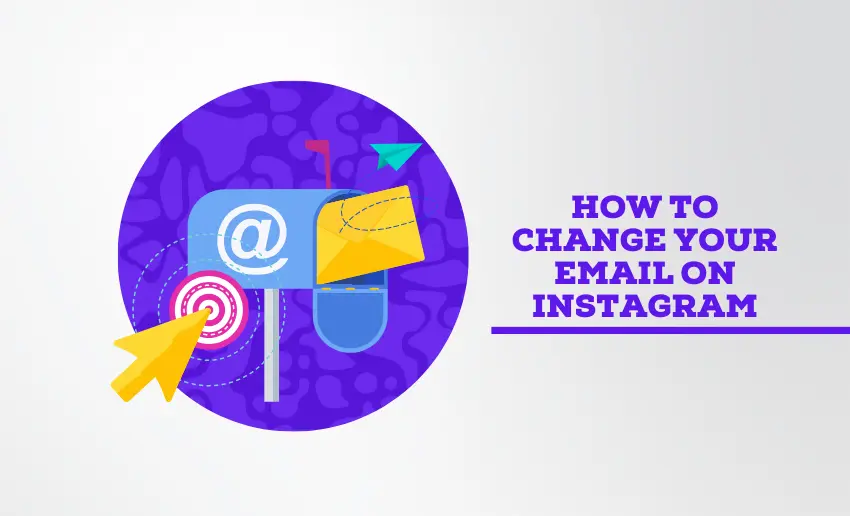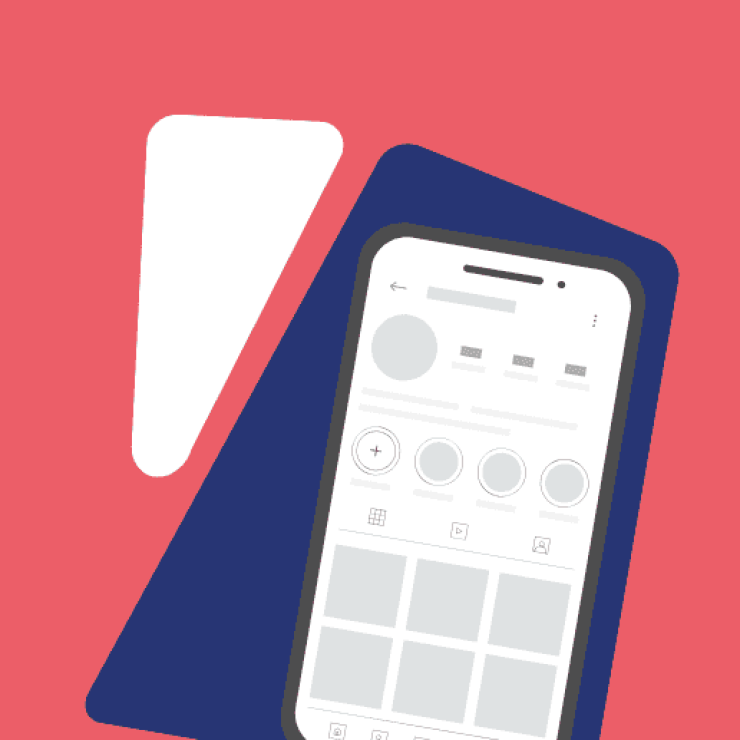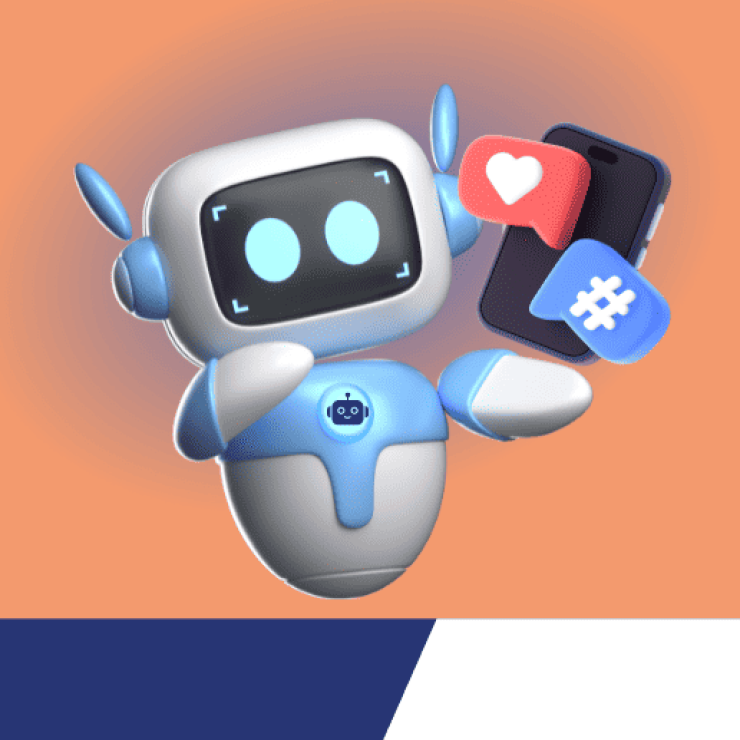Your personal information on Instagram combines various details such as your email, phone number, gender, and birthday. While some information might not change, users might also have reasons to change or update certain information, such as email. However, many users often neglect updating their email on Instagram simply because they don’t know how to do it.
Yet, keeping your email address current on Instagram is not merely a matter of convenience. It’s a strategic step toward securing your account and enriching your digital engagement. If you’ve created a new email account or prefer using a different email, updating your email on Instagram is essential without compromising your account’s integrity or starting from square one.
This piece will show you how to change Instagram email in quick, simple steps.
Why change your email on Instagram?
As mentioned earlier, there are a number of reasons to want to change Instagram email. Some of these reasons include the following:
1. Enhanced security and protection
Updating your email on Instagram enhances your account’s security. It reduces the risk of unauthorized access by ensuring that your contact information is current. A valid email also allows Instagram to communicate important security alerts and notifications regarding your account, keeping it safe from potential threats.
2. Improved communication
Having an updated email address on Instagram improves communication between you and the platform. It ensures that you receive important updates, announcements, and notifications promptly. This includes notifications about new followers, messages, and account-related changes, enhancing your overall experience and engagement on Instagram.
3. Updated contact information
Your email address serves as a primary point of contact for Instagram and your audience. Changing your email ensures that your contact information is accurate and up to date. This is crucial for receiving potential clients’ communication, password resets, account recovery instructions, and important communications from Instagram support or security teams.
4. Compliance with platform policies
Maintaining an updated email on Instagram is essential for complying with platform policies and terms of service. Instagram requires a valid email address to open an account, perform verification processes, or perform account management tasks. By ensuring your email is current, you avoid potential restrictions or limitations on your account due to non-compliance.
How to change your email on Instagram
Changing your email on Instagram is easy and quick. The platform provides several ways for its users to perform this task. Whether you’re an Android, iOS, or desktop user, you can easily add a new email to your Instagram account.
How to change Instagram email on a desktop
Instagram users can update their email addresses using the platform’s website when operating on a desktop computer such as Windows, Mac, Linux, or Chromebook.
To do this, follow these steps:
- Access Instagram through a web browser;
- Locate and click on “Profile,” situated at the bottom of the left sidebar;
- Choose “Edit Profile” adjacent to your username on the right side.
- Update the email address field with your desired email;
- Proceed by clicking on the “Submit” button;
- Check your email inbox for a confirmation email;
- Click on the link provided in the email to finalize the update process.
How to change your email on Instagram on iPhone and Android
Mobile phone users can also change their Instagram email address at any time. The steps are simple and can be completed in a few minutes.
To change your email on Instagram via the mobile app, follow these steps:
- Launch the Instagram mobile app on your iOS or Android device;
- Locate and tap on your profile photo positioned at the lower right-hand corner of the screen;
- Tap on the Edit profile button underneath your display picture;
- Scroll to and click on the Personal Information settings tab;
- Under personal details, click on Contact info.
- Your current email will be displayed; click on the ‘Add new contact’ button;
- A popup menu will ask you which information you would like to add; click on the Add email address tab;
- Enter the new email into the space provided;
- Select which account you want this email to be active for. Keep in mind that it will replace the current email address;
- A confirmation code is sent to your new email;
- After this, enter the code sent and click on Next to finalize the process.
How to change Instagram email from Accounts Center
Another way to change your Instagram email is to use the Accounts Center feature provided by Instagram. This feature allows you to control and change your contact information on Instagram. As described above, this can be done from both mobile and desktop platforms.
Change Instagram Email from Accounts Center on the desktop
If you are using a computer device, this is how to access your ‘Accounts Center’ and change your email:
- Access Instagram through a web browser;
- Access’ Accounts Center’ by clicking on the More option located at the bottom left of the screen;
- Next, navigate to Settings and click on it;
- Within Settings, locate and click on Accounts Centre;
- Once in the Accounts Center,’ select the option for Personal details;
- Within this section, you can update various personal information such as your contact details (email or phone number) and birthday;
- Your current email will be displayed; click on the ‘Add new contact’ button;
- A popup menu will ask you which information you would like to add; click on the Add email address tab;
- Enter the new email into the space provided;
- Select which account you want this email to be active for. Keep in mind that it will replace the current email address;
- A confirmation code is sent to your new email;
- After this, enter the code sent and click on Next to finalize the process.
Change Instagram Email from Accounts Center on mobile
For mobile device users who want to change their Instagram email from the’ Accounts Center,’ follow these steps:
- Navigate to your profile by tapping on your profile picture or the profile icon located in the bottom right corner of the screen;
- Access additional options by tapping on the “more options” icon located in the top right corner of the screen;
- Select “Accounts Centre” from the options menu, and then tap on “Personal details.”
- Within the “Personal details” section, you can update your contact information, including your email and phone number;
- Your current email will be displayed; click on the ‘Add new contact’ button;
- A popup menu will ask you which information you would like to add; click on the Add email address tab;
- Enter the new email into the space provided;
- Select which account you want this email to be active for. Keep in mind that it will replace the current email address;
- A confirmation code is sent to your new email;
- After this, enter the code sent and click on Next to finalize the process.
Can I change Instagram email without logging into the app?
Yes, it’s possible to change your Instagram email without accessing your Instagram account. This can be handy in instances where a user forgets their password.
- Begin by launching the Instagram app on your device to access the login page.
- Instead of entering your password immediately, look for the option “forgot login details?” located at the bottom of your screen and click on it.
- Enter your username and proceed by selecting the “next” button at the bottom.
- To change your email without logging in, tap on “Can’t reset your password?” and also find it at the bottom of the screen.
- You’ll then see “try another way” at the bottom; choose this option to navigate to a support request page.
- To change your email address without logging in, fill out the form provided on this page and submit a support request.
5 Essential tips for a smooth email change on Instagram
Instagram makes it easy for users to change their associated email. However, this doesn’t mean users should constantly change their email, as this can affect their profile, especially if they use the account for business. Responsible use ensures you stay within Instagram guidelines.
1. Verify your new email address
Before switching to Instagram:
- Make sure you can access your new email.
- After updating your email address, check your inbox for a confirmation email from Instagram.
- Click on the verification link in the email to confirm the change.
This step ensures your new email is active and ready for use.
2. Double-check for typos in your new email
When entering your new email on Instagram, double-check for any typos or errors. A simple mistake in your email address can lead to issues with account verification or receiving notifications. Take a moment to review and ensure the accuracy of your new email to avoid potential problems.
3. Keep track of verification codes or emails
During the email change process, Instagram may send verification codes or emails to confirm your identity. It’s important to keep track of these codes or emails. If you don’t see them in your inbox, check your spam or junk folder. Having these codes handy helps complete the email change smoothly.
4. Reach out to Instagram support if needed
If you encounter any issues or have questions during the email change process, don’t hesitate to contact Instagram support. They can provide guidance, troubleshoot problems, and ensure a smooth transition to your new email. Utilize their support resources to resolve any issues promptly.
5. Update other accounts linked to your old email
If you have multiple IG accounts, don’t forget to update your email on them. This includes social media, online shopping sites, and any subscriptions to ensure consistent branding. Keeping all your accounts up to date with your new email helps avoid confusion and ensures you receive important notifications.
Finally
The steps outlined above can help Instagram users make email changes without disrupting their accounts or causing accessibility issues. Updating your email on Instagram is crucial for several reasons. It enhances the security of your account, keeps your contact information updated, and allows for personalization options. These factors collectively contribute to a safer, more personalized, and enjoyable Instagram experience.