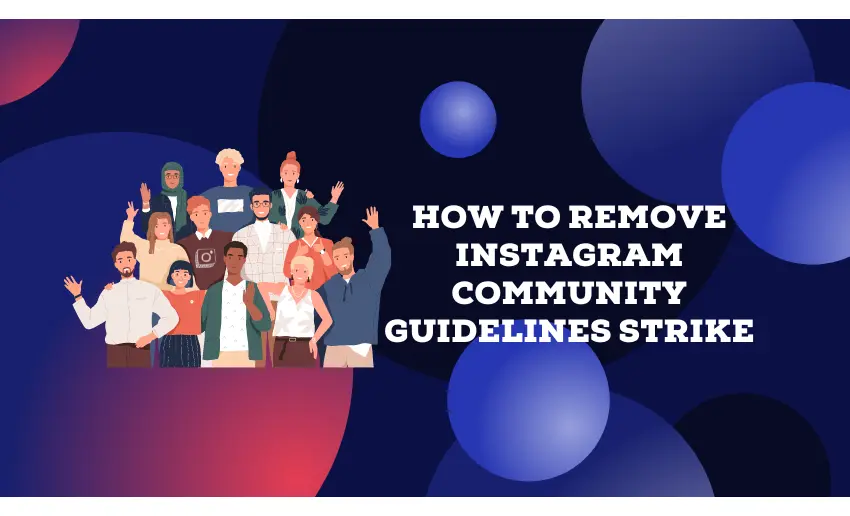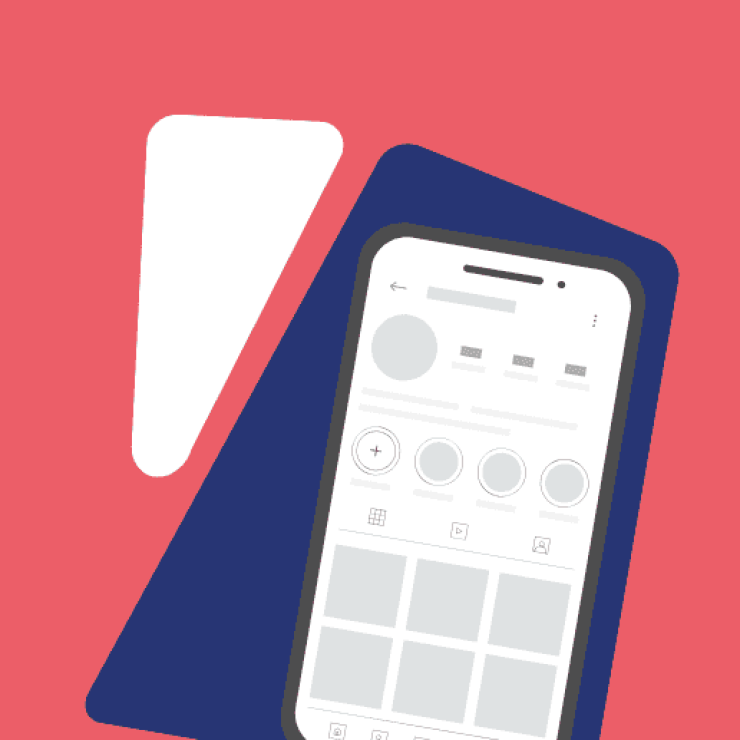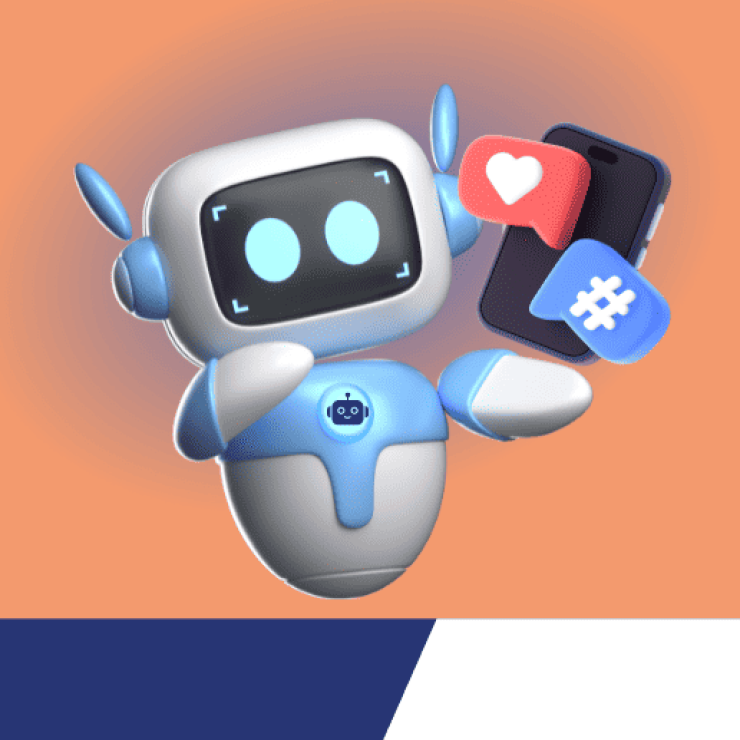While we all enjoy our time on social media platforms, you can all agree that many of the users online can often misuse these platforms. To combat misuse, Instagram continues to enforce its community guidelines. However, even users who follow the rules can get caught and land a strike.
This means navigating Instagram without encountering a strike can be challenging for users, especially those who are unfamiliar with its rules. A community guidelines strike on Instagram can have significant repercussions, affecting your account’s visibility and functionality.
In this article, we’ll show you how to remove Instagram community guidelines strike. At the end of this piece, you will have a comprehensive knowledge of understanding strikes, appealing effectively, and taking proactive measures to prevent future violations.
How do you check Instagram community guidelines strike?
Instagram uses an algorithm to check through millions of content daily. And with such volumes, there are bound to be some mistakes resulting in wrongly labeling contents as going against the community guidelines.
Additionally, if you regularly get strikes on the platform or just want to check if you have any outstanding strikes, Instagram provides a section for doing just that.
To check for community guidelines strikes, follow these steps:
- Open Instagram on your device;
- Navigate to your profile by tapping on your picture located at the right corner of the screen;
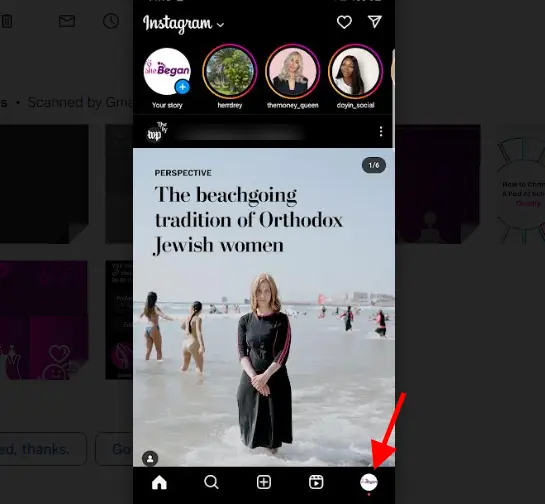
- Next, tap on the three horizontal lines situated in the top right corner;
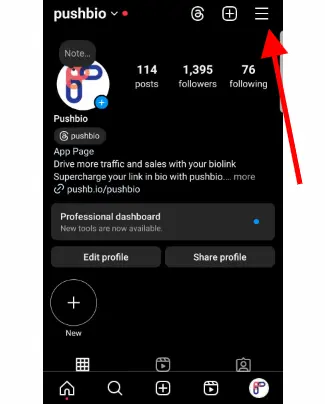
- From the menu that appears, tap on “Help.”
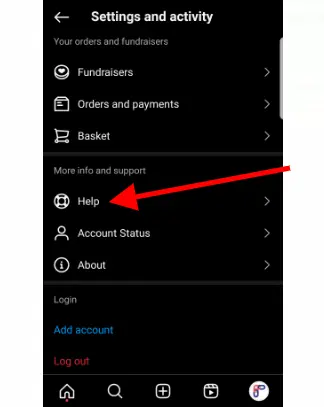
- Within the Help section, tap on “Support Requests.”
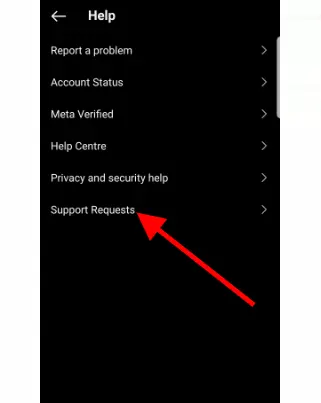
- Finally, tap on “Violations” to view any violations associated with your account;
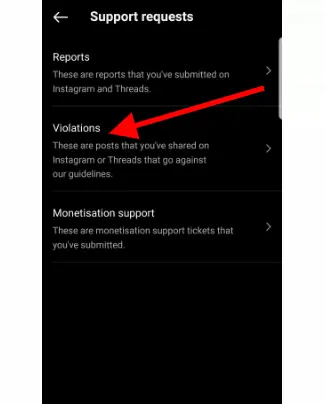
- If you have any violations, it will be displayed. If not, you get the clearance message below;
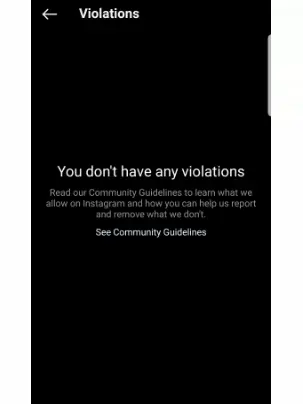
The above steps ensure that users can easily review and address any violations on their Instagram accounts. This helps creators maintain a compliant and positive presence on the platform.
How to remove Instagram community guidelines strike
The best defense against getting a community guideline strike on Instagram is to familiarize yourself with Instagram’s Community Guidelines. These are readily available on Instagram’s Community Guidelines page for more information.
However, this isn’t enough, and you might even get banned unfairly without any explanation. In such instances, knowing how to remove such strikes can come in quite handy. Thankfully, the process of removing an Instagram community guidelines strike is straightforward if you know the right steps to take.
How to remove Instagram community guidelines strikes using the ‘Report A Problem’ feature
The Instagram app’s ‘Report A Problem’ feature allows users to contact the support team. If your account is issued a strike for violating the guidelines and you feel it was done wrongly, you can use this form to get in touch with support and clarify any issues.
To use this, follow these steps;
- Launch the Instagram app on your device;
- Tap on your profile icon located at the bottom of the screen;
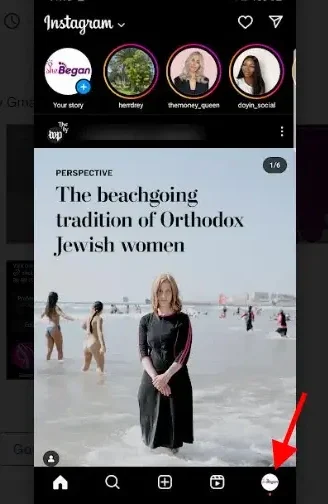
- Next, tap on the three horizontal lines at the top right corner to open the menu;
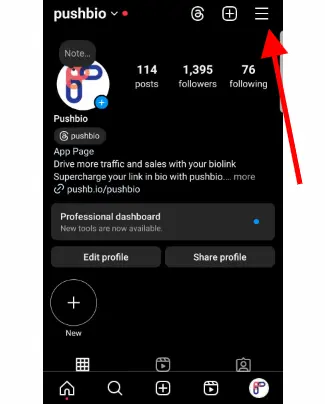
- Within the Settings menu, locate and tap on the “Help” option;
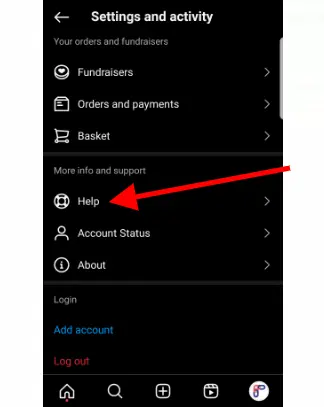
- In the Help section, choose “Report a Problem.”
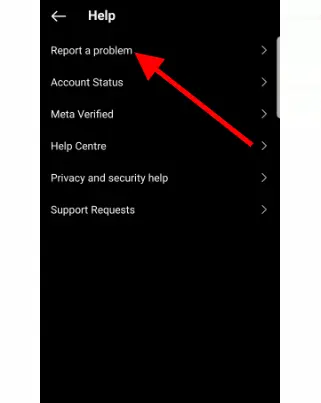
- You’ll be prompted to describe the issue you’re facing;
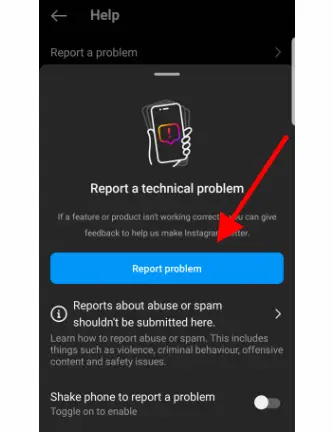
- Here, briefly state that you have received a community guidelines strike on your account and that you wish to have it removed;
- After describing the issue, tap on the “Send” option to submit your request.
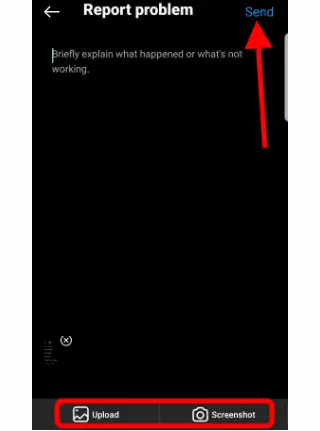
- Instagram’s team typically responds within 48 hours;
- Once you receive a response, they will confirm the removal of the community guidelines strike from your account.
It’s important to note that while this process is straightforward, it’s crucial to be honest and clear in your description of the issue. Providing accurate information will help expedite the removal of the strike from your account.
How to remove Instagram community guidelines strikes by waiting it out
While the community guideline strikes on Instagram can be unpleasant, affected users have the option of simply waiting out the strikes. The community guidelines strike doesn’t last forever, and it might take 3 days or more in some situations for it to be removed.
You can check your account’s status by following these steps:
- Open Instagram on your phone.
- Tap your profile picture at the top right.
- Tap the three lines in the top right.
- scroll to and tap “Account Status” to see if the strike is gone.
How many community guidelines strike on Instagram to get banned?
The exact number of strikes required to result in a ban depends on several factors, including the nature of the violations, the history of the account, and the discretion of Instagram’s moderation team. This is because Instagram’s policies regarding community guidelines, strikes, and bans can vary based on the severity and frequency of violations.
However, repeated or severe violations of Instagram’s community guidelines can lead to escalating consequences, including temporary or permanent bans. Therefore, it’s crucial to adhere to the platform’s rules and policies to avoid accumulating strikes and risking a ban.
How to perform an Instagram community guidelines strike appeal
Accounts that don’t follow Instagram community guidelines may be disabled. However, if a user thinks his account was disabled by mistake, he can contact support for a review of the decision.
Dealing with a deactivated Instagram account due to community guidelines violations can be stressful. Still, by following these steps and being transparent in your appeal, you stand a good chance of getting your account reinstated.
To appeal a strike, follow these steps:
- Access the Instagram appeal form through a web browser;
- Provide your full name, username, email address, country, and upload a photo of your government-issued ID (e.g., driver’s license or passport);
- Clearly explain the situation in your appeal, providing as much detail as possible;
- Admit any mistakes and assure Instagram that you’ll adhere to the community guidelines going forward;
- Submit the form and wait for Instagram’s review;
- Instagram typically responds within a week or two.
- Be patient and responsive if they request further information or clarification.
How to prevent getting a community guidelines strike on Instagram
While the Instagram algorithm can still flag your content as violating community guidelines in error, there are a few things you can do to stay on the good side. These include:
1. Understand Instagram’s rules clearly
Understanding Instagram’s rules and guidelines is crucial to avoiding community guidelines strikes. Take time to read through Instagram’s Community Guidelines page thoroughly. Familiarize yourself with prohibited content, including hate speech, nudity, harassment, and violence. By knowing what’s allowed and what’s not, you can steer clear of violations.
2. Post original content
Create and share original content that adds value to your audience. Avoid reposting or sharing content that violates copyright or intellectual property rights. Ensure that your posts are of high quality, both visually and in terms of content. Engaging and authentic content not only attracts followers but also reduces the risk of receiving strikes.
3. Respect user privacy and consent
Always respect the privacy and consent of others when posting on Instagram. Avoid sharing personal information, private conversations, or images without explicit permission. Respect boundaries and be mindful of sensitive topics or discussions that could potentially violate privacy or lead to harassment.
4. Engage responsibly with others
Engage with other users on Instagram respectfully and positively. Avoid engaging in spammy or aggressive behavior, such as excessive tagging, commenting, or direct messaging. Respectful interactions contribute to a healthy and safe community environment, reducing the likelihood of receiving strikes.
5. Use hashtags wisely
Be mindful of the hashtags and captions you use in your posts. Avoid using misleading or deceptive hashtags that are unrelated to your content. Ensure that your captions are appropriate and comply with Instagram’s guidelines regarding language, threats, and incitement of violence or harm.
6. Stay informed about updates
Keep yourself updated with Instagram’s policies, updates, and changes. Follow Instagram’s official channels, blogs, and announcements to stay informed about any new guidelines or features. Adapting to changes and staying compliant with the latest rules helps prevent unintentional violations and community guidelines strikes.
Finally
While navigating Instagram’s community guidelines can be challenging, it’s essential to prioritize compliance and responsible behavior. As users of Instagram, it’s crucial to take proactive steps in maintaining a clean and positive presence on the platform. Familiarize yourself with the community guidelines, post original content, and engage responsibly with others to reduce the risk of receiving community guidelines strikes.